
views
Setting up the Backup and Sync Program
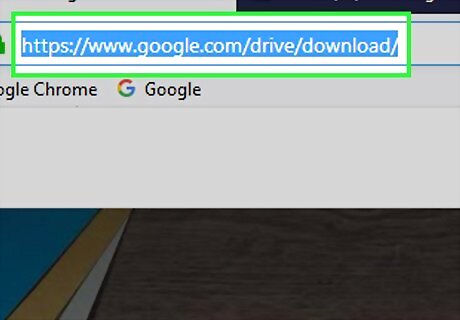
Open the Backup and Sync webpage. Go to https://www.google.com/drive/download/ in your computer's web browser. The Backup and Sync program allows you to synchronize files between your computer and your Google Drive account, which means that you'll be able to view a Google Drive folder's size by synchronizing it to your computer.
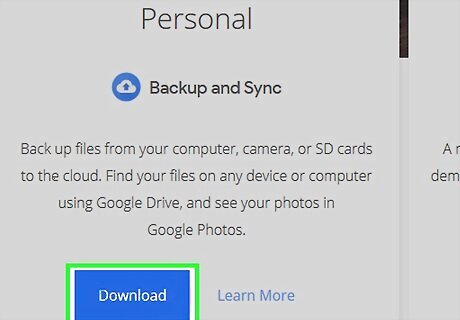
Click Download. It's a blue button below the "Personal" heading on the left side of the page.
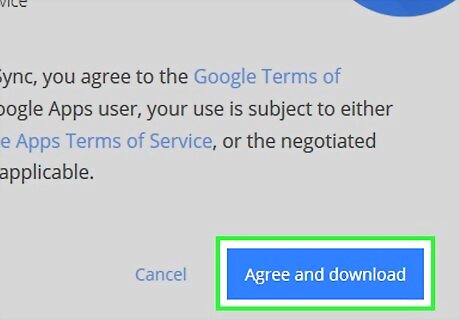
Click Agree and download when prompted. Doing so will prompt the Backup and Sync setup file to begin downloading onto your computer.
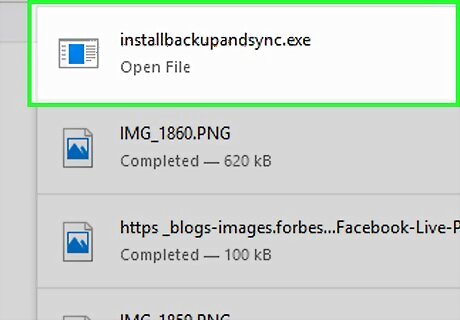
Install Backup and Sync. Backup and Sync will install itself for the most part, but you'll have to get the ball rolling by using the setup file: Windows - Double-click the setup file, click Yes when prompted, and click Close when the installation is complete. Mac - Double-click the setup file, verify the installation if prompted, click and drag the Backup and Sync icon onto the "Applications" folder shortcut, and wait for it to finish installing.
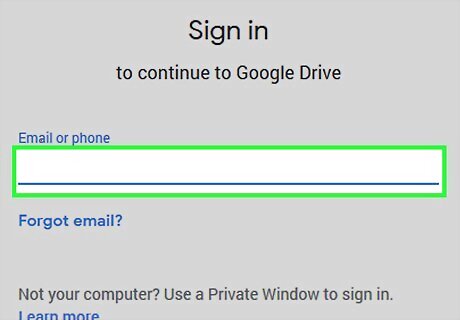
Wait for the Backup and Sync login page to open. After Backup and Sync finishes installing itself on your computer, it will open a page for you to sign into your Google Account. You may have to click GET STARTED before proceeding.
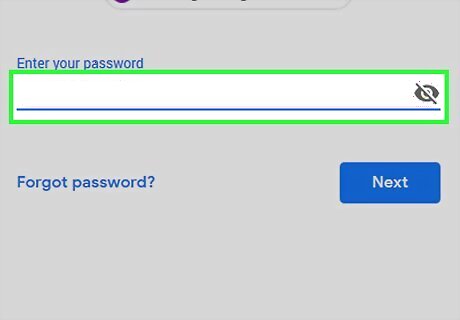
Log into your Google Account. Enter the email address and password for the Google Account for which you want to sync Google Drive.
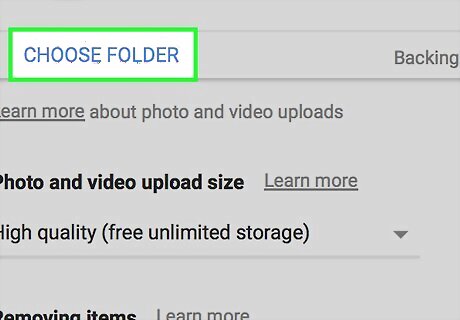
Choose computer folders to sync. By default, Google Backup and Sync will upload your computer's Desktop folder's contents, along with a couple of other folders. You can uncheck all of these to prevent them from synchronizing with Google Drive. If your Google Drive doesn't have upgraded storage, you'll probably need to uncheck one or two folders.
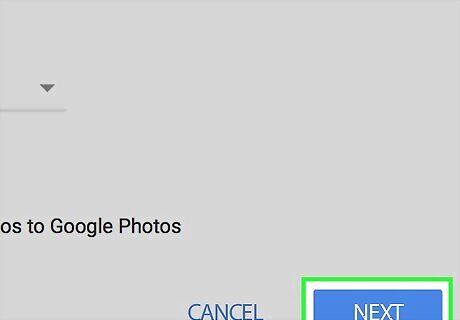
Click NEXT. It's in the bottom-right corner of the window. You may have to click GOT IT between this step and the next one.
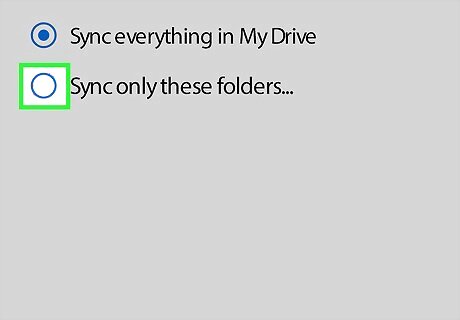
Check the "Sync only these folders" box. You'll find this box near the top of the window. Doing so will prompt a list of your Google Drive folders to appear.

Review the list of folders. You can actually see the size of each folder to the right of the folders' names in this window.
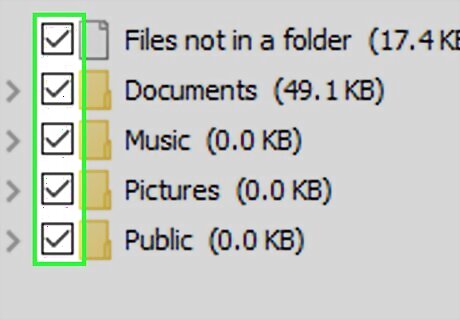
Select folders to sync. Uncheck any folders you don't want to synchronize to your computer. Folders that you do want to sync—e.g., folders with sizes that you want to monitor going forward—should be checked.
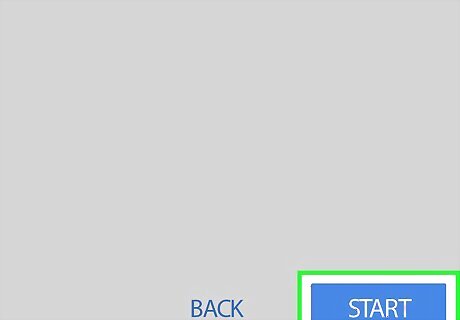
Click START. It's a blue button in the bottom-right corner of the window. Your selected folders will begin synchronizing between Google Drive and your computer. When the synchronization is complete, you can proceed to the next part.
Checking Folder Size on Windows
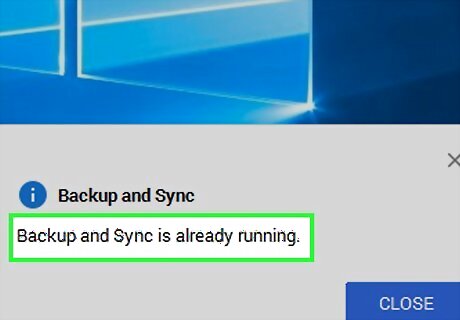
Make sure that Backup and Sync is running. You should see the white, cloud-shaped Backup and Sync icon in the lower-right side of your computer's screen. If the Backup and Sync icon is grey or not present, open Start Windows Start, type in backup and sync, click Backup and Sync from Google in the Start menu, and allow it to open and synchronize your latest changes. You may first have to click Android 7 Expand Less in the lower-right side of the screen to see the Backup and Sync icon.
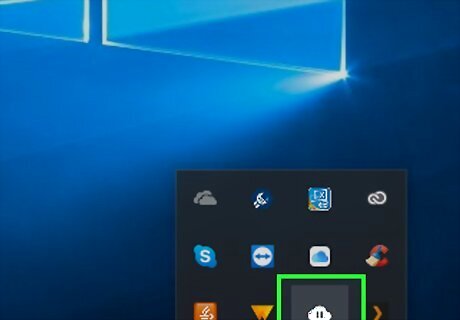
Click the Backup and Sync icon. It's a cloud-shaped icon with an upward-facing arrow. You'll find it in the taskbar, which is in the bottom-right corner of your computer's screen. A pop-up window will appear. If Backup and Sync is running but you don't see it in the taskbar, click Android 7 Expand Less in the lower-right side of the screen, then click the Backup and Sync icon in the resulting pop-up menu.
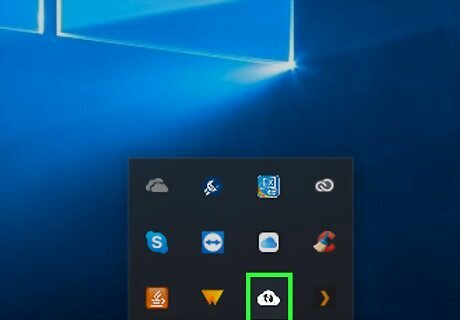
Allow Backup and Sync to finish running if necessary. If you see that files are still uploading and downloading in the Backup and Sync window, wait for them to finish before proceeding. The Backup and Sync icon will have a pair of rotating, circular arrows on it if it's currently synchronizing files.
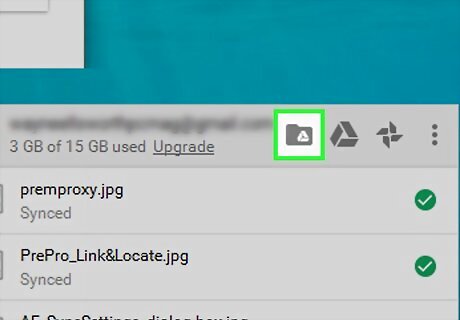
Click the Google Drive folder icon. This folder-shaped icon is in the upper-right side of the Backup and Sync pop-up window. You'll see a tiny Google Drive icon inside of the folder. Clicking it will open the Backup and Sync folder on your computer, where you'll be able to browse any folders downloaded from Google Drive. Do not click the Google Drive icon, as doing so will open Google Drive instead.
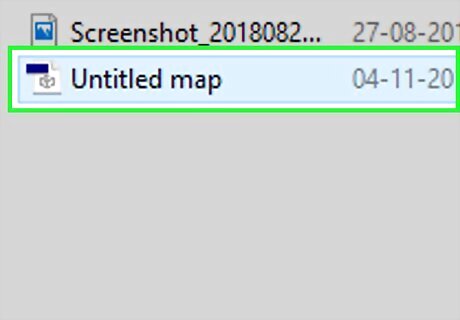
Select a folder to check. In the Google Drive folder, find the folder for which you want to find the size, then click it.
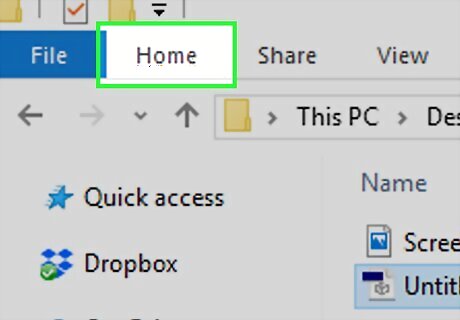
Click Home. This tab is in the upper-left corner of the window. A toolbar will appear at the top of the window. You can also just right-click the folder.
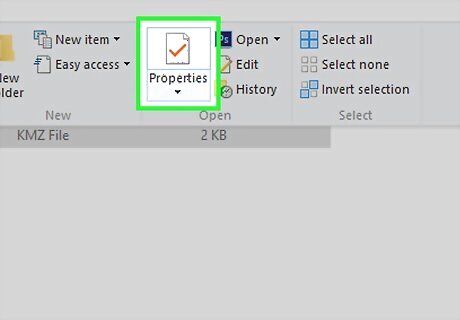
Click Properties. It's in the "Open" section of the toolbar. This will open the selected folder's Properties window. If you right-clicked the folder, Properties will be at the bottom of the drop-down menu.
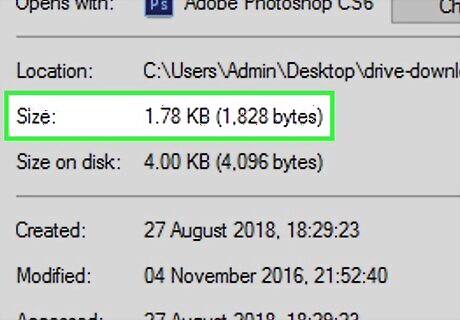
Review the folder's size. On the General tab, you should see a "Size" heading in the middle of the window; the number to the right of this heading refers to the folder's size in Google Drive. For example, you might see "30 MB" if your folder is 30 megabytes in size, or "2.4 GB" if it's 2.4 gigabytes in size.
Checking Folder Size on Mac
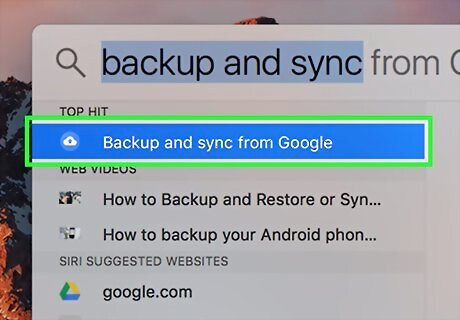
Make sure that Backup and Sync is running. You should see the cloud-shaped Backup and Sync icon in the upper-right side of your computer's screen. If Backup and Sync isn't running, you won't see this icon. If so, click Spotlight Mac Spotlight, type in backup and sync, double-click the Backup and Sync result, and wait for it to open.
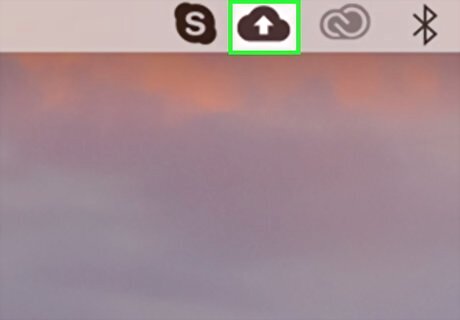
Click the Backup and Sync icon. It's a cloud-shaped icon with an upward-facing arrow in the upper-right corner of the screen. Clicking it prompts a drop-down menu.
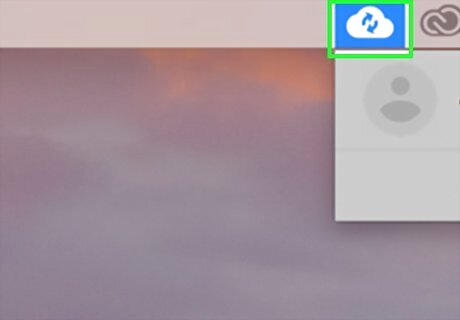
Allow Backup and Sync to finish running if necessary. If you see that files are still uploading and downloading in the Backup and Sync window, wait for them to finish before proceeding. The Backup and Sync icon will have a pair of rotating, circular arrows on it if it's currently synchronizing files.
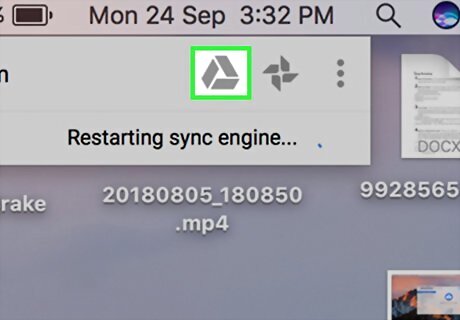
Click the Google Drive folder icon. This folder-shaped icon is in the upper-right side of the Backup and Sync pop-up window. You'll see a tiny Google Drive icon inside of the folder. Clicking it will open the Backup and Sync folder on your computer, where you'll be able to browse any folders downloaded from Google Drive. Do not click the Google Drive icon, as doing so will open Google Drive instead.
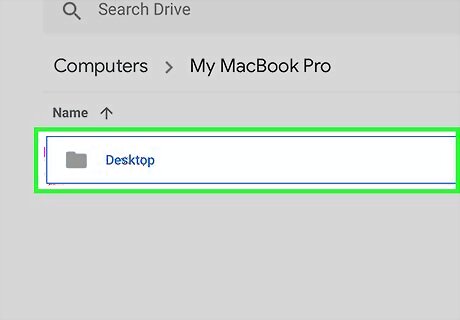
Select a folder to check. In the Google Drive folder, find the folder for which you want to find the size, then click it. The folder will become highlighted.

Click File. It's a menu item in the top-left corner of your Mac's screen. A drop-down menu will appear.
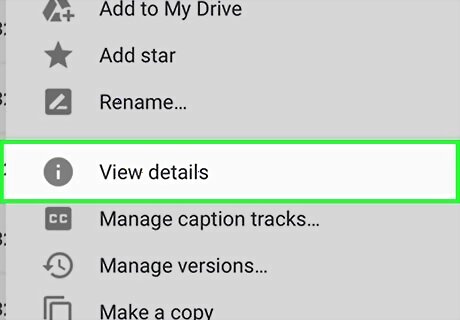
Click View details. This option is in the File drop-down menu. Doing so will open a window with your selected folder's details.
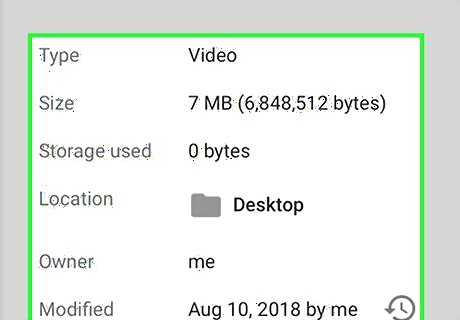
Review the folder's size. In the View details window, you should see a "Size" heading; your selected folder's size in Google Drive will be displayed next to this heading. For example, you might see "30 MB" if your folder is 30 megabytes in size, or "2.4 GB" if it's 2.4 gigabytes in size.










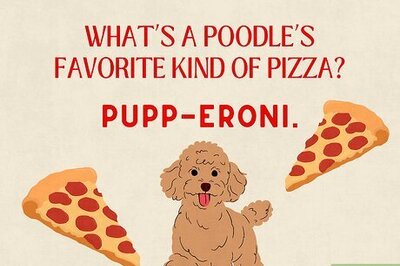







Comments
0 comment