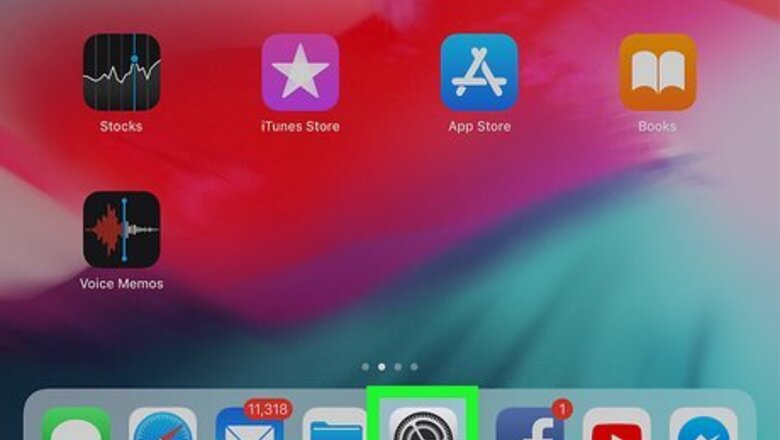
views
X
Research source
Unfortunately, Apple has not added the ability to easily monitor battery health on your iPad—but that doesn't mean it's impossible. In this article, we will teach you three ways to check your iPad battery health so you can monitor changes and know when to replace your battery.
- Enable Share iPad Analytics in Settings > Privacy & Security > Analytics & Improvements to view battery health data in your logs.
- You can use a text editor to search through your iPad's analytics logs to find your maximum battery percentage and battery cycle number.
- If you don't want to parse through logs yourself, use iMazing to show iPad battery health on a PC or Mac.
Analytics Logs
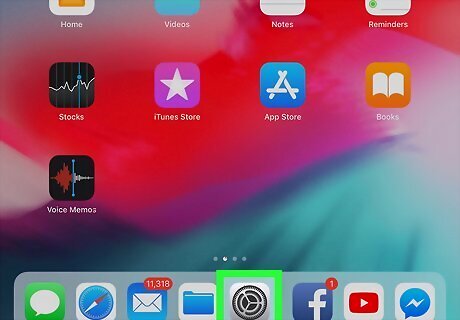
Open your Settings app. The app has a gray icon with a gear on it. You can use this method to check your battery health on any iPad model, including iPad Pro and iPad Air.
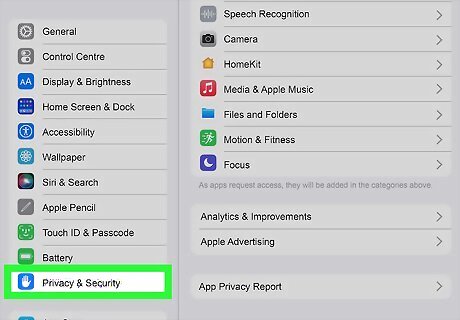
Navigate to Privacy & Security. You will have to scroll a bit to find this option, as it's at the bottom of the section that begins with General.
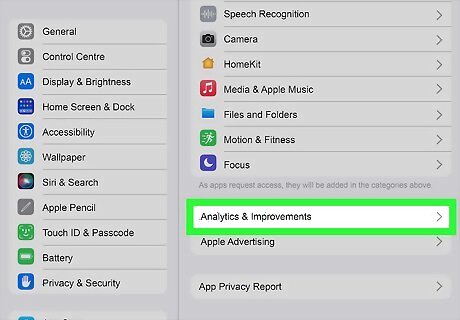
Click on Analytics & Improvements. It's near the bottom of the screen.

Ensure Share iPad Analytics is toggled. If this setting isn't toggled on, your iPad will not generate the logs needed to decipher your battery health. If you just toggled this setting on now, you'll need to wait a minimum of 24 hours for your iPad to create the correct analytics log.
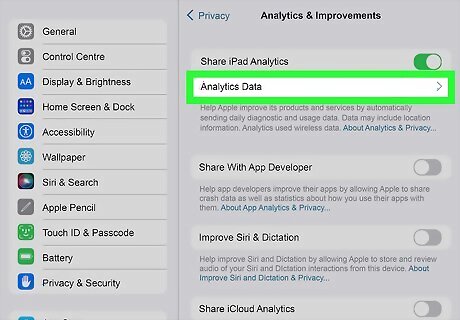
Click on Analytics Data. A list of logs should pop up.
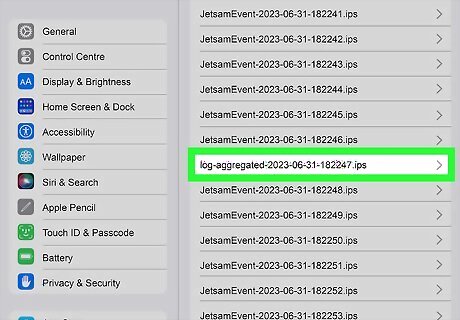
Find the most recent Analytics log. You are looking for a log that is titled Analytics. The numbers after Analytics are a date, so select the one that is the most recent. Logs titled analyticsd.diskwrites will not work for this method. If you're on iOS 15 or earlier, the correct analytics log will be titled log-aggregated.

Copy the log into a text editor. You can use the Notes app on your iPad or you can export the log file to a computer.
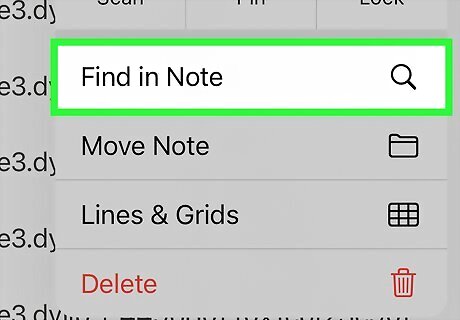
Search for MaximumCapacityPercent. The number after that phrase is your current maximum battery capacity. This number is a percentage, so if your log gives you a 90 after this number, your battery capacity is at 90%. You can search the log by using Find in Note if you're using the Notes app. Find in Note is located under the three-dot menu in the upper right-hand corner. On a computer, you can use the Find function, which is available in most text editors by clicking Ctrl + F on Windows or Cmd + F Mac.

Search for CycleCount. The number after that phrase is the current battery cycle count. Every time your iPad battery is charged from 0 to 100, that counts as a cycle. Apple says that iPads should maintain about 80% of total battery capacity after 1000 cycles.
PowerUtil Shortcut
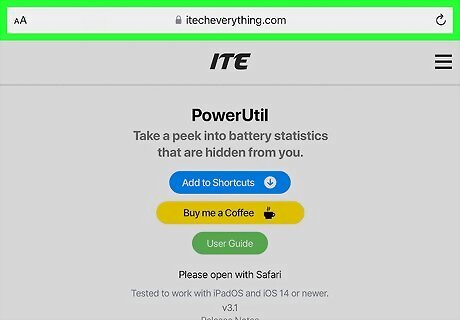
Go to https://www.itecheverything.com/powerutil on your iPad. PowerUtil is a shortcut that allows you to read your analytics logs easily, without having to search through the information yourself. Shortcuts are basically macros that allow you to do a number of tasks on your iPad with the tap of one button. Adding PowerUtil to your iPad is safe as there are no new files being downloaded, and data is not shared. This method will work on any model of iPad. However, you will need to first enable Share iPad Analytics in your settings. To learn how, see this method.
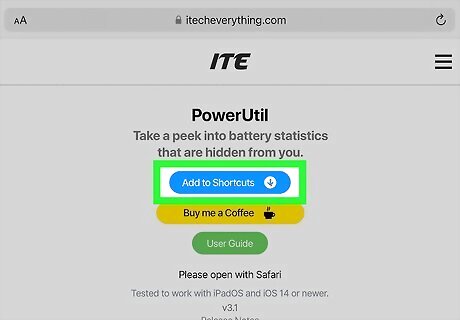
Click the blue Add to Shortcuts button. Follow the on-screen prompts to add the shortcut to your iPad.
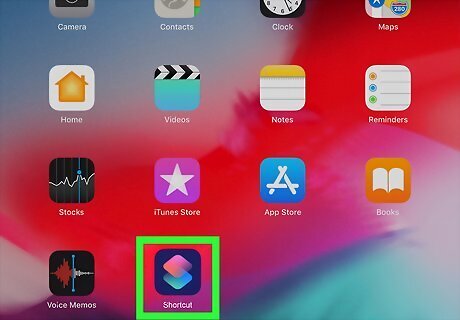
Open your Shortcuts app. The Shortcuts app has a blue icon with pink and blue intersecting squares.
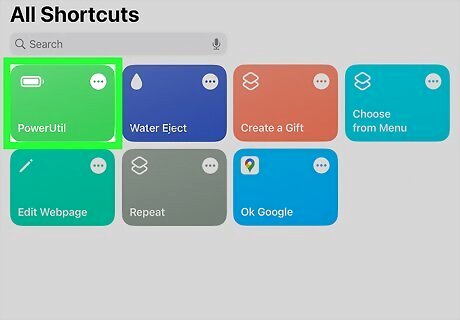
Tap the PowerUtil shortcut. The shortcut will direct you to the Analytics section in your Settings.
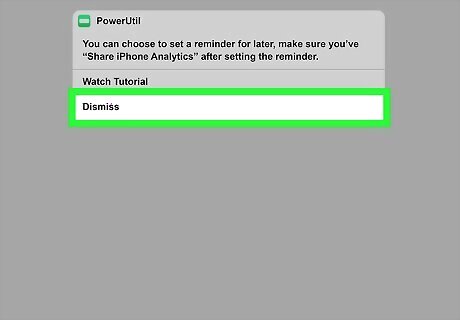
Read the pop-up. PowerUtil will give you a pop-up every time you use it letting you know how to use the shortcut. Once you've read it you can dismiss it.
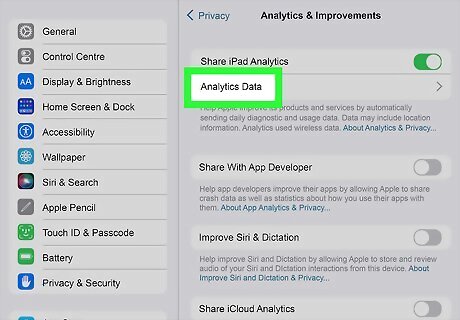
Tap Analytics Data. Once again, you must have Share iPad Analytics toggled on so your iPad generates the correct log.
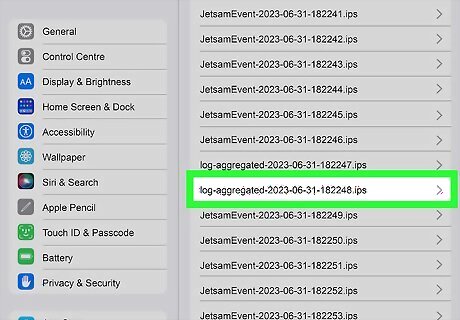
Find the most recent Analytics log. The log will be titled Analytics on iOS 16 and newer, and log-aggregated on iOS 15 and older.
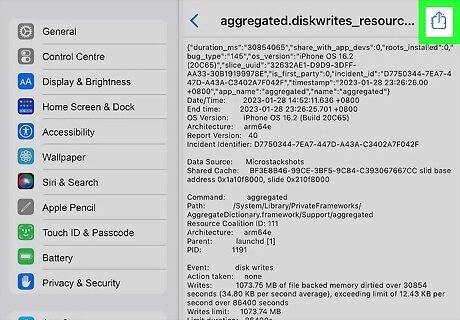
Click the iPhone Share share button in the upper right corner.
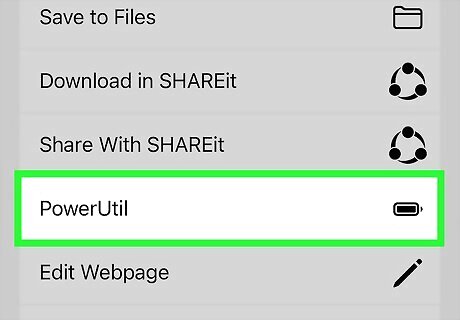
Tap the PowerUtil button. If you don't see the PowerUtil button, you can try one of the following: Close and re-open the Share menu. Select and unselect some of the log by pressing and holding your finger on the text. Restart your iPad.
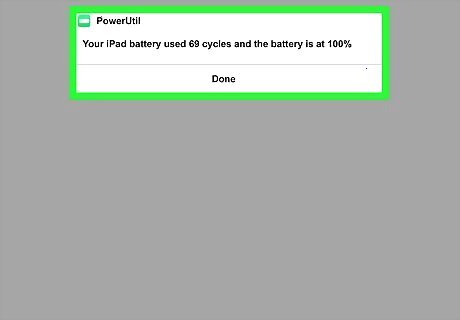
Read the results. PowerUtil will show you your maximum battery capacity and cycle count, as well as your iPad's average temperature.
iMazing App
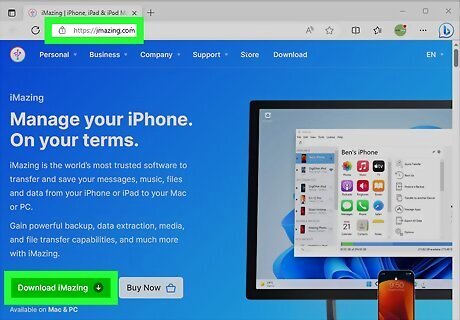
Download iMazing for Windows or Mac. iMazing is a desktop app that you can use to manage your iPhone and iPad. It has many features, including monitoring your device's battery health. iMazing will work to check the battery health of any iPad, including iPad Pro and iPad Air.
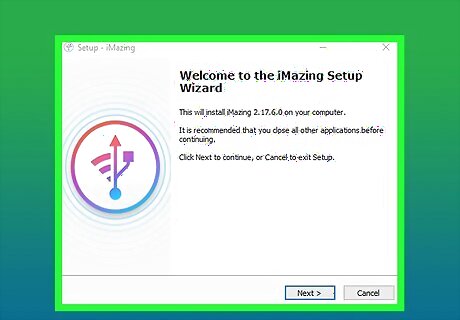
Install iMazing and run the program once it's installed. When you first start the program, it will ask if you have an activation code. Click the arrow at the bottom of the screen to proceed to the free trial mode of iMazing. iMazing has a number of features that are available for free, including battery diagnostics. Buying a license isn't required to check your battery health.
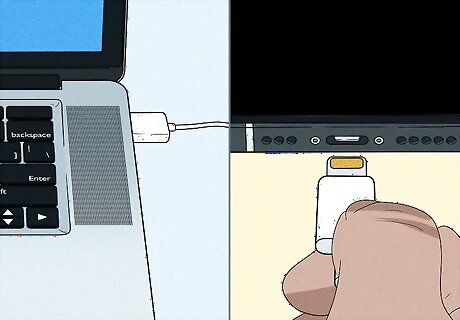
Plug your iPad into your computer. You can connect your iPad to your PC or Mac using its original charging cable.
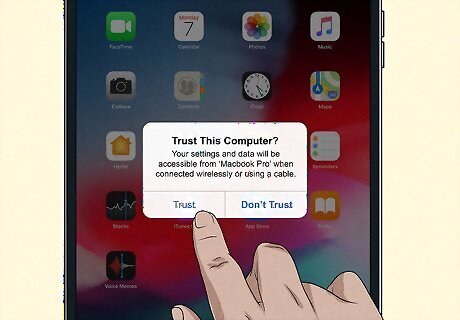
Follow the instructions on your iPad screen to trust your computer. If you're on a Mac, you'll have to confirm the Allow prompt on your computer screen as well as the Trust prompt on your iPad.

Click the battery icon in the bottom right corner. The initial percentage displayed is your device's current battery charge, which isn't what we're looking for. In the pop-up display look for Battery Effective Max. Charge and Battery Charge Cycles.
















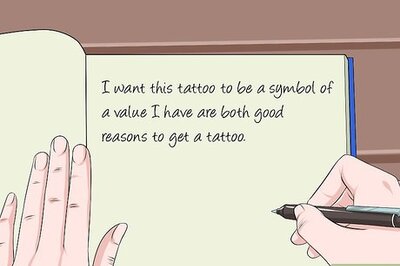


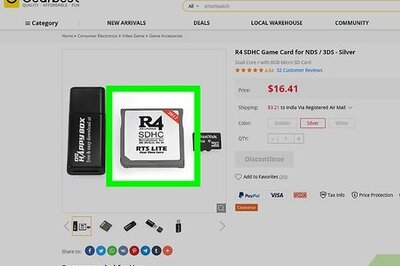
Comments
0 comment