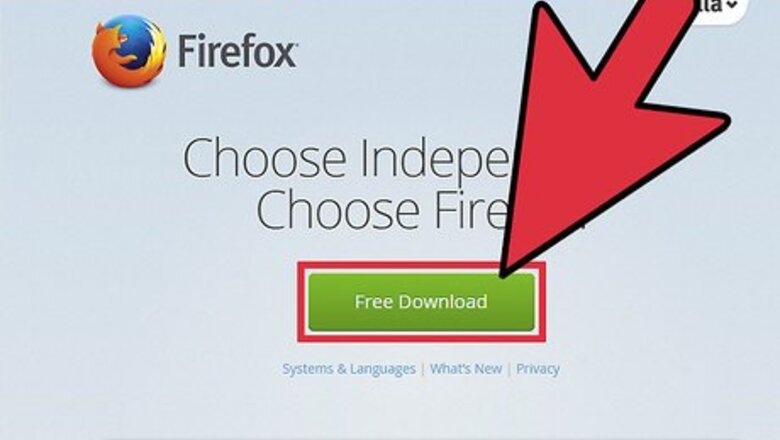
views
Launching Firefox
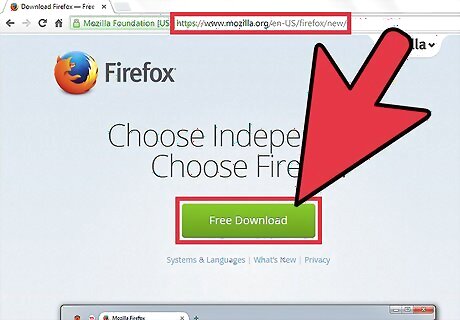
Install Firefox. If you don’t have Firefox, download and install it. You can easily download the installer from Mozilla’s website.
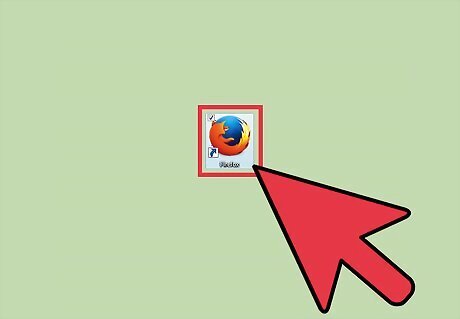
Launch Firefox. Launch the browser by double clicking its shortcut from your desktop.
Creating an Account
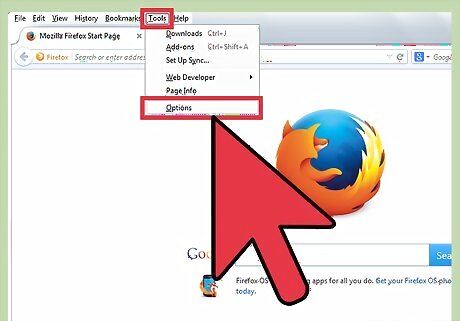
Click on “Tools.” This is found in the Menu toolbar in the upper right portion of the window. Select “Options” from the list. For newer versions of Firefox, click the Menu button on the upper-right corner of the screen and select “Options” from the menu list.
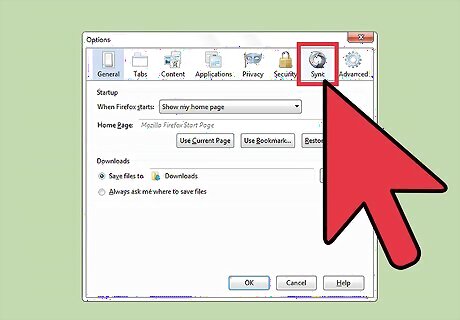
Go to the “Sync” tab on the Options window.
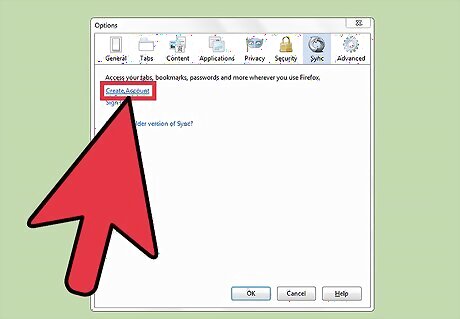
Click on “Create Account.” You’ll now be taken to Firefox’s account sign-up page.
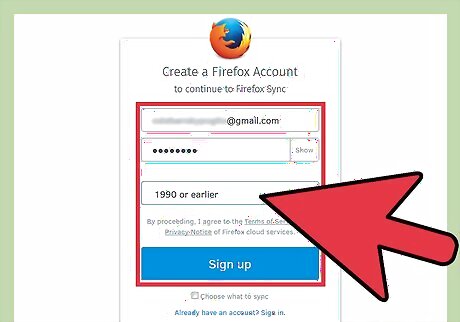
Enter a valid e-mail address, password, and your birth date. This is all you need to create an account. Hit "Next" when you’re finished. By default, Firefox will sync all the data in your browser to your account. If you want to select which one to sync, check the option “Choose what to sync.”
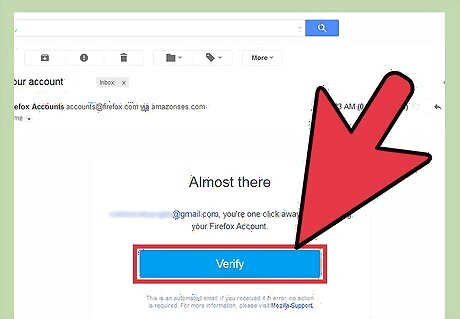
Confirm your e-mail address. A verification e-mail will be sent to the e-mail address you registered. Simply log into your e-mail address and click the “Verify” button in the e-mail to confirm. After confirming, a new page/tab will open informing you that your account is ready.
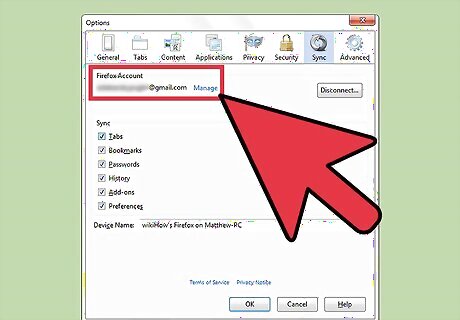
Go back to the “Sync” tab in the Options window. You’ll now see your newly created account is logged in and ready to use.















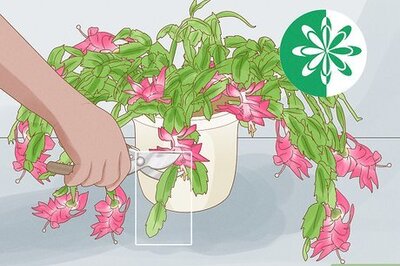




Comments
0 comment