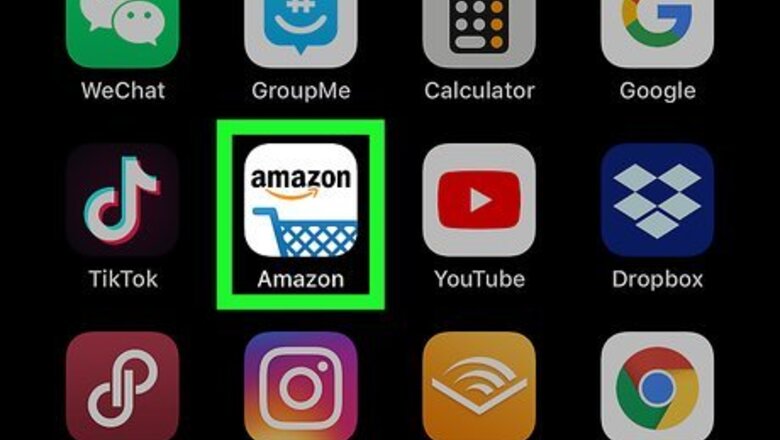
views
- Tap ☰ in the top left corner of your screen. Then, tap Your Account in the first section under "Home."
- Tap Browsing history in the seventh section labeled, "Personalized content." Then, tap Manage in the right side of the screen across from "Browsing history."
- Tap to switch the toggle off next to "Turn Browsing History on/off."
Using the Mobile App

Open Amazon. This app icon looks like a blue shopping cart under the word "amazon." You can find this app icon on one of your Home screens, in the app drawer, or by searching.
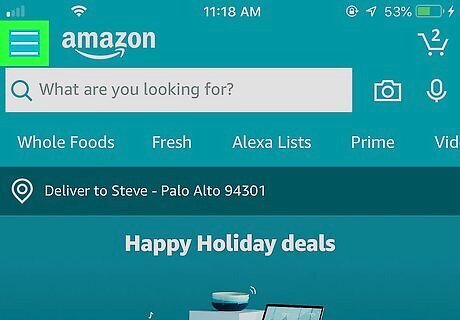
Tap ☰. You'll see this in the top left corner of your screen.
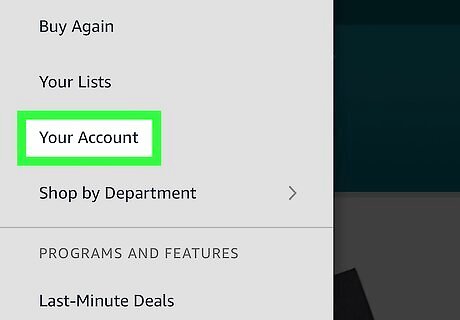
Tap Your Account. You'll usually find this in the first section under "Home."

Tap Browsing history. You'll usually find this in the seventh section labeled, "Personalized content."
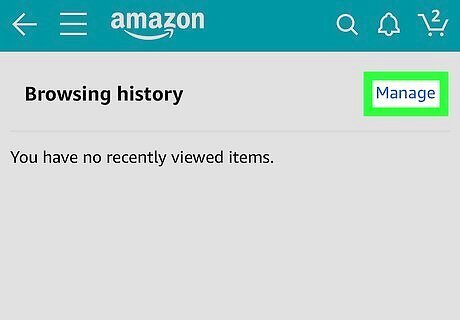
Tap Manage. You'll see this on the right side of the screen across from "Browsing history."

Tap to switch the toggle off next to "Turn Browsing History on/off." If you don't see the orange switch, your browsing history is toggled off and Amazon will not show items you click on or searches you make from this device from this point onward. Any previous browsing, search, and purchase history can still be seen from your browsing history page. You can click Remove all items from view if you want to delete your entire current browsing history. If you want to remove a specific item from your browsing history, navigate to it in your browsing history page and click Remove from view.
Using the Web Site

Go to https://amazon.com and log in. You can use the mobile or desktop web browser to delete your Amazon history.
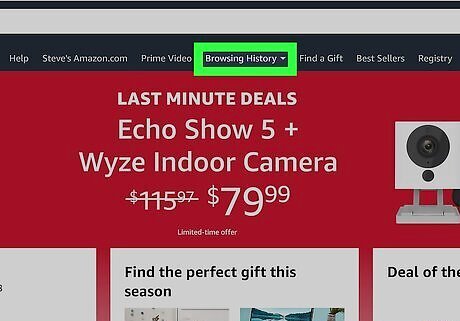
Hover over Browsing History in the navigation bar, near the center of the page. This will drop down to show you all your activity, including what you've searched, watched, and purchased.

Click View and Edit. You'll see this in the top left corner of the drop-down window next to the header "Your Browsing History."

Click Manage history. The menu will expand down to reveal more options.

Click to switch the toggle off next to "Turn Browsing History on/off." If you don't see the orange switch, your browsing history is toggled off and Amazon will not show items you click on or searches you make from this device from this point onward. Any previous browsing, search, and purchase history can still be seen from here. You can click Remove all items from view if you want to delete your current browsing history. If you want to remove a specific item from your browsing history, navigate to it in your browsing history page and click Remove from view.















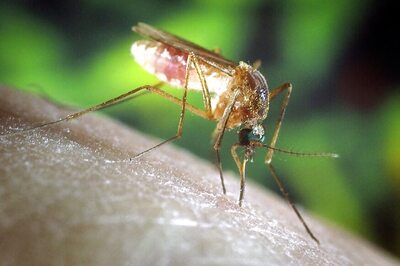




Comments
0 comment