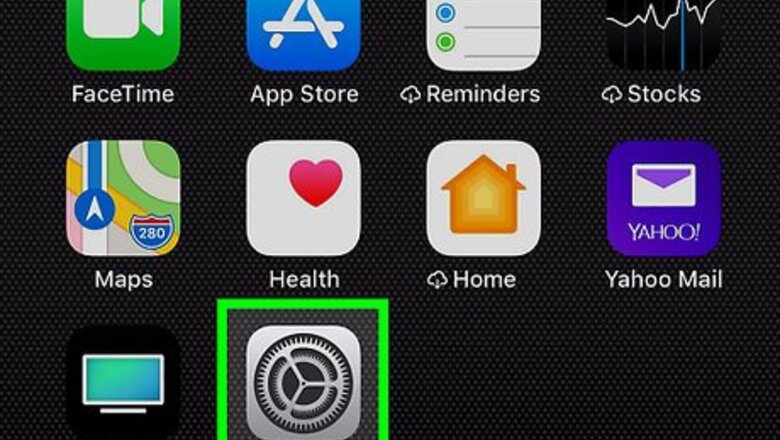
views
Turning Off Face ID
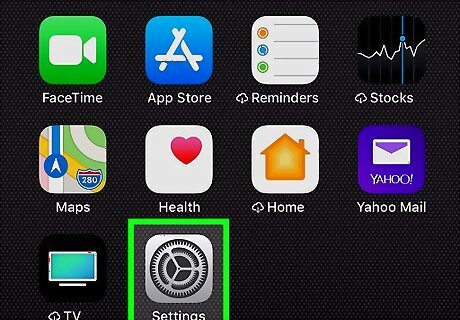
Open your iPhone's iPhone Settings App Icon Settings. Tap the Settings app icon, which resembles a grey box with gears on it.
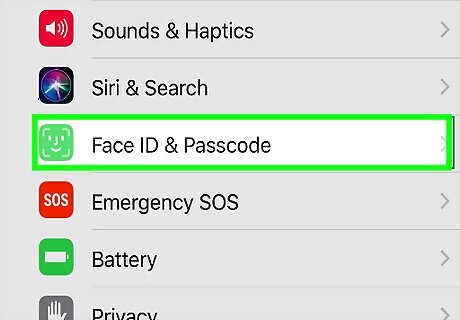
Scroll down and tap Face ID & Passcode. You'll find this option near the top of the Settings page.
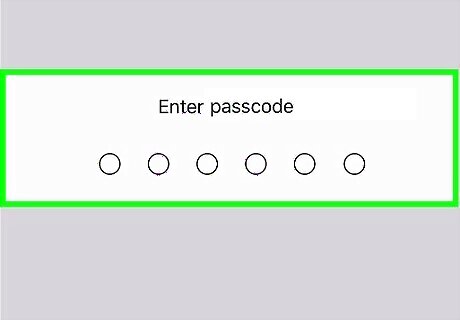
Enter your passcode when prompted. Type in the four- or six-digit code you use to unlock your phone when not using Face ID.
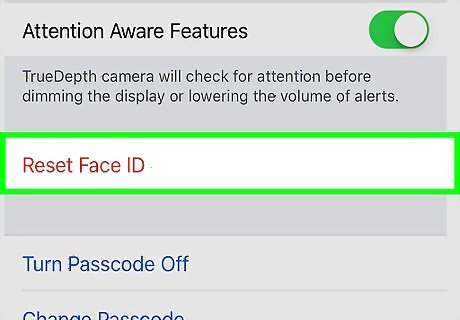
Scroll down and tap Reset Face ID. You'll find this red-text option in the middle of the page. Doing so immediately deletes your Face ID, thus ensuring that you'll use your passcode to unlock your iPhone from now on.
Disabling Face ID Temporarily
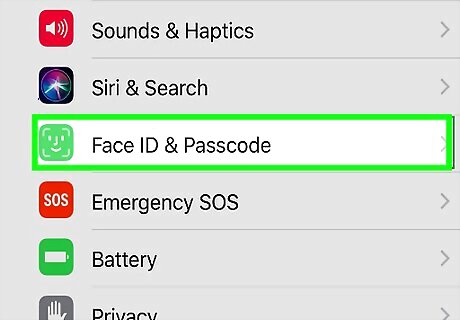
Understand what this method does. While performing these steps won't outright turn off Face ID, it will ensure that you can't use Face ID until you enter your passcode.
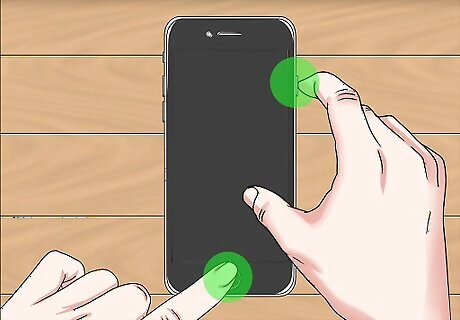
Hold down the Lock button and either Volume button. The Lock button is on the right side of the phone's housing, and the volume buttons are on the left side. Holding down either Volume button in conjunction with the Lock button will work.
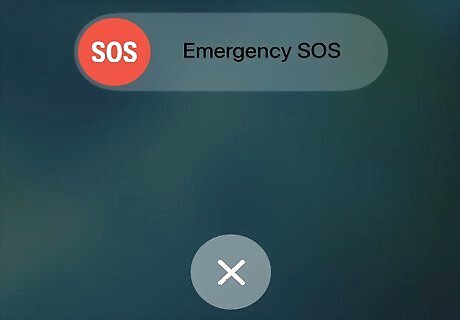
Release both buttons when the emergency menu appears. This menu has the slide to power off switch at the top of it.

Tap X. It's at the bottom of the menu. Doing so locks your Face ID feature behind your iPhone's passcode. To re-enable Face ID, simply enter your iPhone's passcode.
Medical ID
Ensure that you have a medical ID set up in Health. If you do not have one set up, go to Health > Medical ID and tap on "Edit".
Tap the "Emergency" button on the passcode screen. You will see the emergency dialer.
Tap on "Medical ID". This will show your medical ID.
Tap on "Done". This will take you back to the Emergency call screen.
Tap on "Cancel". You will be brought back to the lock screen. To re-enable Face ID, simply enter your iPhone's passcode.















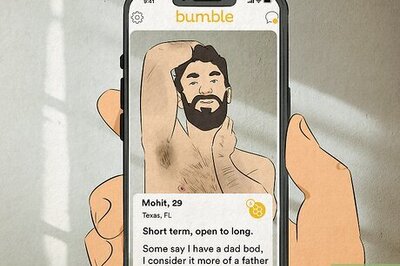


Comments
0 comment