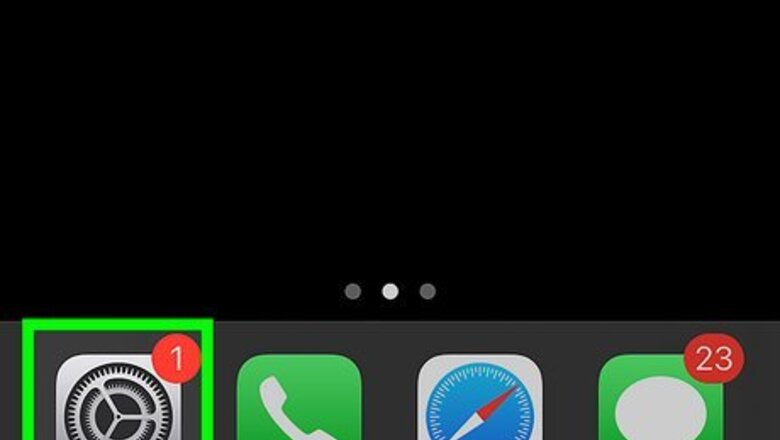
views
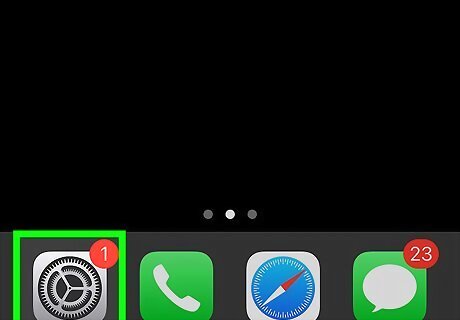
Open your iPhone's Settings iPhone Settings App Icon. You'll find it on your home screen or in your app library.
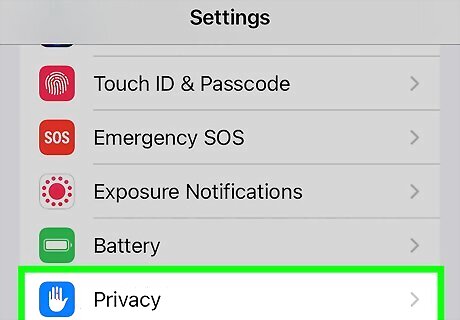
Tap Privacy & Security. You'll see this option in the third group of settings.
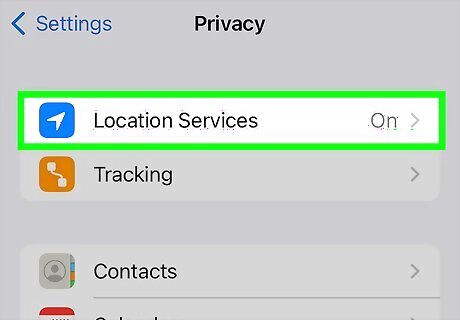
Tap Location Services at the top. If GPS is enabled on your iPhone, you'll see "On" next to "Location Services" at the top.
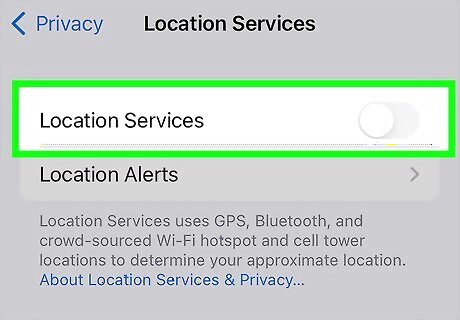
Tap the "Location Services" switch to toggle it off. A pop-up message will warn you that location services will be disabled for all apps. If you just want to stop sharing your location with friends and family, but not disable GPS altogether, tap Share My Location here, then toggle the "Share My Location" switch to the Off position. If you only want to turn off GPS for specific apps and not disable it altogether, just scroll down to the list of apps that use Location Services, tap an app, and then tap Never.
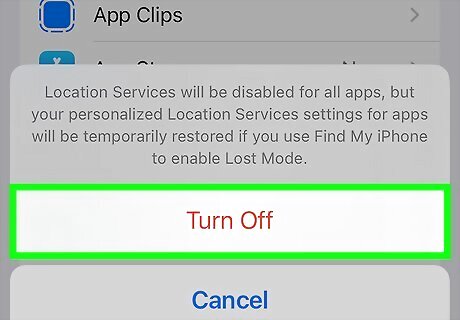
Tap Turn Off to confirm. This turns off the GPS on your iPhone. No apps will be able to access your location.













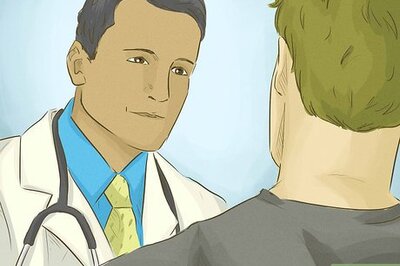



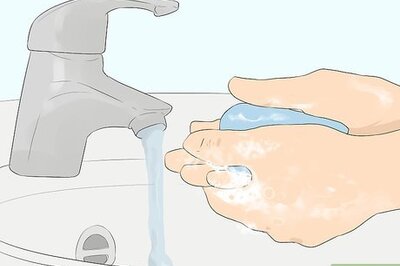


Comments
0 comment