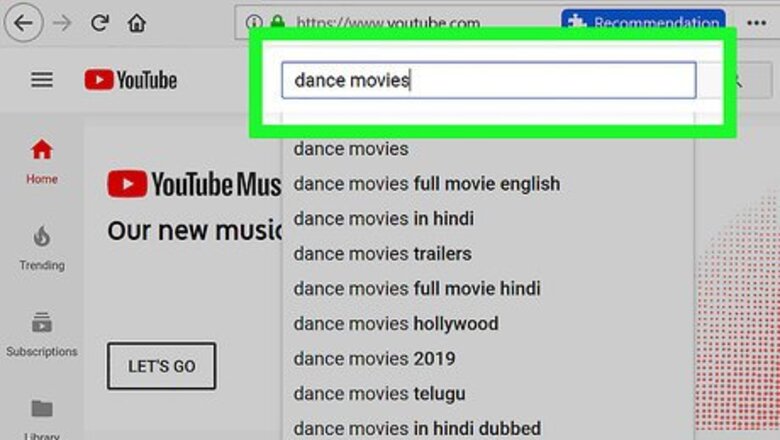
views
Downloading a Movie
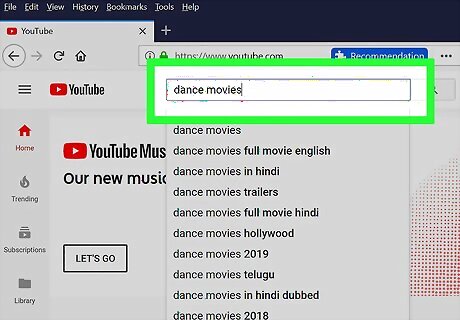
Search for the movie you want to download. You can download YouTube movies, or you can search for a movie on any file-sharing site. You'll typically have to purchase the movie before you can download it legally. If you're on a torrent site, you can use uTorrent or BitTorrent to download movies.
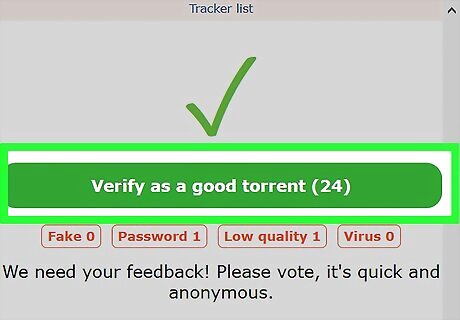
Make sure that the movie is safe to download. Look at what other site users have said about the download, check its ratings, and verify the website's safety. You should also make sure that the video's format will work on your computer with your video player.
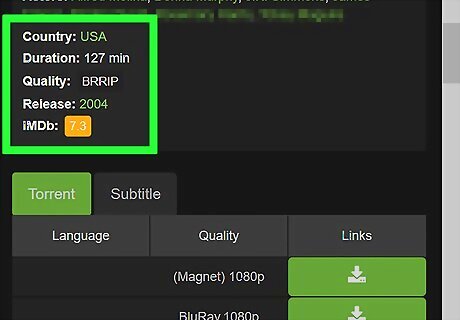
Check the video's attributes. Many file sites post the video's quality and language next to the title of the movie or in the description box; if this information doesn't match your expectations, you'll need to download a different version of the movie.
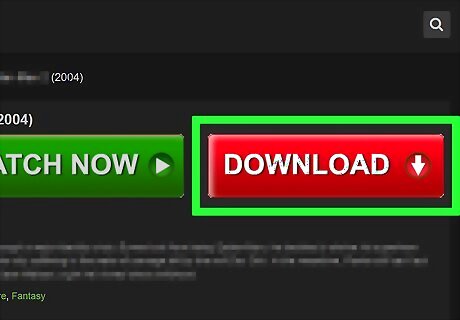
Download the movie. Click the "Download" button near the movie. This button will differ from site to site, so look for links and arrows as well as actual Download buttons. Depending on your browser's settings, you may have to select a download location (e.g., the desktop) before the file will actually download. Make sure the button you click is the site's actual download button and not a pop-up ad. The download button will usually be a link rather than a giant, green, flashing button.
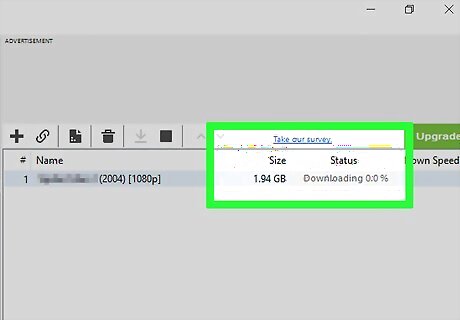
Wait for the movie to finish downloading. Once the movie finishes downloading, you can proceed with burning it using your Windows or Mac computer.
Burning on Windows
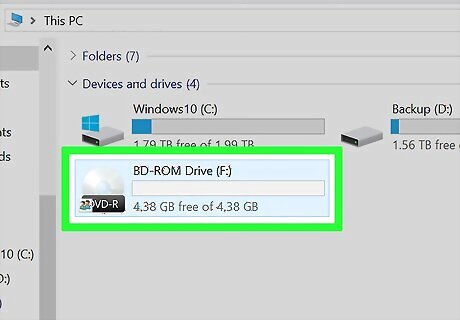
Insert a blank DVD-R into your computer's CD tray. The DVD has to be blank (e.g., brand-new) and logo-side-up for this to work. The CD tray must be able to burn DVDs. You can tell whether or not your computer's CD tray can burn DVDs by looking for the "DVD" logo on or near the CD tray.
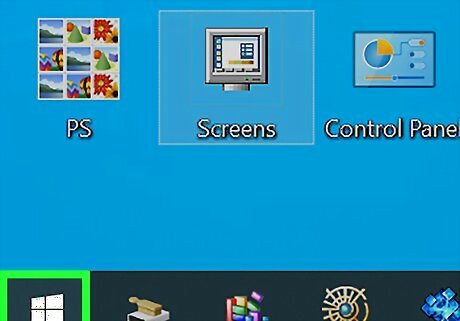
Open Start Windows Start. Click the Windows logo in the bottom-left corner of the screen.
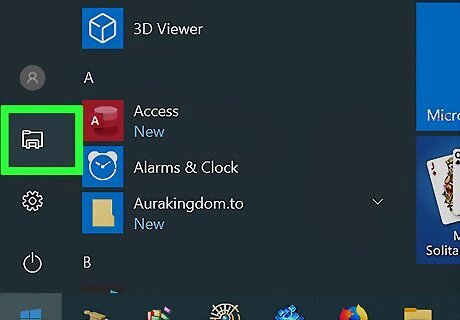
Open File Explorer Windows Start Explorer. Click the folder icon in the lower-left side of the Start window.
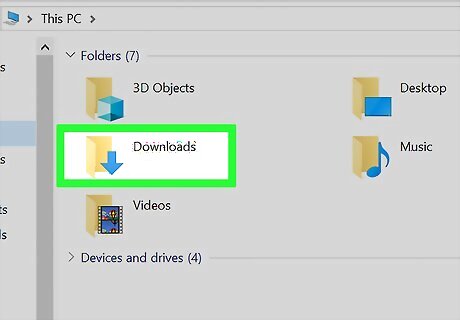
Select a file location. Click the folder into which you downloaded your movie.
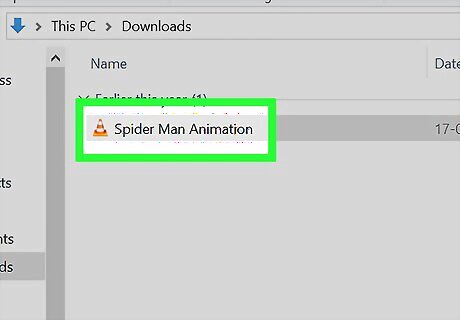
Select your movie. Click your movie to select it.
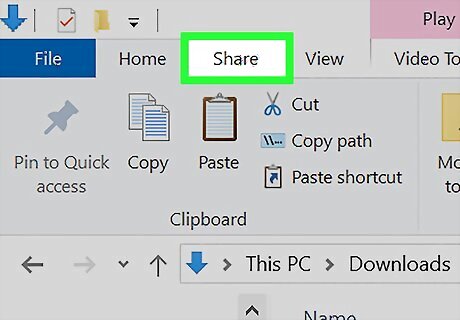
Click Share. It's a tab in the upper-left side of the window. Doing so prompts a toolbar to appear below the top of the window.
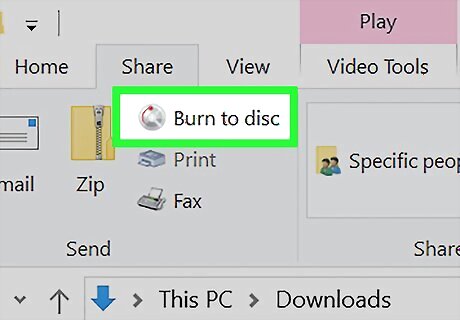
Click Burn to disc. You'll find this in the "Send" section that's on the left side of the toolbar. A window will open.
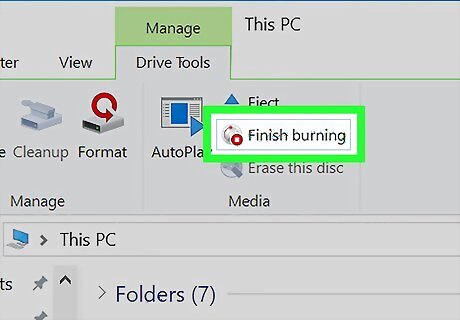
Click Burn. It's at the top of the window. Your movie will begin burning onto your DVD. This process will take anywhere from several minutes to an hour or more depending on the size of the movie and your computer's burn speed.
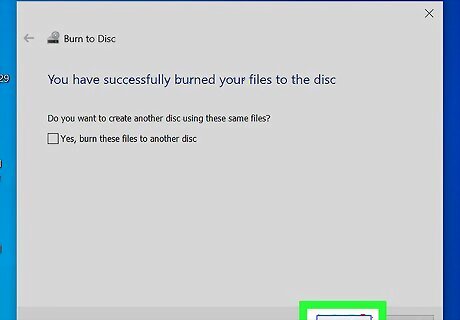
Click Finish when prompted. It's at the bottom of the window. After you click Finish, you can eject your DVD from your computer and test it in a DVD player of your choosing.
Burning on Mac

Buy and plug in an external DVD writer. Since most Macs don't have disc trays anymore, you'll need to buy an external DVD drive and attach it to your computer via a USB cable. Make sure that the DVD reader that you buy can "burn" or write DVDs before purchasing it. You may also need to buy a USB-3 to USB-C adapter if your Mac is one of the most recent models. Skip this step if your Mac already has a DVD drive with DVD writing capabilities.
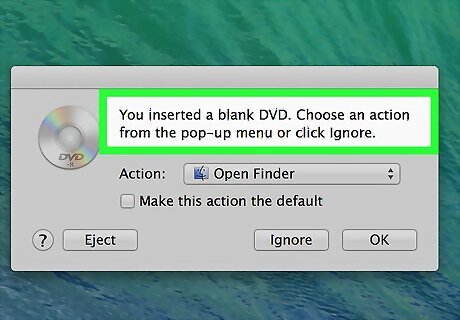
Insert a blank DVD-R into your Mac's CD tray. The DVD has to be blank (e.g., brand-new) and logo-side-up for this to work.
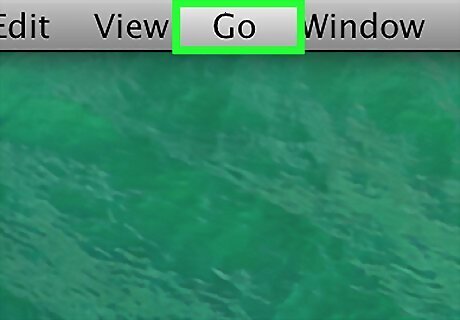
Click Go. It's a menu item at the top of your Mac's screen. Clicking it prompts a drop-down menu to appear. If you don't see Go, click your desktop or the Finder to prompt Go to appear.
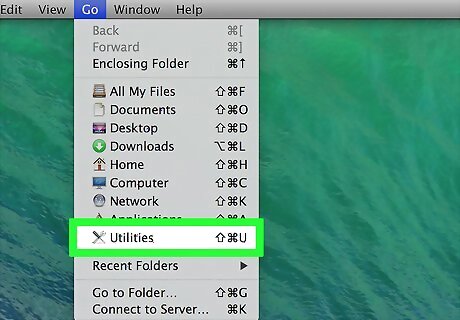
Click Utilities. You'll find this near the bottom of the Go drop-down menu. A window will open.
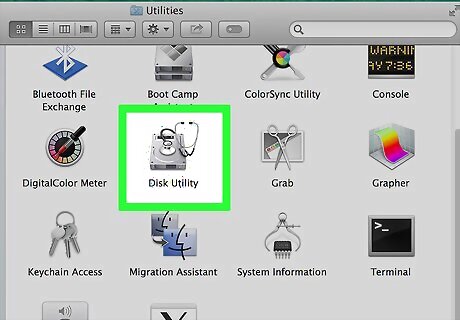
Double-click Disk Utility. It's a grey hard drive icon with a stethoscope on it. Doing so opens the Disk Utility window.
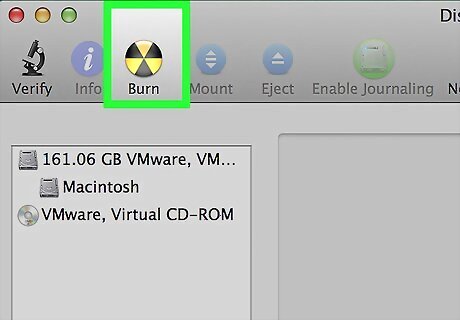
Click Burn. This is a radioactive symbol-shaped icon at the top of the window.
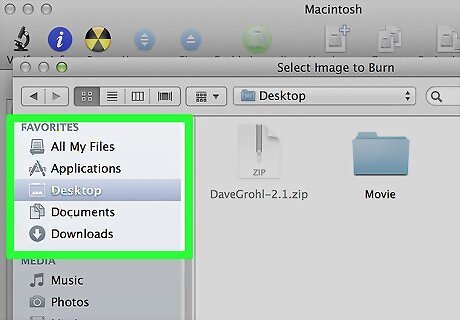
Select a file location. Click the folder into which you saved your movie. You'll find the folder in question on the left side of the Finder window.
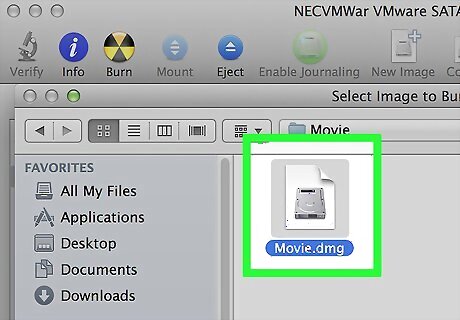
Select your movie. Click the movie file to do so.
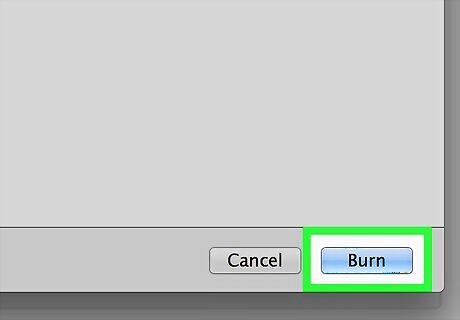
Click Burn. It's in the bottom-right corner of the window.
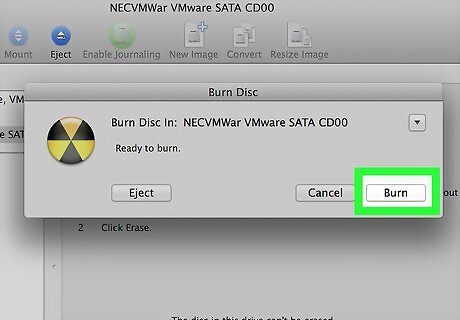
Click Burn when prompted. You'll see this in the pop-up menu near the top of the Disk Utility window. Your movie will begin burning onto the DVD.
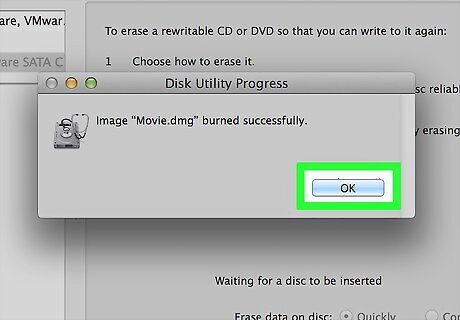
Click OK when prompted. It's in the bottom-right corner of the window. After you do this, you can eject your DVD from your computer and test it in your preferred DVD player.














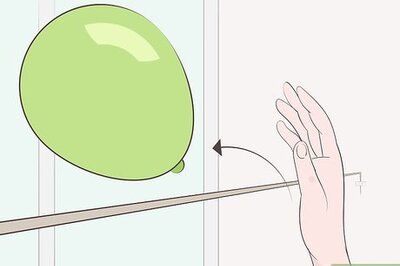





Comments
0 comment