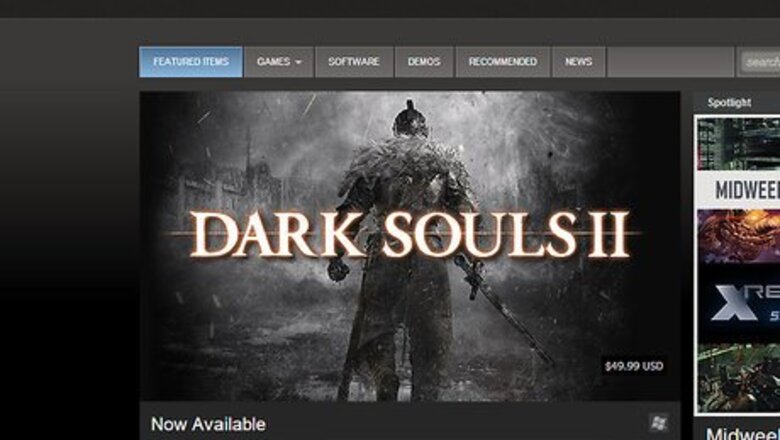
views
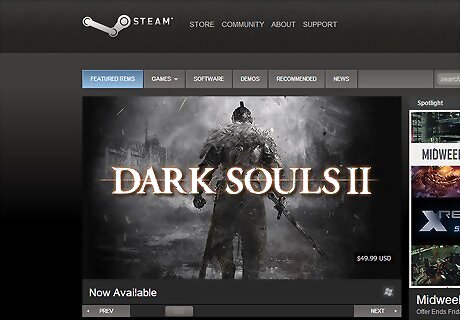
Get a free Steam account. If you don't already have one, go here: http://store.steampowered.com/
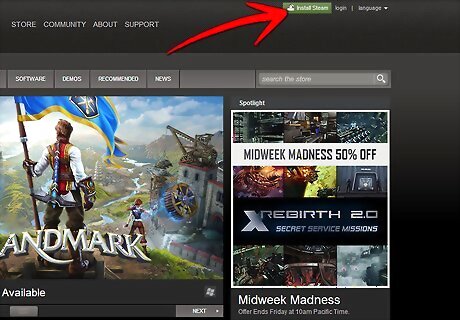
Install Steam. When you're at the main website, look up and just a little to the right of the center of the page. There should be a gray/green button that says "Install Steam." Click it, and follow through the instructions to install it.
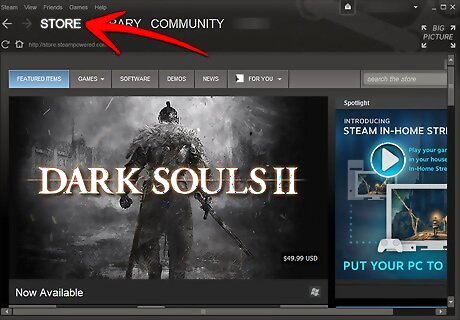
Go to the Store Page. When in the Steam client, click on the "STORE" button, located at the top of the page. That should take you to the Store's main page.
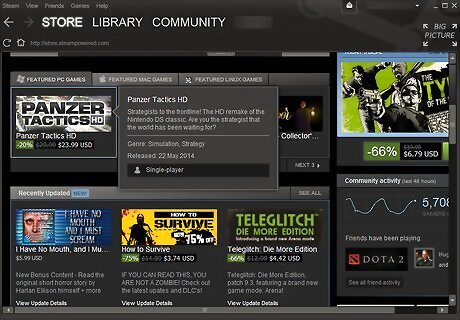
Choose what you are looking for. If you want to pay for games, look through the page you're already at. If you want free games/can't afford games, follow the next step.
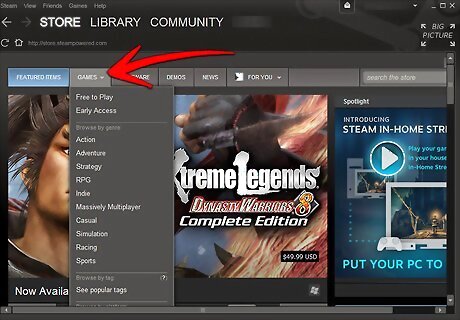
Mouse over the GAMES tab in the store. It should bring down a drop-down list, which has tons of options to fit your favorite genre. For free games, click Free to Play. For games you'll need to purchase, choose your genre, whether it be Action, Role-Play, Strategy, ect.
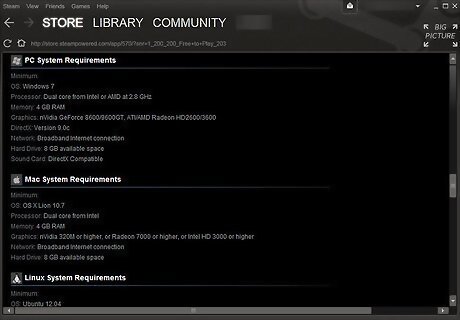
Make sure your PC can handle it. When you've found the game you want, go ahead and scroll down to the bottom of the page. There should be a "System Requirements" Column for PCs and Macs. Telling you what's gonna make it play smoothly. If your PC/Mac doesn't cut the minimum, we would suggest not getting it. But it's ultimately up to you.
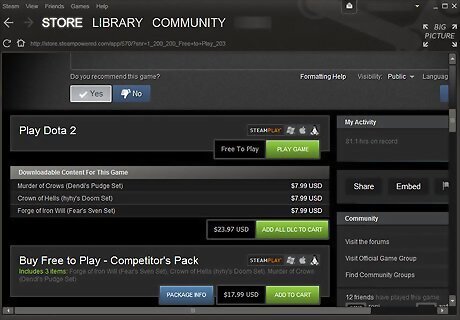
Buy/Download the game! Once you know and/or think your computer can handle the game, scroll back up to the middle/upper middle of the page. There should either be a "PLAY GAME" button, or "Add to Cart" button, depending on if it's Free to Play or not. Click it. If it's a F2P game, then just follow the instructions to install it and wait for it to finish downloading. If it's a purchasable game, follow to the next step.
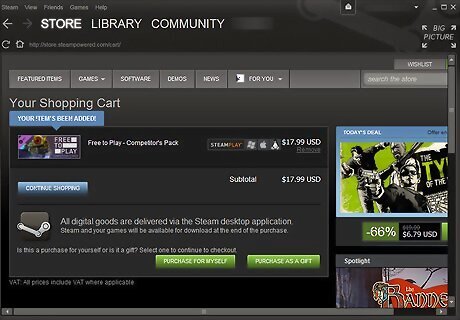
Purchase the game. Once you've clicked "Add to Cart" and you're not buying any more games and purchasing it for yourself, click "PURCHASE FOR MYSELF." Put in your credit card credentials, agree to the terms of service and crap, and then click the "PURCHASE" button, and you're done. It should give an option to install the games, but once again, that's up to you.

Play the game! Once you're done, it should have automatically taken you back to your library of games, but if it didn't, don't fret! Just look at the top of the client, next to the STORE button is a LIBRARY button. Just click it and look for your game. Once it's downloaded, just click on it and click "PLAY."















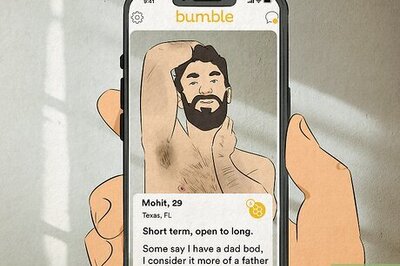



Comments
0 comment