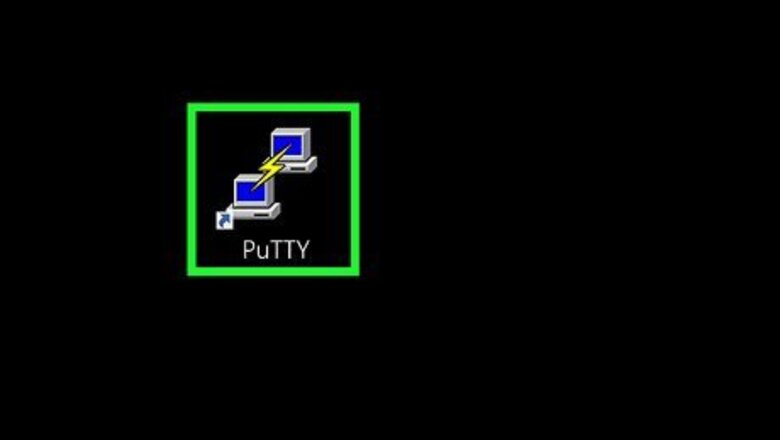
views
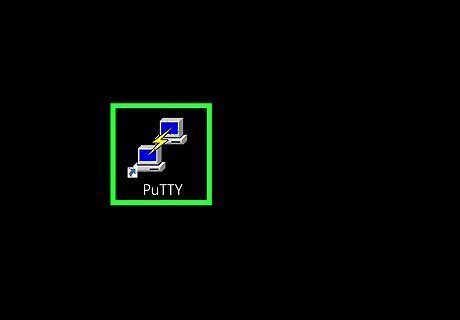
Connect to your switch. You can use PuTTY or any other SSH or telnet app to make a serial connection. The process of making the connection varies depending on the model you're using, so check your manual for specific instructions.
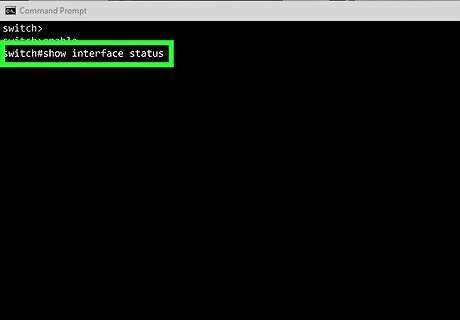
Type show interface status and press ↵ Enter. This displays a list of all ports, as well as their logical IDs. Once you know the ID of the port you want to enable, you can run the command to enable it.
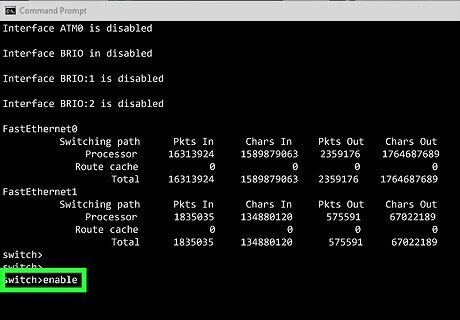
Type enable and press ↵ Enter. If your switch has a password, you'll be prompted to enter it now. If not, you'll just be taken to the next line.
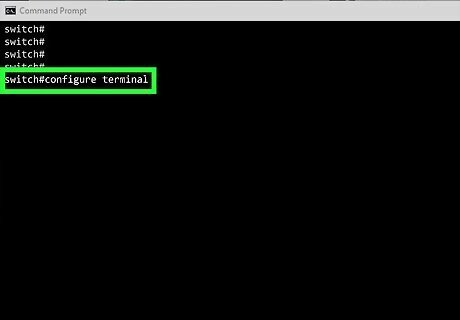
Type configure terminal and press ↵ Enter. This puts the switch into configuration mode.
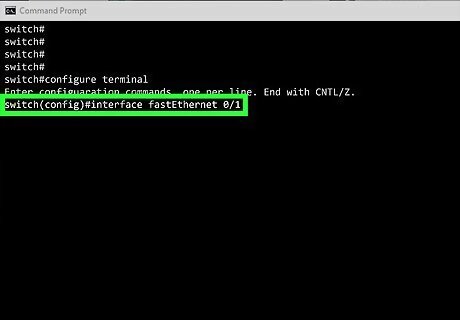
Type interface port-id and press ↵ Enter. Replace port-id with the ID of the port you want to enable, for example, interface fastEthernet 0/1 or interface Gi1/10. Now your switch knows which interface to configure.
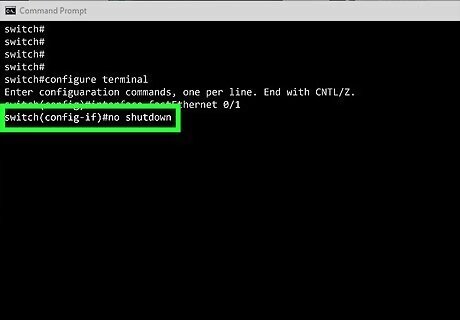
Type no shutdown and press ↵ Enter. This turns the port on. If you want to turn the port off, you'd use shutdown instead.
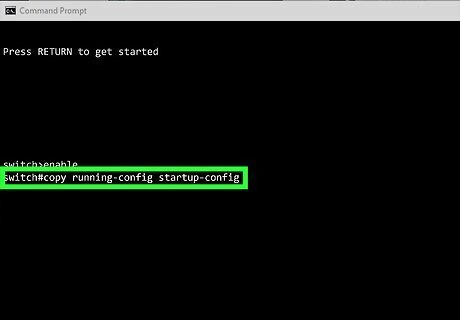
Run copy running-config startup-config to make the changes permanent. This overwrites the startup configuration file with the new changes.
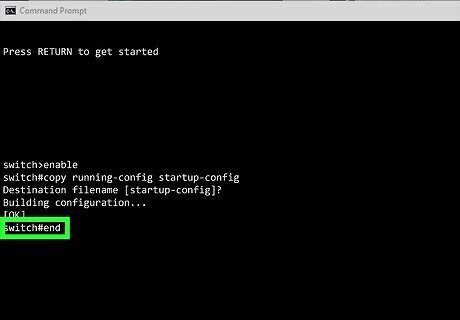
Type end and press ↵ Enter. This exists configuration mode.

















Comments
0 comment