
views
Update your LG TV location.
This is a software glitch that can prevent you from using Wi-Fi. Simply forcing the software to update can solve your Wi-Fi issue: Press the "Home" button on your remote and go to All Settings > General > Location > LG Service Country. Select a random country and your TV will reset to apply that change. Return to "LG Service Country" and select your current country. After your TV resets again, return to the "Location" menu and select Set Automatically.
Restart the TV.
Restart your LG TV and router to get rid of any current glitches. To restart your TV, simply unplug it from power for 30 seconds, then plug it back in.
Check your Wi-Fi network.
Make sure your network is available for your TV. For example, if your computer is connected, but your TV doesn't, it means something is wrong with your TV connection. You can try connecting with an Ethernet cable instead of wireless. If your TV connects to the internet that way but not wirelessly, you know that something is wrong with the Wi-Fi card inside your TV. The wires around the network card are delicate, so storing the TV on its side or pinching the corner can damage the wires and disable your TV's wireless capability.
Edit your bandwidth frequency.
Some users found that changing to 2.4GHz helps. You can do this in your router's settings page online, or by using the app (if your ISP gives you one, like Spectrum users can use the MySpectrum app to edit their router and network). Edit your network settings and uncheck the box for "Use different names and passwords for 2.4GHz and 5GHz Wi-Fi." That way, your device can use either frequency it needs depending on which one is stronger. Update your router's encryption method to WPA2-AES or WPA--AES if you can. The older WEP or WPA-TKIP/WPA2-TKIP encryption methods are known to fail and cause Wi-Fi issues on newer LG TVs.
Reboot your home network.
Your current Wi-Fi session can be bugged, not allowing more connections. To restart your router, unplug it from power for a few minutes, then plug it back in. This also fixes most issues dealing with slow and sluggish internet speeds.
Reposition your router.
A router that's too far can have a weak signal that your TV can't connect to. If it's already close to the TV, there might be electronic decorations you have that are interfering with the signal, so move those as well. Newer LG TVs have problems staying connected to Xfinity routers/modems, so try moving both devices closer together to see if the problem is solved.
Change DNS settings.
The automatic setting can bug and close your Wi-Fi connection randomly. Setting it manually may help your TV to stay connected to the network. Go to Settings > Network > Wi-Fi Connection > Other network > Advanced Wi-Fi Settings > Edit and uncheck "Set automatically". Next, click Set DNS Server and enter 8.8.8.8. Click Connect.
Update your LG TV software.
Out-of-date software can cause issues with your TV, like not letting it connect to Wi-Fi. You'll need an internet connection to do this, so connect to your router using an ethernet cable temporarily. Navigate to Settings > All Settings > General > About this TV and check for updates. Download and install any that are offered, then try using Wi-Fi without an ethernet cable.
Reset your TV to factory settings.
Current settings can be preventing it from connecting to your network. This is a last resort since resetting will also delete any settings or configurations you set up, like sleep timers or shortcuts. Navigate to Settings > All Settings > General > Reset to initial settings.
Contact LG.
If your TV is still under warranty, you might be able to get it repaired for free. Go to their website and sign in or create an account to get more help.











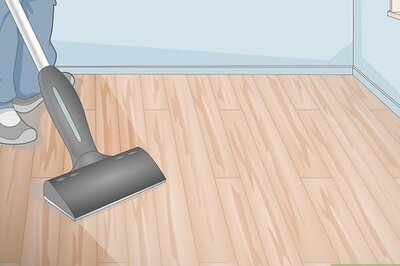

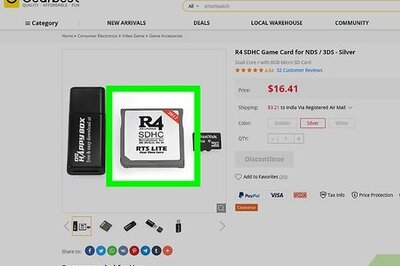






Comments
0 comment