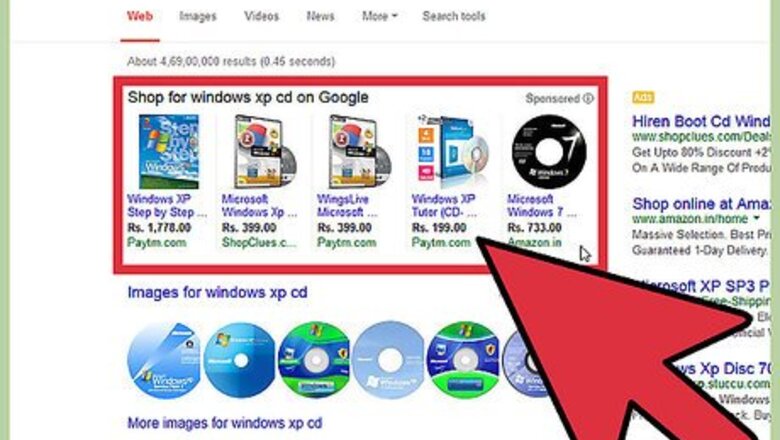
views
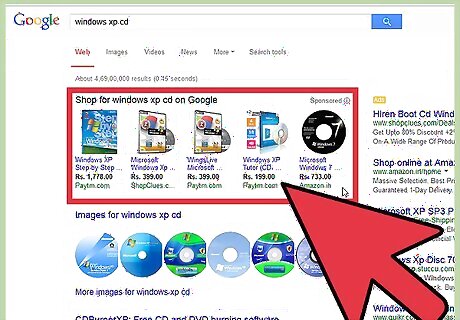
Get a Windows XP installation CD. You usually get it with your PC, if you bought Windows. If you don't have the installation CD, you can buy it from Microsoft. You will need the CD for installation.
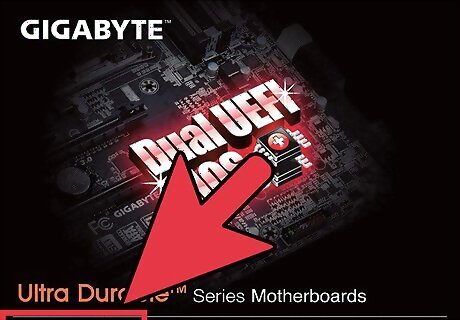
Start your PC and press key F2, F12 or the Delete key (Depends on your PC model). Your PC Bios settings will be displayed. Find boot menu. In "boot device priority" select CD-ROM as first boot device.
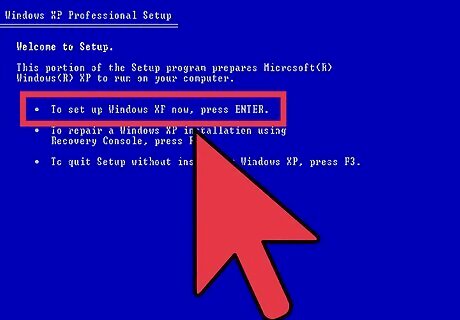
Insert your Windows XP Installation CD and restart your PC. Your PC will boot from the CD and Windows Installation will start. Press the Enter key at this screen.
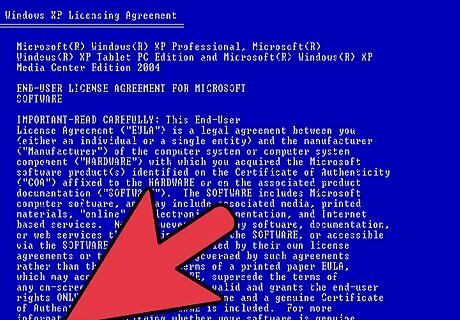
Accept the License agreement by pressing the F8 key.
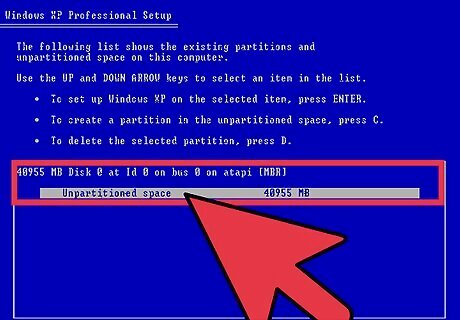
Select "hard drive partition" for installation of XP.
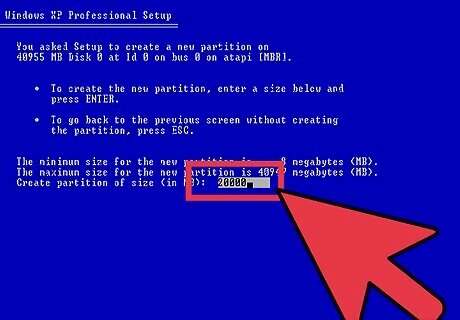
Consider creating a separate partition at this screen. Do this by pressing the "C" key and defining the size of the partition.
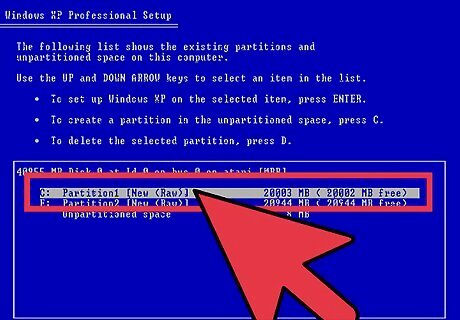
Select your desired partition for installation of Windows XP. Press the Enter key.
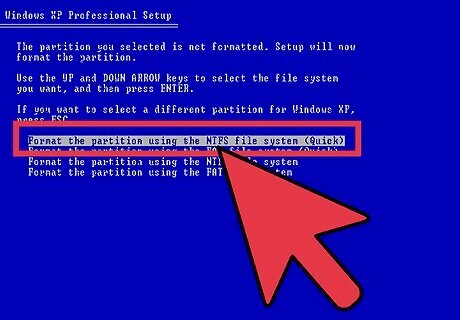
Choose to format the partition. Choose NTFS quick for best results. Choose NFTS (quick): A normal NFTS will take much longer, and FAT filesystems are obsolete.
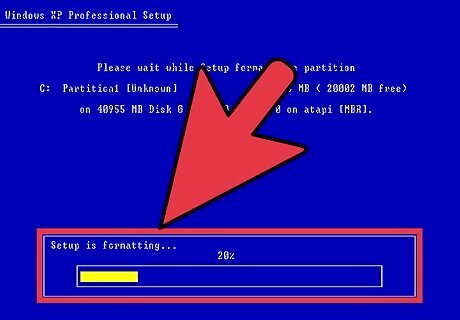
Setup will format the partition.
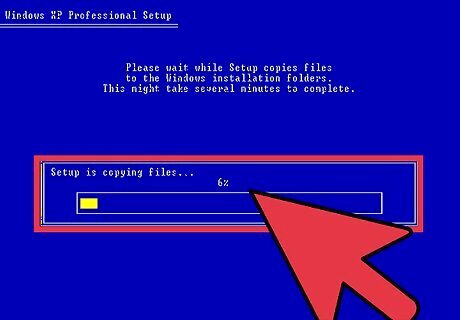
Run Setup. After formatting, Setup will start copying files on to the hard disk.
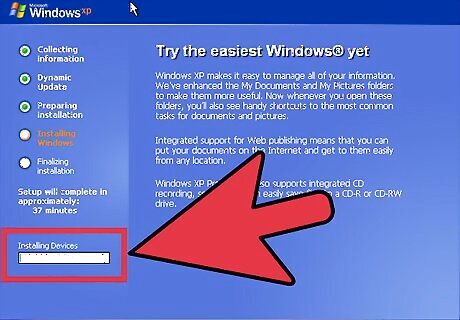
Install Windows. After Setup copies your files, Setup will restart your PC, and begin installing Windows. You can see the progress of the installation in the progress bar on left panel.
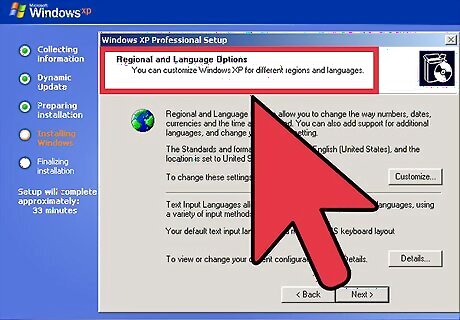
Select desired language and regional settings, when prompted by Setup.
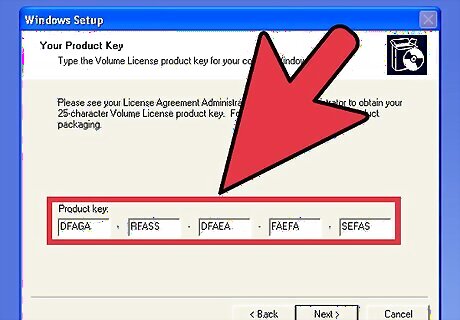
Enter Windows the key from your disk. This usually comes with Windows Installation disk, written behind the pack. You can also buy a key online from Microsoft.
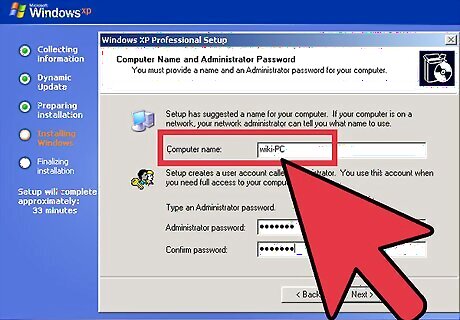
Type a name for your computer. If you wish, you can also type a password to login - otherwise you can leave it empty.
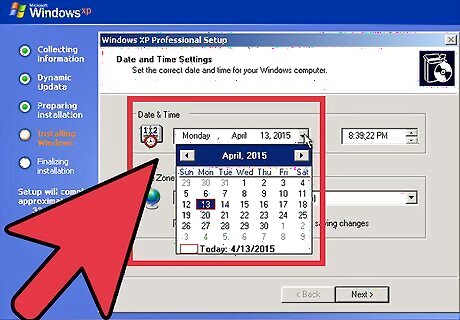
Select time and date settings and time zone according to your country.
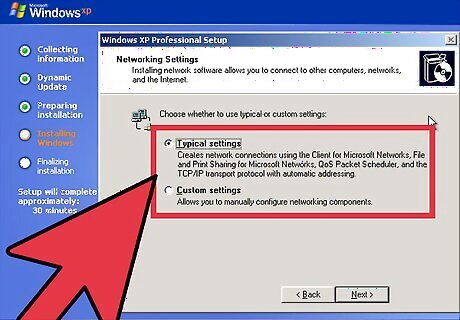
Provide network settings for networking PCs or select typical settings and press the Enter key.
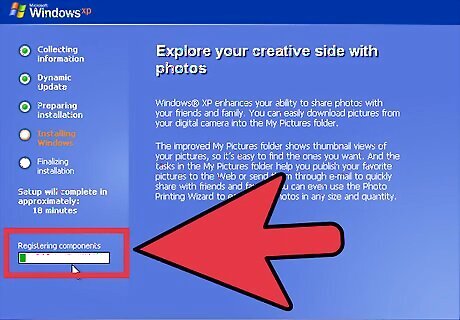
Setup will install device drivers and register components.
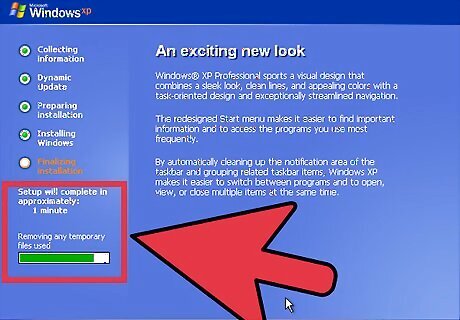
Finish the installation process. After completion, Setup will do a cleanup of files and will restart your PC automatically. At this stage you can remove CD from drive.
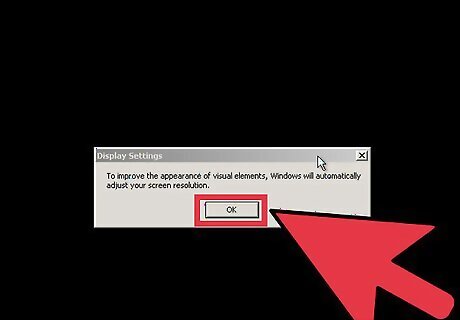
Click OK if Windows prompts you to improve your screen resolution. This will adjust your screen "quality" and adjust the display to fit your screen.











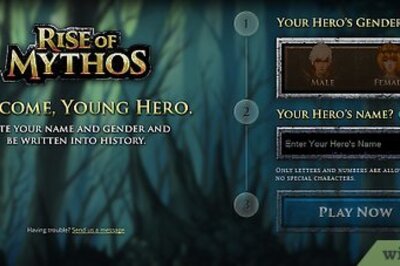



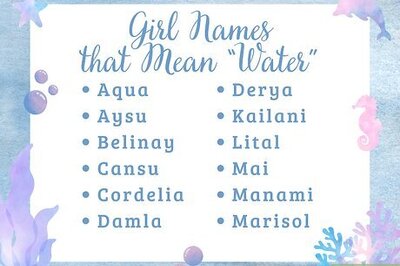
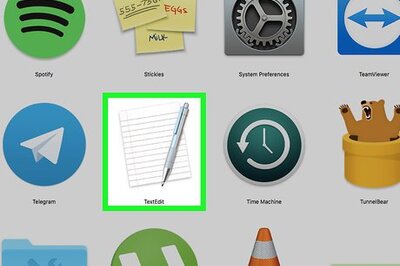


Comments
0 comment