
views
Download Windows Updates

Click on the "Start" menu from the desktop of your Windows XP computer.
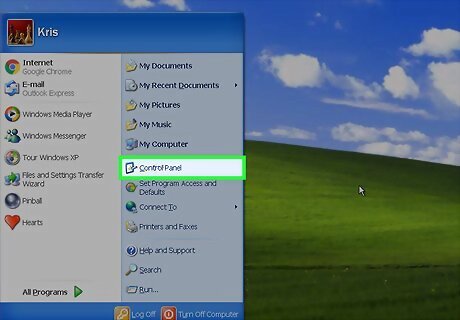
Click on "Control Panel."
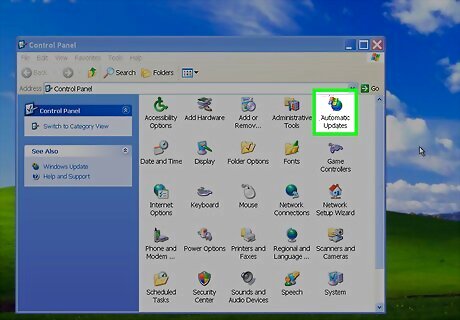
Select "Automatic Updates."
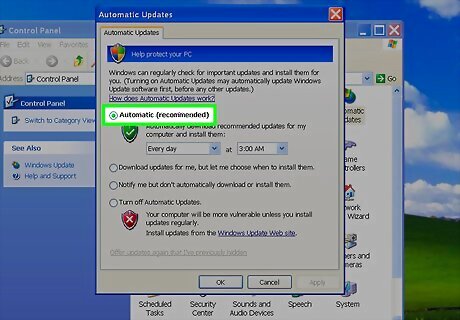
Click on the button labeled "Automatic."
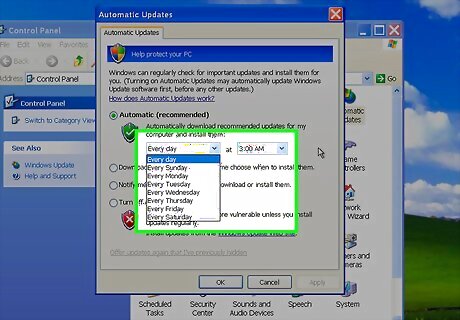
Select the day and time you'd like your computer to download Windows updates. Select the soonest possible day and time available to download Windows updates and resolve your audio problem immediately.
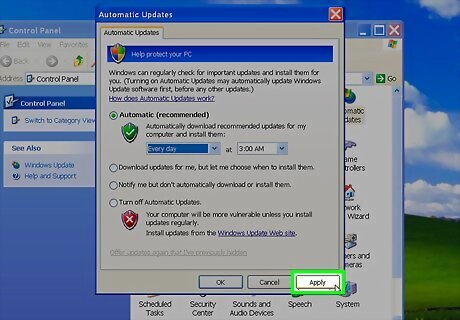
Click on "Apply." If updated audio drivers are available for download, they will automatically be installed on your computer on the day and time you've selected for the Windows update.
Install Audio Drivers from Manufacturer's Disc
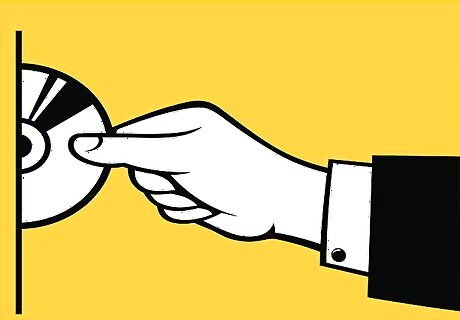
Insert the disc that contains your computer's software drivers into the disc tray of your computer.
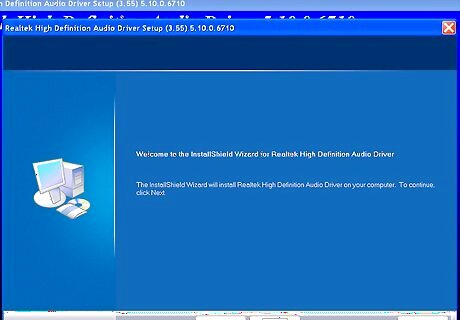
Follow the on-screen prompts to re-install audio drivers in Windows XP. Refer to your computer's manual or contact the manufacturer directly if you need further assistance with installing the audio drivers using the disc.
Download Audio Drivers from Manufacturer

Click on your computer's "Start" menu.
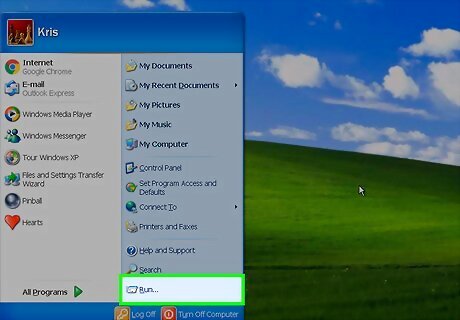
Click on "Run."
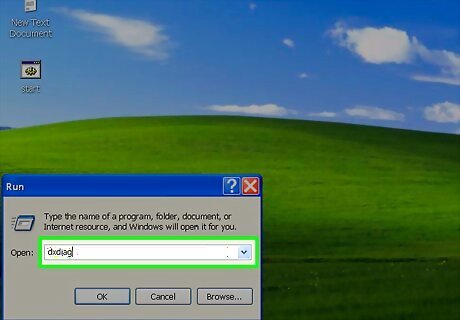
Type "dxdiag" into the dialog box.
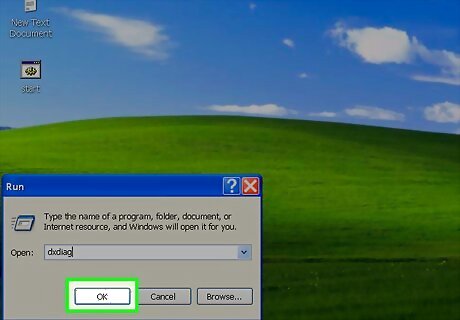
Click on "OK."
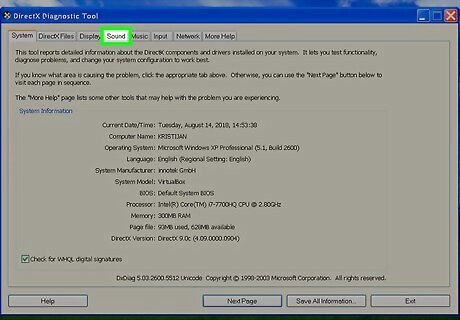
Click on the tab labeled "Sound."
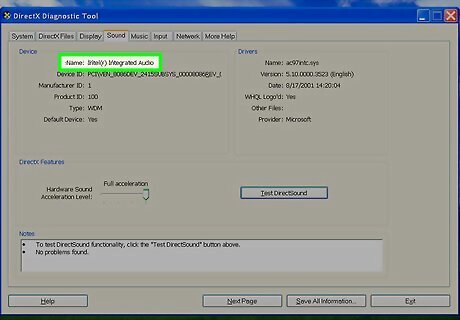
Write down the name of your computer's sound card displayed next to "Name" under the section labeled "Devices."
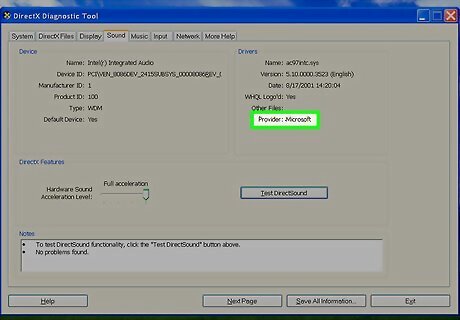
Write down the name of the sound card's manufacturer displayed next to "Provider" below the "Drivers" section.
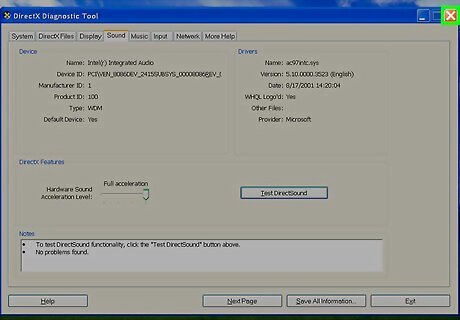
Click on "Exit."
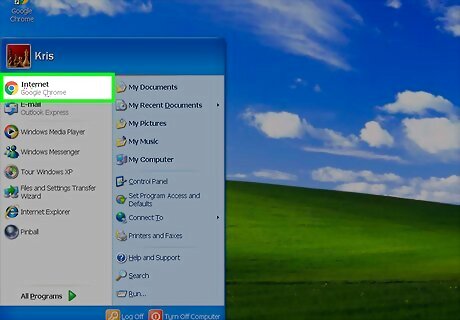
Launch your computer's Internet browser.

Navigate to the website of your computer's audio device manufacturer.
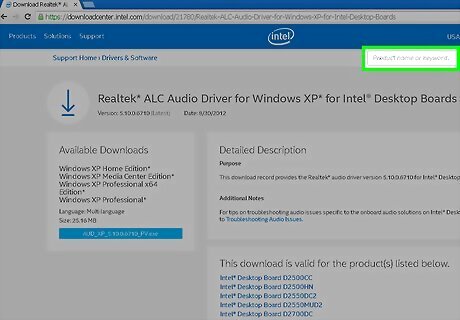
Search the manufacturer's website for audio drivers you can download using the name of your sound card. Navigate to the website's "Support" section to find audio drivers if they are not readily visible.
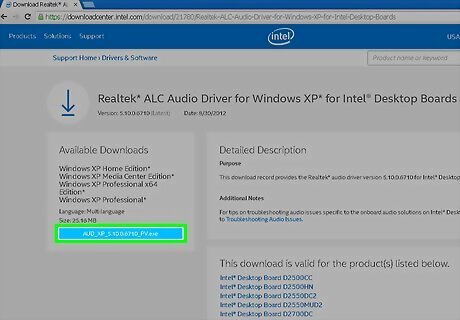
Follow the installation instructions provided on the manufacturer's website to install the audio drivers.













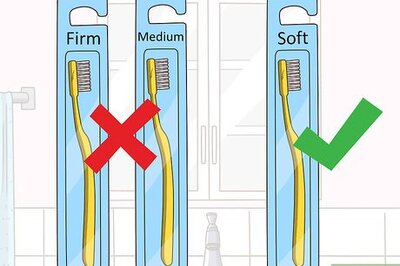





Comments
0 comment