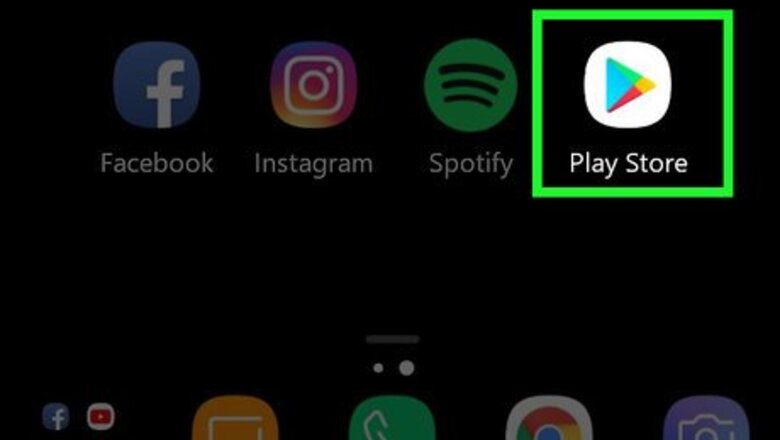
views
Installing a PDF-Editing App
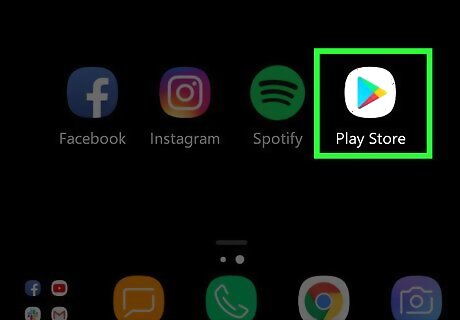
Press the Google Play Store Android Google Play app icon. Pressing the app icon will launch the Play Store. You can find this app on either your home screen, in the app drawer, or by searching. You will be presented with the Home screen of the Play Store and lists of apps based on your activity.
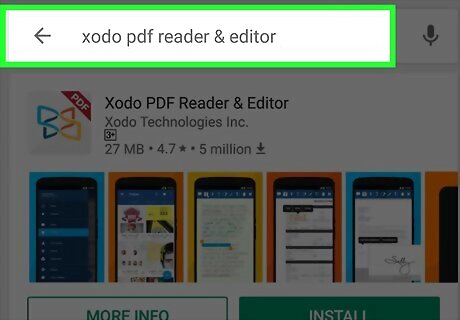
Search for Xodo PDF Reader & Editor. The search bar is along the top of your screen. The application author is ExophaseXodo Technologies Inc.
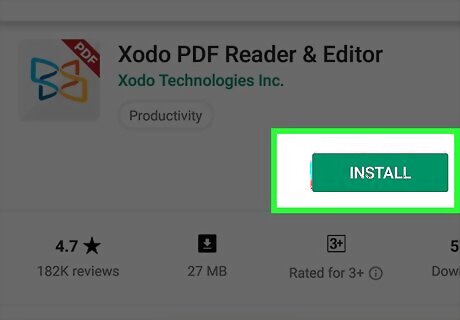
Tap the green Install. Xodo PDF Reader & Editor will be added to your homescreen and app drawer!
Using The App
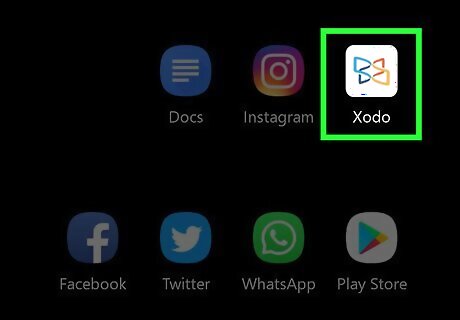
Tap the Xodo PDF Reader & Editor app icon. This looks like a white box with multi-colored shapes inside. You can find this app on either your home screen, in the app drawer, or by searching.
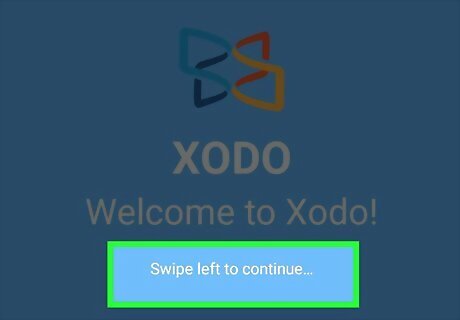
Follow the on-screen prompts to start the app and load PDFs.
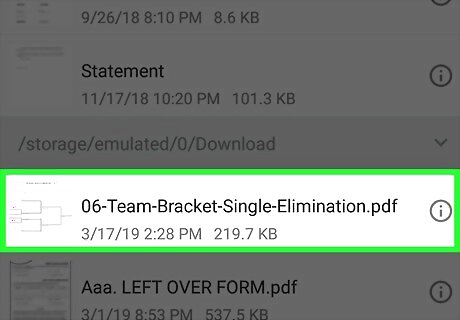
Tap the PDF you want to edit.
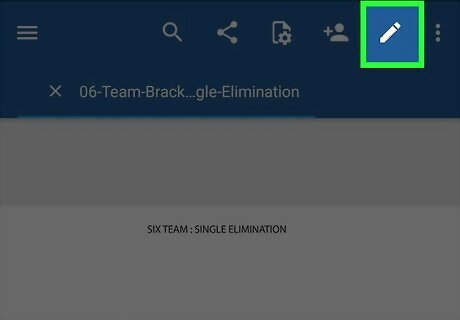
Tap the white pencil icon. This is in the top right of your screen. This will change the mode from reading to editing.
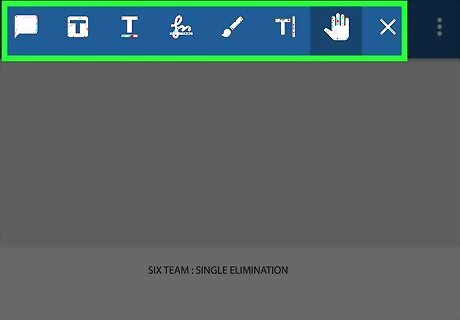
Make notes on your PDF. You can use the tools in the toolbar at the top of the screen to type and draw on your document. Here are some options: To draw on a PDF, select the paintbrush from the top menu, then drag your finger on the screen to create a brush stroke. To make a comment, select the T in the square icon and tap a word in the document, then tap the speech bubble in the menu that appears. To insert text, tap the T| icon in the upper menu, tap where you would like to start your text. You can tap on the blue arrow to open a text box so you can easily see what you’re typing.












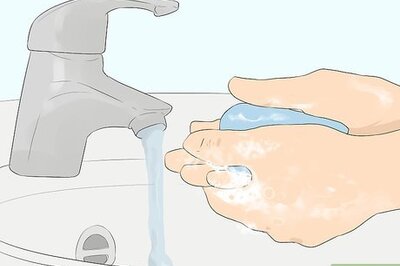




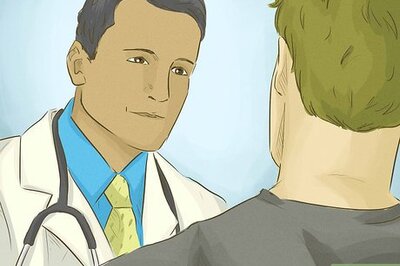

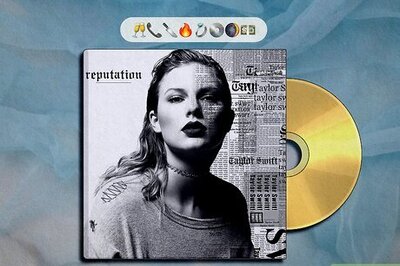
Comments
0 comment