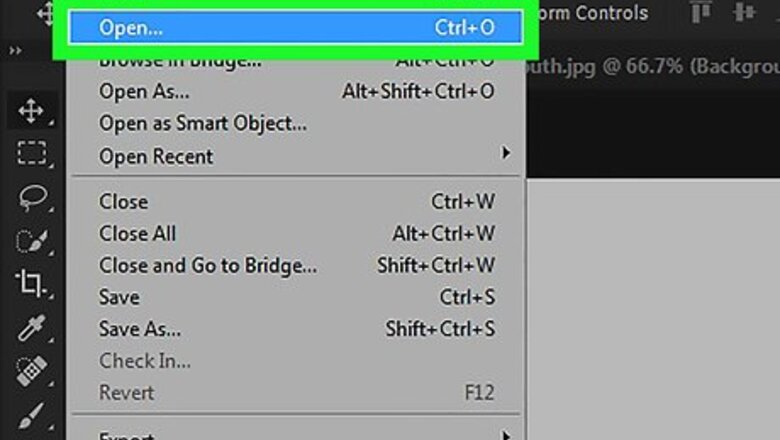
views
Drawing with a Pen Tool
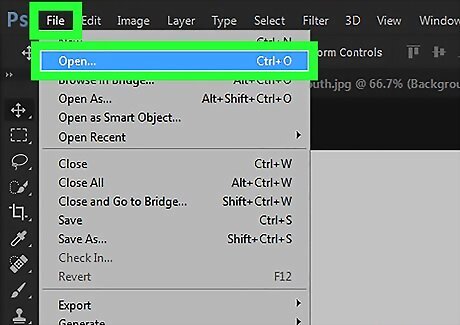
Open a new or saved project in Photoshop. You’ll find this program in your Start Menu or Applications folder.
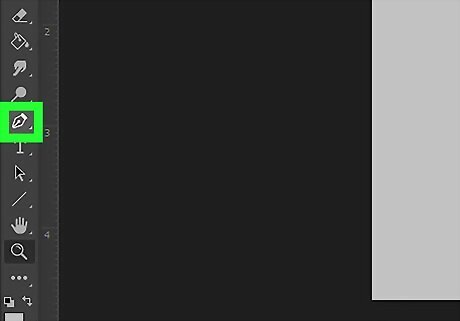
Click the pen tool. You’ll see this in the tool menu along the left of your screen. You can also press “P” on your keyboard.

Click on the canvas where you want your line to start. You won’t see anything at this point.
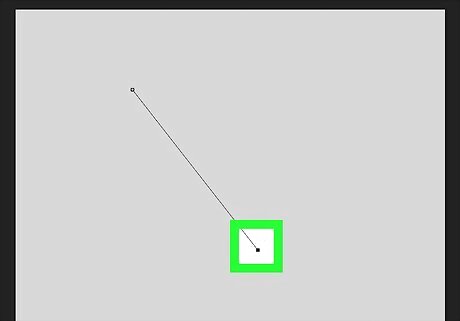
Click on the canvas where you want your line to end. You’ll see a straight line connecting the two points. You can continue clicking to add more anchor points for your line. For example, you could create a star.
Drawing with a Brush
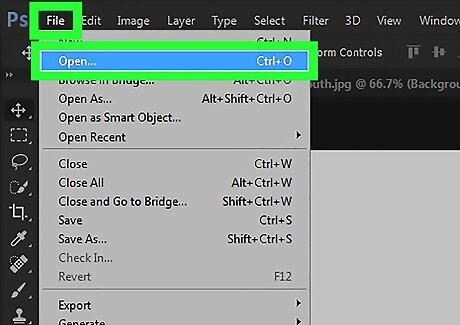
Open a new or saved project in Photoshop. You’ll find this program in your Start Menu or Applications folder.
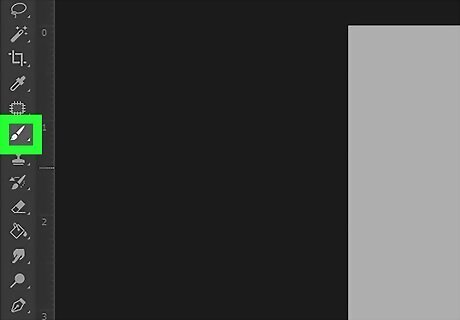
Click the brush tool. You’ll see this in the tool menu along the left of your screen. You can also press “B” on your keyboard.
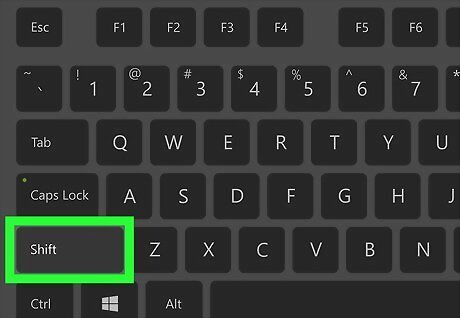
Hold down Shift. Holding Shift will ensure a straight line is added between the two points you’re going to make.
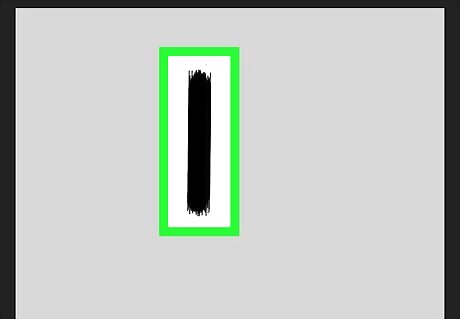
Click twice on the canvas to create beginning and ending points. Make sure you’re still holding Shift throughout these steps. You’ll see a straight line connecting the two points you added. You can continue holding Shift and clicking to add more anchor points for your line. You can let go of Shift and press “V” on your keyboard if you want to move your line.












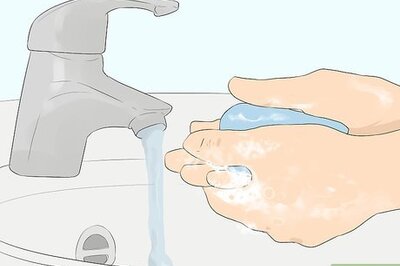




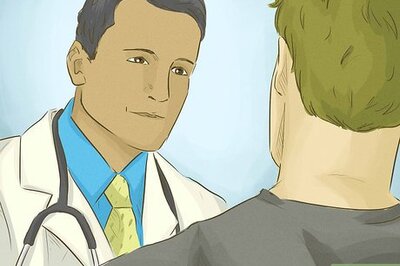

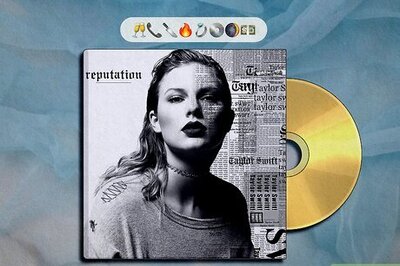
Comments
0 comment