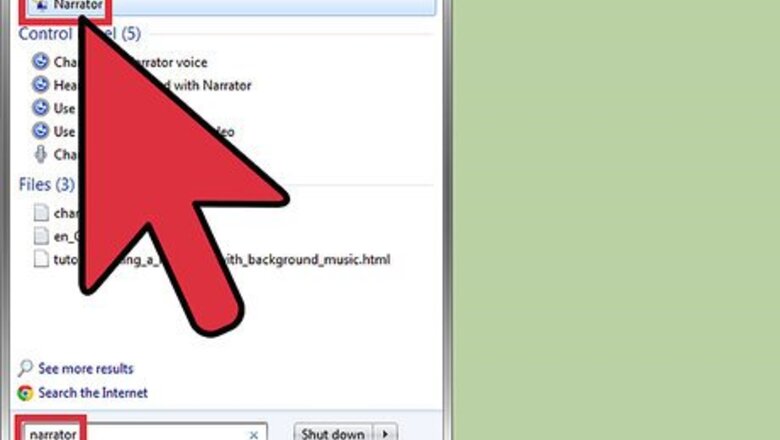
views
Windows
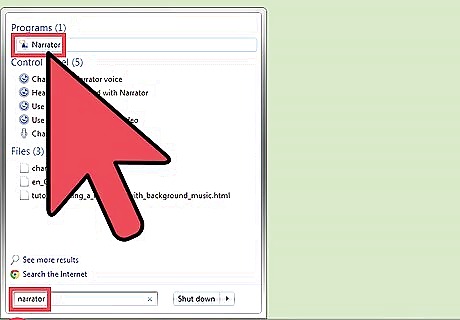
Open up Windows Narrator. You can do this by clicking Start Narrator in the Ease of Access Center of the Control Panel. For Windows Vista and 7, simply click Start, type “narrator” in the search bar, and press Enter to launch. Once Narrator is launched, it will begin speaking as well as announcing your activities.
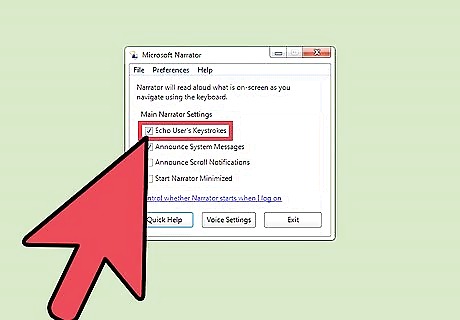
Change the Narrator’s settings. Select or deselect options in the dialogue box such as Echo User’s Keystrokes, which will narrate letters as you type them.
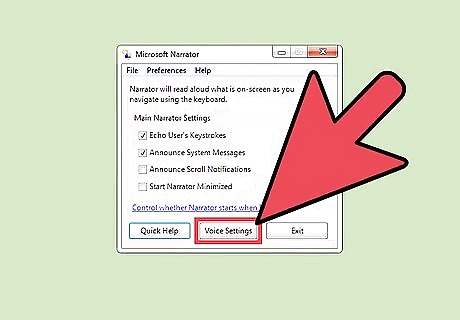
Change the narrator’s voice. Depending on your operating system, click Voice or Voice Settings at the bottom of Microsoft Narrator and play with the options.
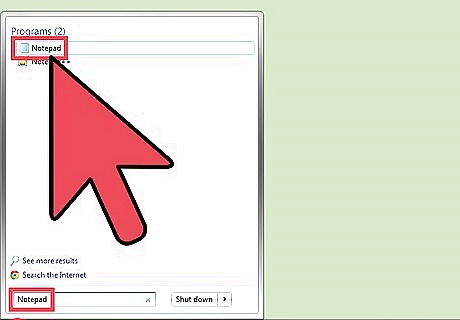
Test the Narrator. Open Notepad either by using your usual pathway or going to Start, typing “notepad” in the search bar, and hitting enter.
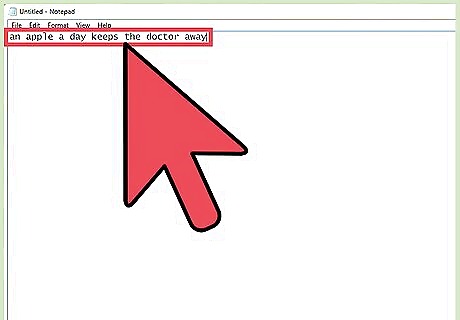
Type words you want narrator to say in notepad.
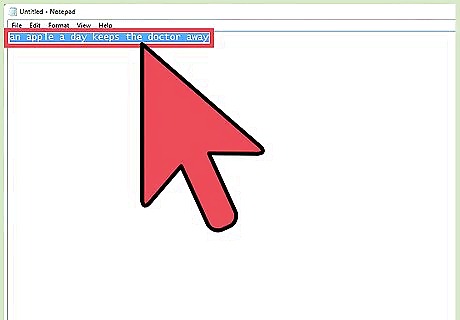
Highlight the words in notepad. This will cause the Narrator to read them back for you. Alternatively, press Ctrl+Alt+Space or Ctrl+Shift+Space.
Mac OS X: Terminal Method
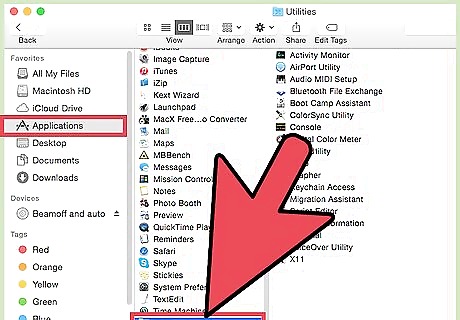
Go to Finder > Applications > Utilities.
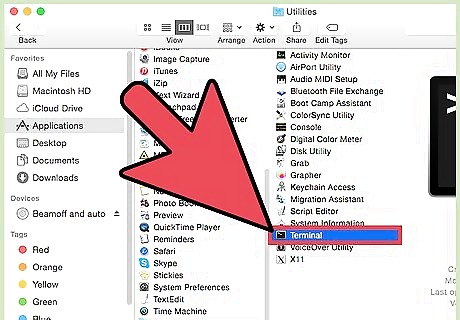
Double-click Terminal to launch it.
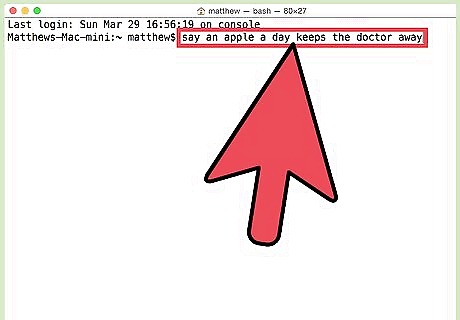
Type “say” followed by whatever you want your Mac to say.
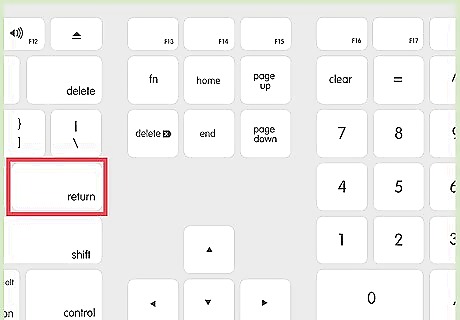
Press Return on your keyboard. This will cause the computer to read your text back to you.
Mac OS X: Text Edit Method
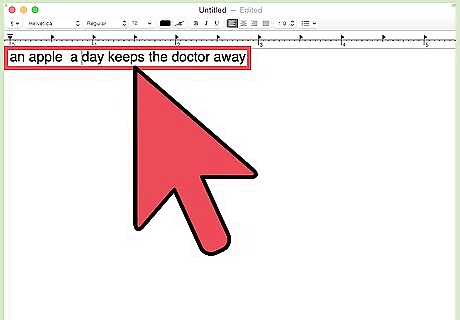
Type something in TextEdit.
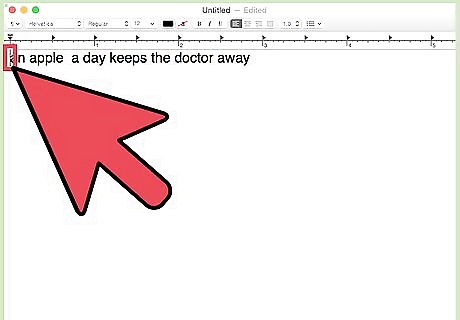
Place your cursor wherever you’d like the narration to begin. Otherwise, the default place to start narrating is at the beginning of the document.
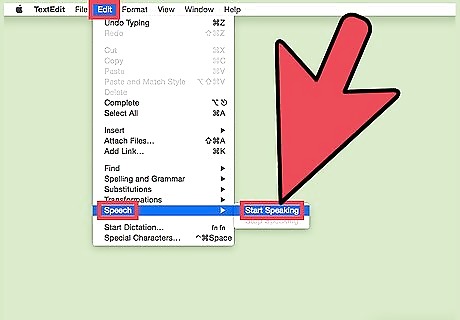
Go to Edit > Speech > Start Speaking. This begins the narration.
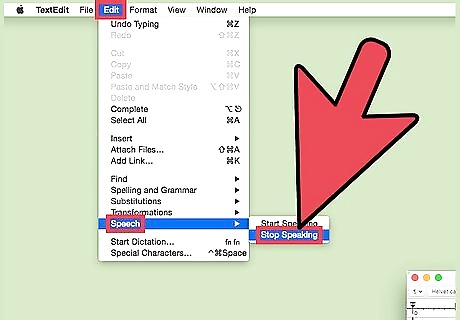
Go to Edit > Speech > Stop Speaking. This ends the narration.












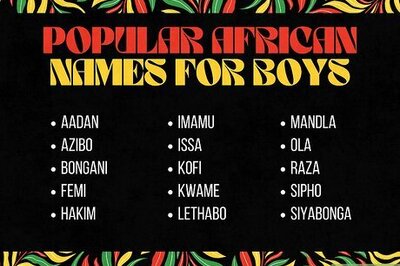




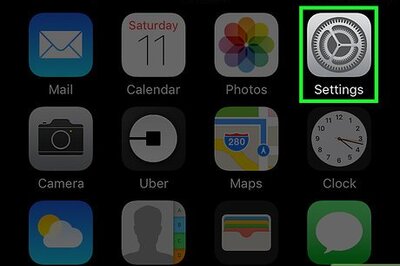

Comments
0 comment