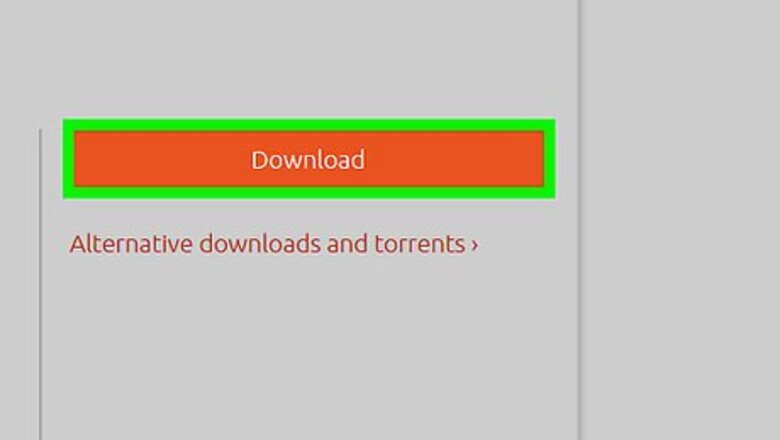
views
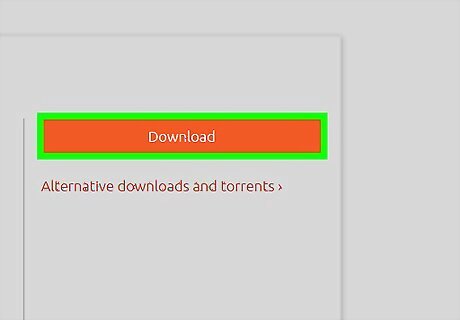
Download and burn an Ubuntu LiveCD or LiveUSB if you do not have Ubuntu installed on your computer.
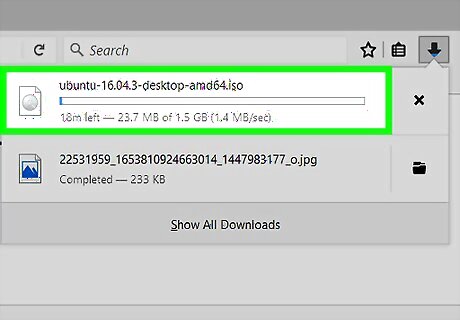
Place the CD in your computer's CD drive or insert the USB stick.
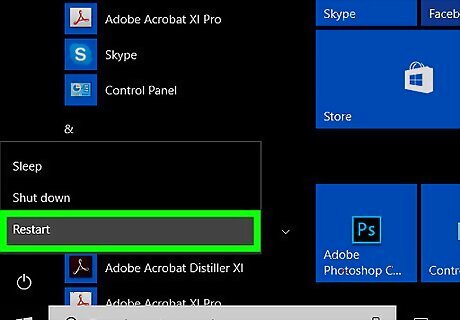
Make sure your BIOS boot order is set correctly for the method you are using.
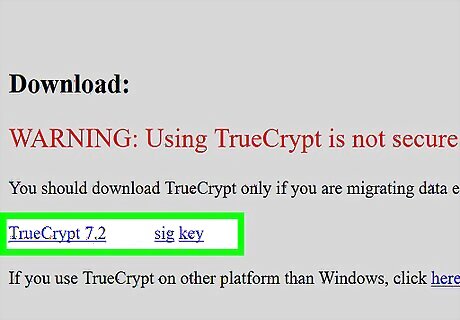
Boot into Ubuntu. Download the TrueCrypt .tar.gz file for Linux. If you are unable to connect to the Internet, you may have to download the file on a separate computer and place it on a USB stick to transfer it.
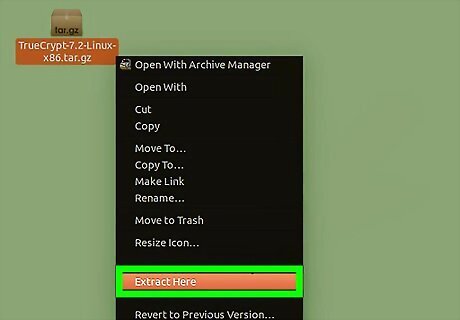
Extract the contents of the .tar.gz to a folder.
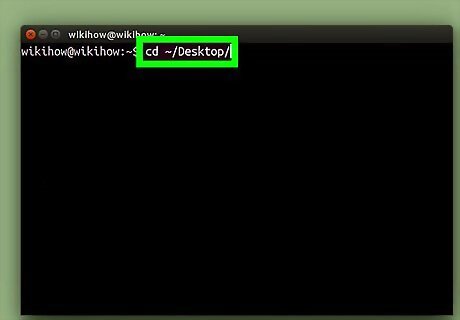
Open Terminal and navigate to the folder to which you extracted the compressed folder.
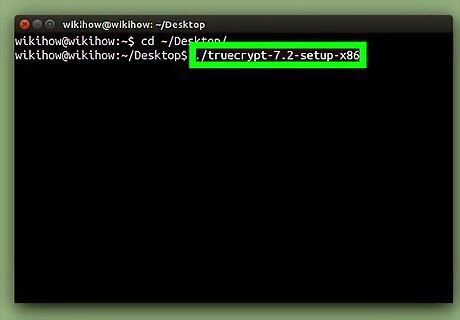
Enter the following: ./truecrypt-7.1a-setup-x86. Follow the steps to install TrueCrypt. The syntax may differ depending on the version of TrueCrypt you downloaded. The command you enter should begin with ./ and end with the name of the file you extracted.
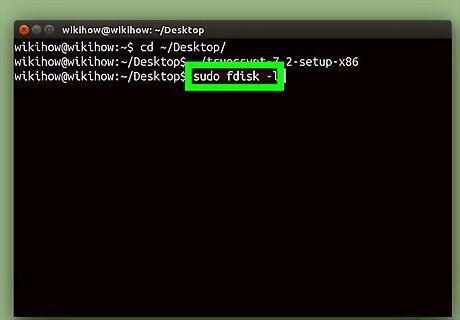
After verifying that TrueCrypt installed correctly, enter the following into Terminal: sudo fdisk -l

Find the partition that contains your Windows installation. It will be under "Device Boot" and look something like /dev/sda1.
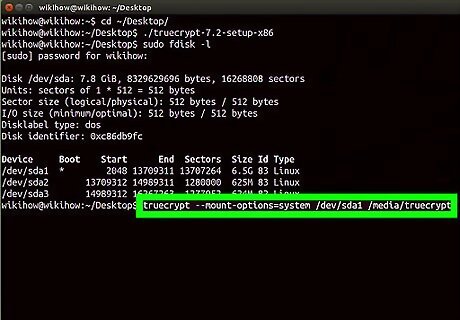
Enter the following into Terminal: truecrypt --mount-options=system followed by a space and the address you found in the last step, followed by a space and /media/truecrypt
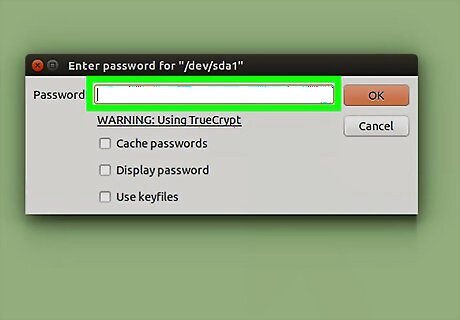
Enter in the password with which you encrypted the partition.
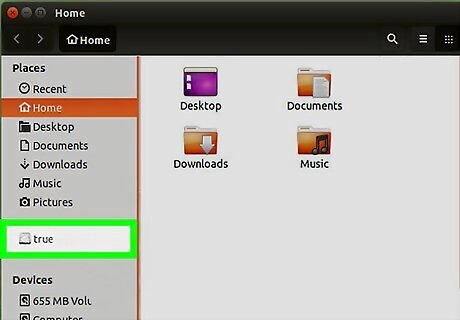
Your TrueCrypt volume should now show up in the file system and you should be able to access any files you need. Make sure to back them up if your boot files or installation are corrupted!
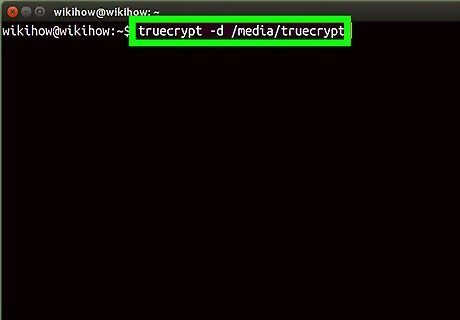
Unmount the TrueCrypt volume using the TrueCrypt GUI, or by entering the following into Terminal: truecrypt -d /media/truecrypt If you get an error that the disk is in use, you can use Fuser -mv /media/truecrypt to list processes using the disk and sudo kill followed by a space and the offending process ID to kill them.













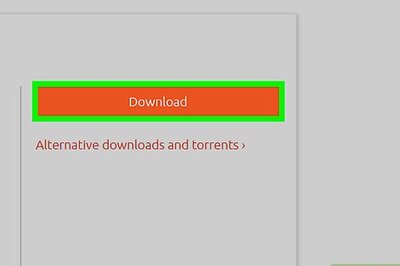


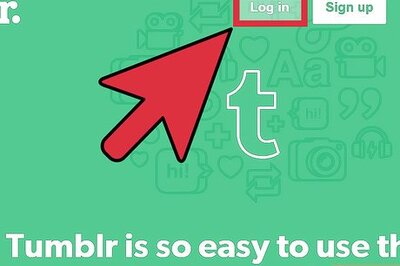

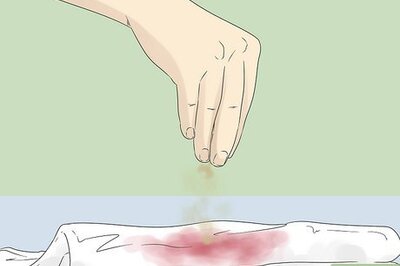
Comments
0 comment