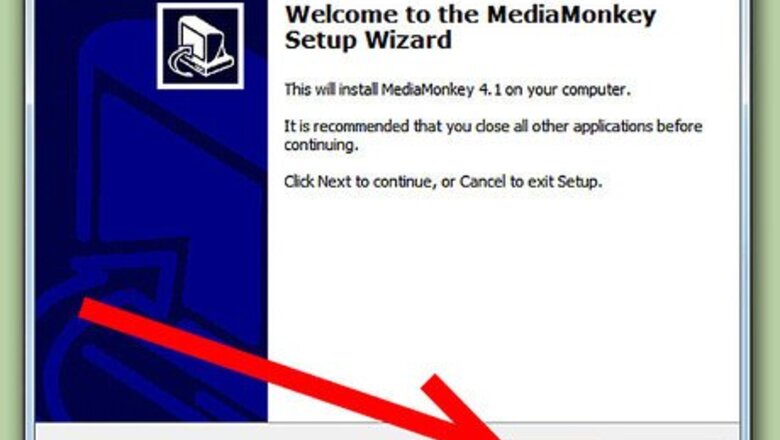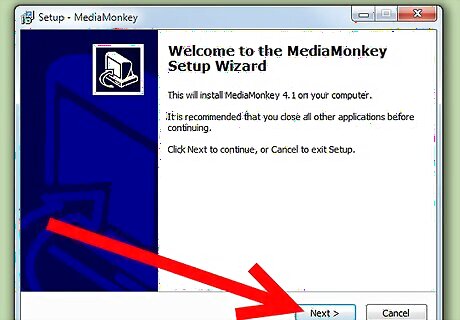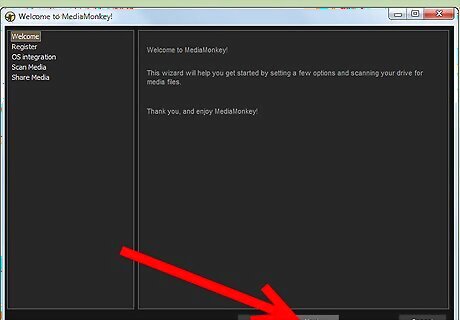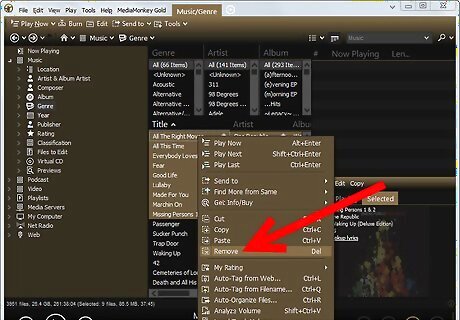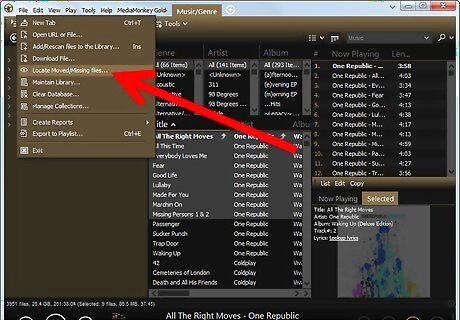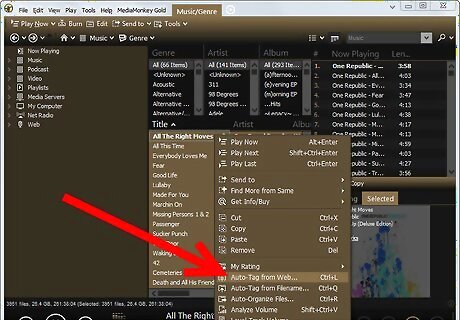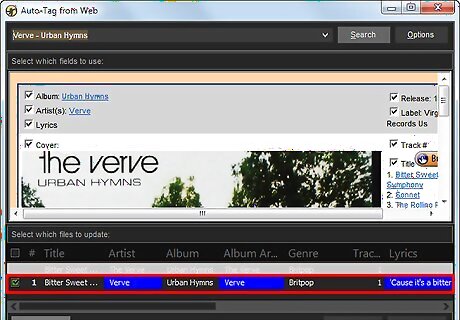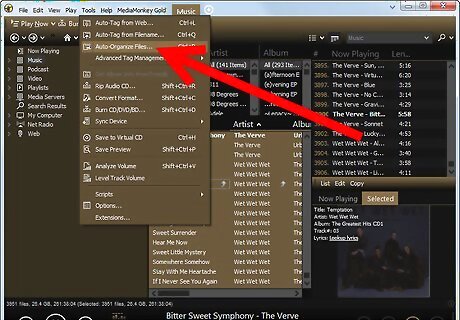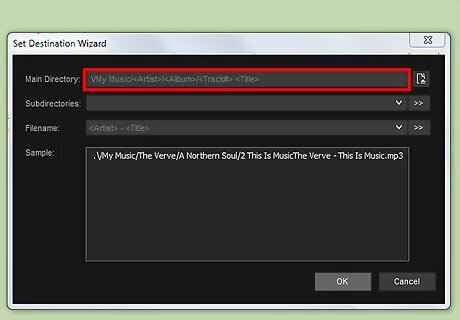Steps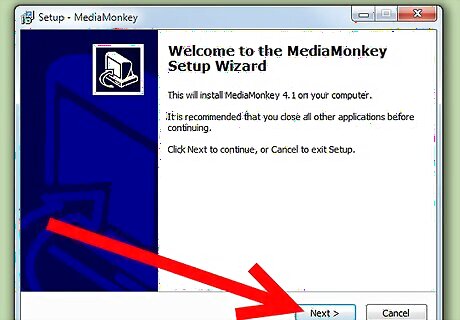
Install MediaMonkey. The free version will do.
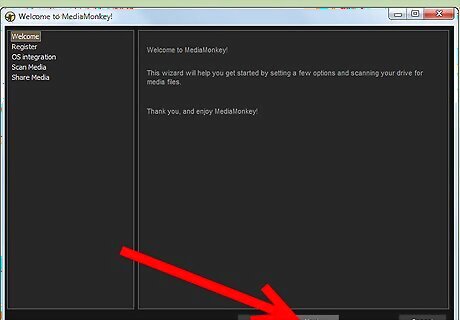
Run MediaMonkey and let it scan your drive/network for music files.

Since MediaMonkey will find all the sound files on your computer, you will want to remove any irrelevant files from your library. This can be done by selecting the files and pressing 'Delete'. (Hint: it is easier to first sort the items by Path).
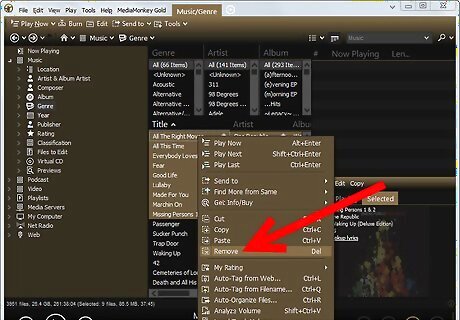
Remove duplicate files from library. Go to the sidebar on the left, and navigate to - Library->Files to edit->Duplicate Titles. It can be easier if you sort the items by path.
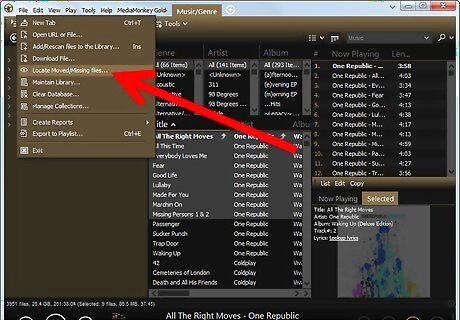
Go to the 'Files to Edit' node to locate all tracks that are missing information. Click the 'Album' heading to sort by Album.
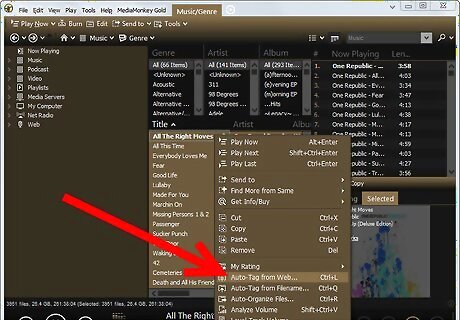
Lookup missing information and album art by selecting all the tracks from an album and right-click 'Auto-tag from Amazon'.
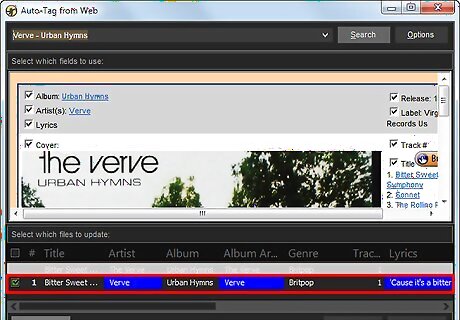
If the information can't be located in Amazon's database, look up the information manually via www.allmusic.com and update the tracks manually by selecting them and right-clicking 'Properties'.
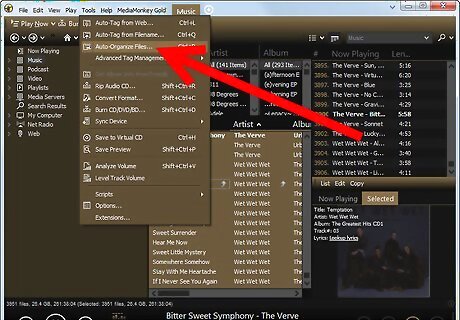
Once track tags are updated, you'll want to organize the files on your drive in a consistent format. Select all the tracks in the MediaMonkey library by clicking and click Tools | Auto-Organize
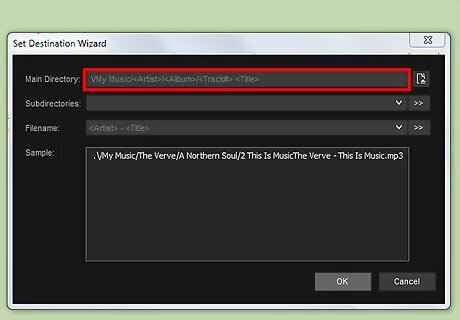
Choose a format for organizing your collection. A pretty standard one is ../My Music/// </p><p><img style="display: block; margin-left: auto; margin-right: auto;" src="https://cdn.shivann.com/news/f3/db/ff/f3dbffd6502567e7a8ad59cc06139530-entry-9.jpg" width="718" height="477" /></p><p>Your entire collection will now be tagged and organized in a manner that allows you to navigate it from music organizers such as MediaMonkey or directly from your Windows Explorer.</p>
<div class="clear"></div>
</section>
</div>
<div class="content-tags hide-mobiles">
</div>
<div class="buzz-author-box center-items clearfix">
<div class="buzz-author-image">
<a href="https://shivann.com/profile/music11">
<img src="https://cdn.shivann.com/avatars/ff/38/19/ff3819aa10eb6666f0bb2f9a006472da-b.jpg" class="avatar" width="90" height="90"
alt="Music11">
</a>
</div>
<div class="buzz-author-info">
<div class="buzz-author-box-name">
<h3 class="buzz-author-name fn">
<a href="https://shivann.com/profile/music11">
Music11
</a>
</h3>
<div class="buzz-author-actions">
<div class="following_area65">
<a class="button button-white button-small" href="https://shivann.com/login" rel="get:Loginform">
<i class="fa fa-user-times"></i> Follow
</a>
</div>
</div>
</div>
<div class="buzz-author-description">
</div>
<div class="buzz-author-social">
<div class="social_links only_icons">
</div>
</div>
</div>
</div>
<section class="user-reactions" id="reactions90098">
<div class="colheader sea">
<h3 class="header-title">What's your reaction?</h3>
</div>
<div class="clear"></div>
<div class="percentage-bar">
<div class="reaction-emoji">
<div class="bar">
<span class="reaction-percent-bar count f" data-percent="0">
<span class="count-text">0</span>
</span>
</div>
<a class="postable" rel="nofollow" href="javascript:void();" data-method="Post" data-target="reactions90098" data-href="https://shivann.com/reactions/awesome/90098">
<img alt="AWESOME!" src="https://shivann.com/assets/images/reactions/awesome.gif" width="50" height="50">
<span class="text">AWESOME!</span>
</a>
</div>
<div class="reaction-emoji">
<div class="bar">
<span class="reaction-percent-bar count f" data-percent="0">
<span class="count-text">0</span>
</span>
</div>
<a class="postable" rel="nofollow" href="javascript:void();" data-method="Post" data-target="reactions90098" data-href="https://shivann.com/reactions/nice/90098">
<img alt="NICE" src="https://shivann.com/assets/images/reactions/nice.png" width="50" height="50">
<span class="text">NICE</span>
</a>
</div>
<div class="reaction-emoji">
<div class="bar">
<span class="reaction-percent-bar count f" data-percent="0">
<span class="count-text">0</span>
</span>
</div>
<a class="postable" rel="nofollow" href="javascript:void();" data-method="Post" data-target="reactions90098" data-href="https://shivann.com/reactions/loved/90098">
<img alt="LOVED" src="https://shivann.com/assets/images/reactions/loved.gif" width="50" height="50">
<span class="text">LOVED</span>
</a>
</div>
<div class="reaction-emoji">
<div class="bar">
<span class="reaction-percent-bar count f" data-percent="0">
<span class="count-text">0</span>
</span>
</div>
<a class="postable" rel="nofollow" href="javascript:void();" data-method="Post" data-target="reactions90098" data-href="https://shivann.com/reactions/loL/90098">
<img alt="LOL" src="https://shivann.com/assets/images/reactions/lol.gif" width="50" height="50">
<span class="text">LOL</span>
</a>
</div>
<div class="reaction-emoji">
<div class="bar">
<span class="reaction-percent-bar count f" data-percent="0">
<span class="count-text">0</span>
</span>
</div>
<a class="postable" rel="nofollow" href="javascript:void();" data-method="Post" data-target="reactions90098" data-href="https://shivann.com/reactions/funny/90098">
<img alt="FUNNY" src="https://shivann.com/assets/images/reactions/funny.gif" width="50" height="50">
<span class="text">FUNNY</span>
</a>
</div>
<div class="reaction-emoji">
<div class="bar">
<span class="reaction-percent-bar count f" data-percent="0">
<span class="count-text">0</span>
</span>
</div>
<a class="postable" rel="nofollow" href="javascript:void();" data-method="Post" data-target="reactions90098" data-href="https://shivann.com/reactions/fail/90098">
<img alt="FAIL!" src="https://shivann.com/assets/images/reactions/fail.gif" width="50" height="50">
<span class="text">FAIL!</span>
</a>
</div>
<div class="reaction-emoji">
<div class="bar">
<span class="reaction-percent-bar count f" data-percent="0">
<span class="count-text">0</span>
</span>
</div>
<a class="postable" rel="nofollow" href="javascript:void();" data-method="Post" data-target="reactions90098" data-href="https://shivann.com/reactions/omg/90098">
<img alt="OMG!" src="https://shivann.com/assets/images/reactions/wow.gif" width="50" height="50">
<span class="text">OMG!</span>
</a>
</div>
<div class="reaction-emoji">
<div class="bar">
<span class="reaction-percent-bar count f" data-percent="0">
<span class="count-text">0</span>
</span>
</div>
<a class="postable" rel="nofollow" href="javascript:void();" data-method="Post" data-target="reactions90098" data-href="https://shivann.com/reactions/ew/90098">
<img alt="EW!" src="https://shivann.com/assets/images/reactions/cry.gif" width="50" height="50">
<span class="text">EW!</span>
</a>
</div>
</div>
</section>
<div class="content-comments">
<div id="comments-wrapper">
<div class="colheader sea">
<h3 class="header-title">Comments</h3>
</div>
<!-- add comment -->
<div id="addComment" class="add-comment">
<form action="#" method="post" data-prepend="yes"
onsubmit="return false;" onSubmit="return false;">
<div class="loader-ajax"></div>
<div class="add-comment-container">
<img src="https://shivann.com/assets/images/user-avatar-s.jpg" alt="https://shivann.com/assets/images/user-avatar-s.jpg" class="usericont" />
<div class="add-comment-form">
<div>
<textarea data-href="https://shivann.com/login" rel="get:Loginform" name="comment_text" cols="30" rows="10"
placeholder="You must have to login to post a comment."></textarea>
<div class="add-comment-form-actions">
<button type="submit" class="add_new_comment">
<div class="add-comment-loading"><img src="https://shivann.com/assets/images/ajax-loader.gif"></div>
<span>Comment</span>
</button>
<div class="add-comment-action-inputs">
</div>
</div>
</div>
</div>
</div>
</form>
</div>
<!-- comments -->
<div id="comments">
<div class="comment-heading allcomments">
<h3 class="header-title">
<span>0 comment</span>
</h3>
<div class="comment-short comment_sort">
<a href="javascript:void(0);" data-sort="best">Best</a>
<a href="javascript:void(0);" data-sort="old">Oldest</a>
<a href="javascript:void(0);" class="active" data-sort="new">Newest</a>
</div>
</div>
<div class="comments">
<div class="form-loader"></div>
<div id="comments_list">
<div class="no-comment">Write the first comment for this!</div>
</div>
</div>
</div>
</div>
</div>
</div>
</div>
<div class="clear"></div>
</article>
</div>
<div class="content-spinner">
<svg class="spinner-container" width="45px" height="45px" viewBox="0 0 52 52">
<circle class="path" cx="26px" cy="26px" r="20px" fill="none" stroke-width="4px"></circle>
</svg>
</div>
</div>
<div class="sidebar hide-mobile">
<div class="sidebar--fixed">
<div class="sidebar-block clearfix">
<div class="colheader rosy">
<h3 class="header-title">Today's Top <span>Posts</span></h3>
</div>
<br>
<ol class="sidebar-mosts sidebar-mosts--readed">
<li class="sidebar-mosts__item ">
<a class="sidebar-mosts__item__link" href="https://shivann.com/how-to/how-to-make-a-3d-origami-minion-90007" title="How to Make a 3D Origami Minion">
<figure class="sidebar-mosts__item__body">
<div class="sidebar-mosts__item__image">
<img class="sidebar-mosts__item__image__item lazyload"
src="https://shivann.com/assets/images/preloader.gif"
data-src="https://cdn.shivann.com/news/07/bf/ab/07bfab3aa2a80ec95b6a8996cdfcb0e9-s.jpg" alt="How to Make a 3D Origami Minion"
width="300" height="169">
</div>
<figcaption class="sidebar-mosts__item__caption">
<div class="sidebar-mosts__item__view">
<span
class="sidebar-mosts__item__view__count">6</span>
<span class="sidebar-mosts__item__view__icon"><i
class="material-icons"></i></span>
</div>
<h3 class="sidebar-mosts__item__title">How to Make a 3D Origami Minion</h3>
</figcaption>
</figure>
</a>
</li>
<li class="sidebar-mosts__item ">
<a class="sidebar-mosts__item__link" href="https://shivann.com/how-to/what-does-od-mean-unpacking-the-slang-90650" title="What Does "OD" Mean? Unpacking the Slang">
<figure class="sidebar-mosts__item__body">
<div class="sidebar-mosts__item__image">
<img class="sidebar-mosts__item__image__item lazyload"
src="https://shivann.com/assets/images/preloader.gif"
data-src="https://cdn.shivann.com/news/b8/b2/01/b8b201279d354c8f87665461f945e610-s.jpg" alt="What Does "OD" Mean? Unpacking the Slang"
width="300" height="169">
</div>
<figcaption class="sidebar-mosts__item__caption">
<div class="sidebar-mosts__item__view">
<span
class="sidebar-mosts__item__view__count">3</span>
<span class="sidebar-mosts__item__view__icon"><i
class="material-icons"></i></span>
</div>
<h3 class="sidebar-mosts__item__title">What Does "OD" Mean? Unpacking the Slang</h3>
</figcaption>
</figure>
</a>
</li>
<li class="sidebar-mosts__item ">
<a class="sidebar-mosts__item__link" href="https://shivann.com/india/two-terrorists-killed-five-security-personnel-injured-in-jks-kulgam-encounter-87087" title="Two Terrorists Killed, Five Security Personnel Injured In J&K's Kulgam Encounter">
<figure class="sidebar-mosts__item__body">
<div class="sidebar-mosts__item__image">
<img class="sidebar-mosts__item__image__item lazyload"
src="https://shivann.com/assets/images/preloader.gif"
data-src="https://cdn.shivann.com/news/9a/b1/bf/9ab1bfbc2535c9150337e72a359cab4c-s.jpg" alt="Two Terrorists Killed, Five Security Personnel Injured In J&K's Kulgam Encounter"
width="300" height="169">
</div>
<figcaption class="sidebar-mosts__item__caption">
<div class="sidebar-mosts__item__view">
<span
class="sidebar-mosts__item__view__count">3</span>
<span class="sidebar-mosts__item__view__icon"><i
class="material-icons"></i></span>
</div>
<h3 class="sidebar-mosts__item__title">Two Terrorists Killed, Five Security Personnel Injured In J&K's Kulgam Encounter</h3>
</figcaption>
</figure>
</a>
</li>
<li class="sidebar-mosts__item ">
<a class="sidebar-mosts__item__link" href="https://shivann.com/movies/sexy-video-sobhita-dhulipala-bares-her-midriff-in-racy-bralette-and-fringe-skirt-at-icw-watch-85494" title="Sexy Video! Sobhita Dhulipala Bares Her Midriff in Racy Bralette and Fringe Skirt at ICW | Watch">
<figure class="sidebar-mosts__item__body">
<div class="sidebar-mosts__item__image">
<img class="sidebar-mosts__item__image__item lazyload"
src="https://shivann.com/assets/images/preloader.gif"
data-src="https://cdn.shivann.com/news/63/7d/e2/637de22249bbd50e5c23fd210f4d0e6e-s.jpg" alt="Sexy Video! Sobhita Dhulipala Bares Her Midriff in Racy Bralette and Fringe Skirt at ICW | Watch"
width="300" height="169">
</div>
<figcaption class="sidebar-mosts__item__caption">
<div class="sidebar-mosts__item__view">
<span
class="sidebar-mosts__item__view__count">3</span>
<span class="sidebar-mosts__item__view__icon"><i
class="material-icons"></i></span>
</div>
<h3 class="sidebar-mosts__item__title">Sexy Video! Sobhita Dhulipala Bares Her Midriff in Racy Bralette and Fringe Skirt at ICW | Watch</h3>
</figcaption>
</figure>
</a>
</li>
<li class="sidebar-mosts__item ">
<a class="sidebar-mosts__item__link" href="https://shivann.com/new-delhi/peak-bengaluru-video-shows-more-than-a-kilometer-long-traffic-before-nandi-hills-75421" title="Peak Bengaluru: Video Shows More Than a Kilometer Long Traffic Before Nandi Hills">
<figure class="sidebar-mosts__item__body">
<div class="sidebar-mosts__item__image">
<img class="sidebar-mosts__item__image__item lazyload"
src="https://shivann.com/assets/images/preloader.gif"
data-src="https://cdn.shivann.com/news/e8/80/65/e8806535d275d7666c109646c7f62cb1-s.jpg" alt="Peak Bengaluru: Video Shows More Than a Kilometer Long Traffic Before Nandi Hills"
width="300" height="169">
</div>
<figcaption class="sidebar-mosts__item__caption">
<div class="sidebar-mosts__item__view">
<span
class="sidebar-mosts__item__view__count">3</span>
<span class="sidebar-mosts__item__view__icon"><i
class="material-icons"></i></span>
</div>
<h3 class="sidebar-mosts__item__title">Peak Bengaluru: Video Shows More Than a Kilometer Long Traffic Before Nandi Hills</h3>
</figcaption>
</figure>
</a>
</li>
<li class="sidebar-mosts__item ">
<a class="sidebar-mosts__item__link" href="https://shivann.com/bengaluru/srinivaspur-election-result-2023-live-updates-and-highlights-g-k-venkatashivareddy-of-jds-wins-70537" title="Srinivaspur Election Result 2023 LIVE Updates and Highlights: G K Venkatashivareddy of JDS Wins">
<figure class="sidebar-mosts__item__body">
<div class="sidebar-mosts__item__image">
<img class="sidebar-mosts__item__image__item lazyload"
src="https://shivann.com/assets/images/preloader.gif"
data-src="https://cdn.shivann.com/news/07/3c/09/073c0986865e3677bb4dbd2b4ab0e727-s.jpg" alt="Srinivaspur Election Result 2023 LIVE Updates and Highlights: G K Venkatashivareddy of JDS Wins"
width="300" height="169">
</div>
<figcaption class="sidebar-mosts__item__caption">
<div class="sidebar-mosts__item__view">
<span
class="sidebar-mosts__item__view__count">3</span>
<span class="sidebar-mosts__item__view__icon"><i
class="material-icons"></i></span>
</div>
<h3 class="sidebar-mosts__item__title">Srinivaspur Election Result 2023 LIVE Updates and Highlights: G K Venkatashivareddy of JDS Wins</h3>
</figcaption>
</figure>
</a>
</li>
<li class="sidebar-mosts__item ">
<a class="sidebar-mosts__item__link" href="https://shivann.com/mumbai/kartik-aaryan-welcomes-this-cute-guest-on-the-sets-of-satyaprem-ki-katha-see-awwdroable-pic-70453" title="Kartik Aaryan Welcomes This Cute Guest On the Sets of Satyaprem Ki Katha; See Awwdroable Pic">
<figure class="sidebar-mosts__item__body">
<div class="sidebar-mosts__item__image">
<img class="sidebar-mosts__item__image__item lazyload"
src="https://shivann.com/assets/images/preloader.gif"
data-src="https://cdn.shivann.com/news/88/6b/70/886b70723345cba19d5f7eccf9beb804-s.jpg" alt="Kartik Aaryan Welcomes This Cute Guest On the Sets of Satyaprem Ki Katha; See Awwdroable Pic"
width="300" height="169">
</div>
<figcaption class="sidebar-mosts__item__caption">
<div class="sidebar-mosts__item__view">
<span
class="sidebar-mosts__item__view__count">3</span>
<span class="sidebar-mosts__item__view__icon"><i
class="material-icons"></i></span>
</div>
<h3 class="sidebar-mosts__item__title">Kartik Aaryan Welcomes This Cute Guest On the Sets of Satyaprem Ki Katha; See Awwdroable Pic</h3>
</figcaption>
</figure>
</a>
</li>
<li class="sidebar-mosts__item ">
<a class="sidebar-mosts__item__link" href="https://shivann.com/new-delhi/freedom-fighters-picture-replaced-with-bjp-leaders-on-up-college-board-restored-after-protest-69570" title="Freedom Fighter's Picture Replaced with BJP Leaders' on UP College Board, Restored After Protest">
<figure class="sidebar-mosts__item__body">
<div class="sidebar-mosts__item__image">
<img class="sidebar-mosts__item__image__item lazyload"
src="https://shivann.com/assets/images/preloader.gif"
data-src="https://cdn.shivann.com/news/b5/92/40/b5924096e1bbc7f7e8e6db599d09713e-s.jpg" alt="Freedom Fighter's Picture Replaced with BJP Leaders' on UP College Board, Restored After Protest"
width="300" height="169">
</div>
<figcaption class="sidebar-mosts__item__caption">
<div class="sidebar-mosts__item__view">
<span
class="sidebar-mosts__item__view__count">3</span>
<span class="sidebar-mosts__item__view__icon"><i
class="material-icons"></i></span>
</div>
<h3 class="sidebar-mosts__item__title">Freedom Fighter's Picture Replaced with BJP Leaders' on UP College Board, Restored After Protest</h3>
</figcaption>
</figure>
</a>
</li>
<li class="sidebar-mosts__item ">
<a class="sidebar-mosts__item__link" href="https://shivann.com/tech/hp-leads-indian-laptop-market-with-33-percent-share-market-grows-over-37-percent-report-52410" title="HP Leads Indian Laptop Market With 33 Percent Share, Market Grows Over 37 Percent: Report">
<figure class="sidebar-mosts__item__body">
<div class="sidebar-mosts__item__image">
<img class="sidebar-mosts__item__image__item lazyload"
src="https://shivann.com/assets/images/preloader.gif"
data-src="https://cdn.shivann.com/news/78/ad/3b/78ad3b8603bf908fac1c6ff5f804e976-s.jpg" alt="HP Leads Indian Laptop Market With 33 Percent Share, Market Grows Over 37 Percent: Report"
width="300" height="169">
</div>
<figcaption class="sidebar-mosts__item__caption">
<div class="sidebar-mosts__item__view">
<span
class="sidebar-mosts__item__view__count">3</span>
<span class="sidebar-mosts__item__view__icon"><i
class="material-icons"></i></span>
</div>
<h3 class="sidebar-mosts__item__title">HP Leads Indian Laptop Market With 33 Percent Share, Market Grows Over 37 Percent: Report</h3>
</figcaption>
</figure>
</a>
</li>
<li class="sidebar-mosts__item ">
<a class="sidebar-mosts__item__link" href="https://shivann.com/movies/ashutosh-rana-thanks-fans-after-facebook-revives-his-shiva-tandava-stotra-video-64734" title="Ashutosh Rana Thanks Fans After Facebook Revives His ‘Shiva Tandava Stotra’ Video">
<figure class="sidebar-mosts__item__body">
<div class="sidebar-mosts__item__image">
<img class="sidebar-mosts__item__image__item lazyload"
src="https://shivann.com/assets/images/preloader.gif"
data-src="https://cdn.shivann.com/news/b9/e8/01/b9e8013f2bd279cf4145188c89ab392e-s.jpg" alt="Ashutosh Rana Thanks Fans After Facebook Revives His ‘Shiva Tandava Stotra’ Video"
width="300" height="169">
</div>
<figcaption class="sidebar-mosts__item__caption">
<div class="sidebar-mosts__item__view">
<span
class="sidebar-mosts__item__view__count">3</span>
<span class="sidebar-mosts__item__view__icon"><i
class="material-icons"></i></span>
</div>
<h3 class="sidebar-mosts__item__title">Ashutosh Rana Thanks Fans After Facebook Revives His ‘Shiva Tandava Stotra’ Video</h3>
</figcaption>
</figure>
</a>
</li>
</ol>
</div>
<div class="sidebar-block clearfix">
<div class="colheader sea">
<h3 class="header-title">Connect With Community</h3>
</div>
<div class="social_links">
<a href="/index.xml" class="social-rss" target="_blank" rel="nofollow">
<img width="24px" height="24px" src="https://shivann.com/assets/images/social_icons/rss.svg" alt="Subscribe to our RSS" />
<span>Subscribe to our RSS</span>
</a>
</div>
</div>
</div>
</div>
</div>
</div>
<span class="back-to-top hide-mobile"><i class="material-icons"></i></span>
<div class="clear"></div>
<footer class="footer-bottom category-dropdown_sec sec_cat3 clearfix clearfix">
<div class="container">
<img class="footer-site-logo" src="https://shivann.com/upload/flogo.png" width="60px" alt="">
<div class="footer-left">
<div class="footer-menu clearfix">
<ul class="level_root ">
</ul>
</div>
<div class="footer-copyright clearfix">
Copyright © 2025 Shivann.com. All rights reserved.
</div>
</div>
</div>
</footer>
<script>
var buzzy_base_url ="https://shivann.com";
var buzzy_language ="en_US";
var buzzy_facebook_app ="";
</script>
<script src="https://shivann.com/assets/js/manifest.js?v=4.9.1"></script>
<script src="https://shivann.com/assets/js/vendor.js?v=4.9.1"></script>
<script src="https://shivann.com/assets/js/app.min.js?v=4.9.1"></script>
<div id="auth-modal" class="modal auth-modal"></div>
<div id="fb-root"></div>
<div class="hide">
<input name="_requesttoken" id="requesttoken" type="hidden" value="7A2ZcLKtV8YaZeZu1uLawfHMiwWmrQMmpXdrk55V" />
</div>
<script>
var CommentsVar = {
ajax: "https://shivann.com/api/comments",
requestData: {
_token: "7A2ZcLKtV8YaZeZu1uLawfHMiwWmrQMmpXdrk55V",
post_id: "90098",
},
lang: {
Success: "Success",
Error: "Error",
Ok: "OK",
Cancel: "Cancel",
Edit: "Edit",
EditComment: "Edit Comment",
Report: "Report",
ReportComment: "Report Comment",
ReportPlaceholder: "Tell us why you are reporting this comment",
WriteSomething: "You need to write something!",
},
settings: {
useUserTags: "1",
}
};
</script>
<script src="https://shivann.com/assets/js/comments.js?v=4.9.1"></script>
<script>
if($(".news").length) {
$(".news").buzzAutoLoad({
item: ".news__item"
});
}
</script>
<script type="text/javascript" defer src="https://cdn.jsdelivr.net/npm/livcounter/counter.js"></script>
<script async src="https://platform.twitter.com/widgets.js" charset="utf-8"></script>
<script async defer src="//platform.instagram.com/en_US/embeds.js"></script>
</body>
</html>