
views
Overriding the GPS with Volume Sequence

Start from rest. This sequence needs to be done while the car is stationary.

Push MENU Button on bezel. This will bring up several options that you can choose on the touch screen.
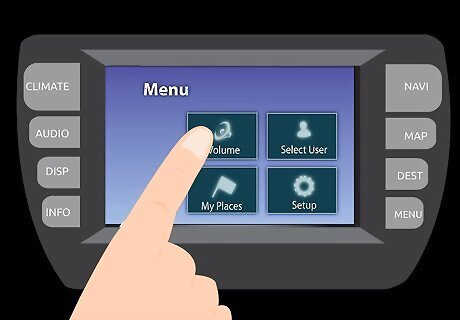
Tap the VOLUME soft button. This button will be on the touch screen.
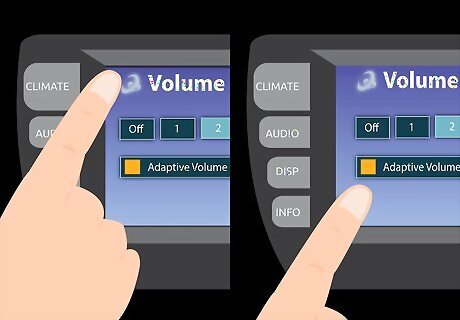
Enter the Service Menu sequence. Tap top left of screen (where the speaker icon is), then the bottom left, then top left again, and finally the bottom left again. Be aware that you will receive no visible or audible feedback while doing this.
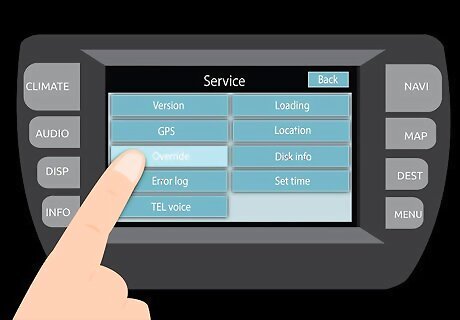
Press and hold the Override button. This will be a soft button on the touch screen. Hold it until it beeps and is highlighted.
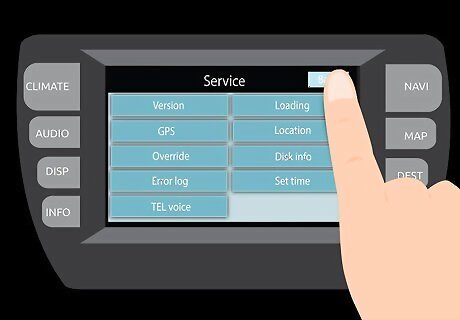
Press the BACK button to return to your navigation screen. Now you can use the navigation features while the vehicle is moving.
Overriding the ‘’’GPS’’’ with DVD Sequence

Have the car in park. You must start this sequence from a stationary position as well. Though the menus may look slightly different, either this sequence starting with the DVD button or Volume button sequence should work to override the navigation system (assuming that your software is still compatible with an override at all.)

Press MENU. This is a hard button on the bezel, and it will provide you several choices.

Press DVD on the touch screen. This will take you to the DVD screen where you can enter the Service Menu sequence.

Enter the Service Menu sequence. Press upper left corner, lower left corner, upper left corner, lower left corner, and finally lower right corner. This will activate the Service Menu.
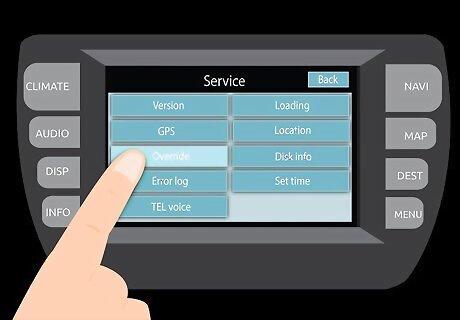
Select the Override option. Hold the touch screen button until it beeps and remains highlighted to activate override mode.
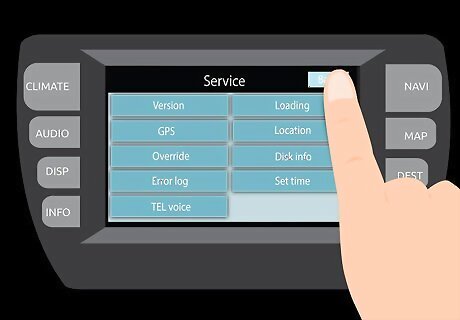
Use the BACK button to return to the navigation screen. The features will be unlocked while driving.











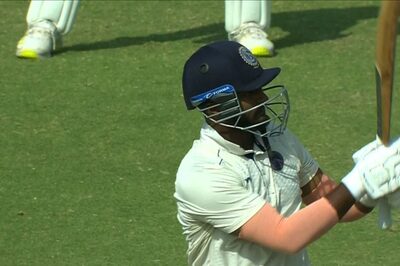
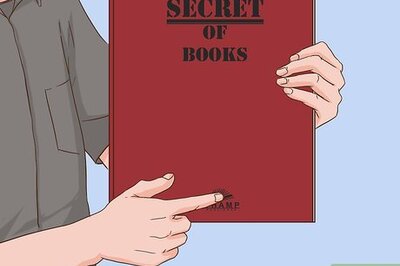
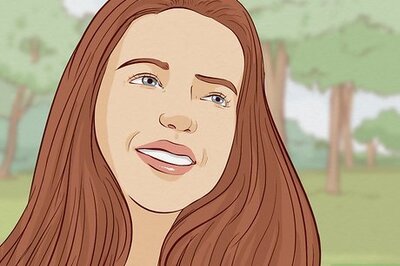
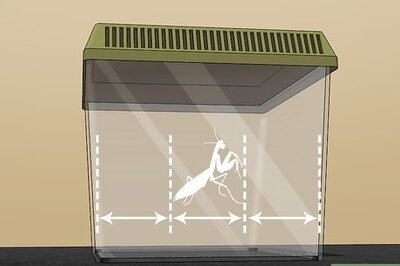

Comments
0 comment