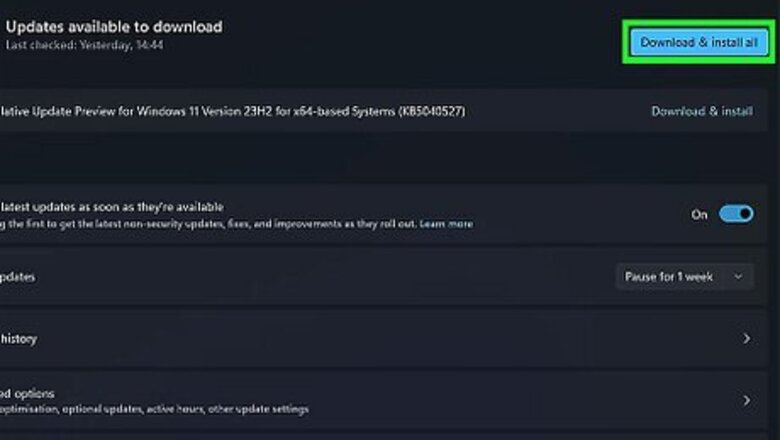
views
Update Windows
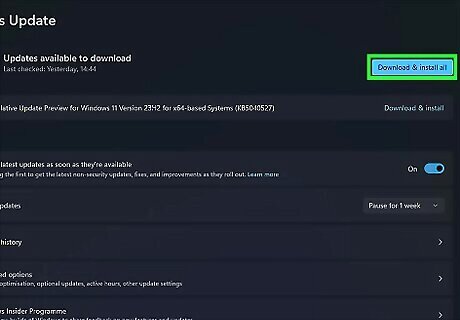
You may not have the latest Windows updates. If you are not running the latest Windows updates, you may be missing some drivers and driver updates. Use the following steps to update Windows: Click the Windows Start menu. Type “Update Windows.” Click Update Windows Settings. Click Check for updates. Click Download & install if an update is available. Restart your computer once the update is finished.
Install Optional Windows Updates
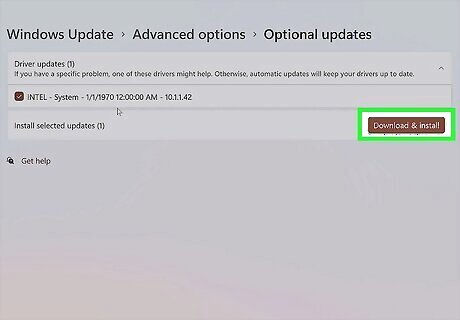
The driver you're missing may need to be installed through a separate update. You can find drivers that Windows missed in the optional updates. Here's how: Click the Windows Start menu. Type “Update Windows.” Click Update Windows Settings. Click Advanced options. Click Optional updates. Expand Driver Updates. Check any chipset driver updates (or check all available updates). Click Download & install Restart your computer after the installation is finished.
Update the Driver in Device Manager
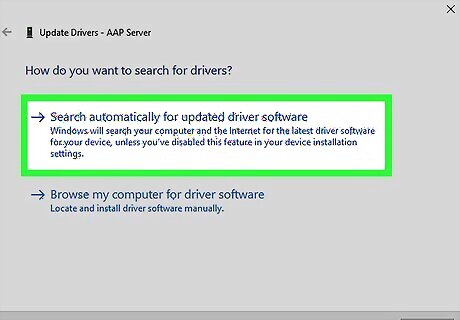
Use Device Manager to search for updated drivers. If you see an error for "PCI data acquisition and signal processing controller" in Device Manager, you may be able to detect and install the proper driver automatically. Use the following steps to do so: Right-click the Windows Start menu. Click Device Manager. Right-click the device with the error (it’s usually under “Other devices”). Click Update driver. Click Search automatically for drivers. Follow the prompts if a driver update is found.
Install the Intel Chipset Driver
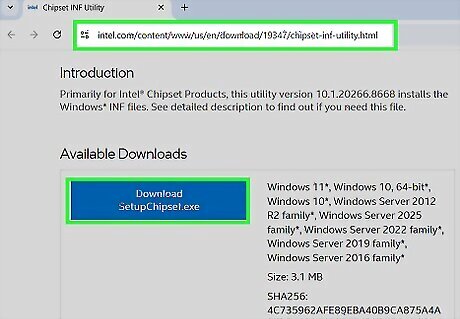
The Intel chipset driver may not be installed. Typically, the "PCI data cquisition and signal processing controller" error is related to the Intel chipset driver. Installing the Intel chipset driver directly from the Intel website often fixes the problem. Use the following steps to do so: Go to the Intel chipset download page. If you are using an older computer (2016 and older), you may want to use an older chipset driver, which can be downloaded here. Click Download SetupChipset.exe. Double-click SetupChipset.exe in your Downloads folder. Follow the prompts to complete the installation. Restart your computer.
Install Motherboard Drivers Manually
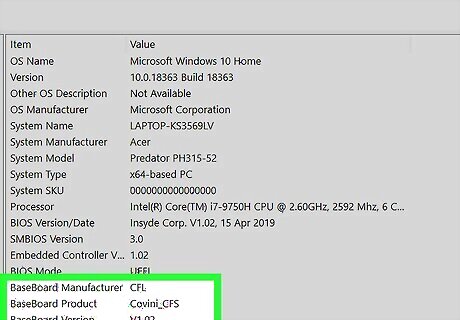
You may not have the proper drivers for your motherboard. Go to the support site for the manufacturer of your laptop or motherboard and find the driver download pages for the exact model of your laptop or motherboard. There, you should find something like “Chipset Drivers,” “System Drivers,” or just “Drivers.” Download the chipset drivers and run the installation file in your Downloads folder. When you're finished, restart your PC. To find your motherboard or laptop manufacturer and model: Click the Windows Start menu and type “system info.” Click System Information. Check your computer manufacturer next to “System Manufacturer.” Check your computer model next to “System Model.” Check your motherboard manufacturer next to “BaseBoard manufacturer.” Check your motherboard model next to “BaseBoard model.” If the driver doesn’t have an executable (.exe) installation file or is a “.inf” file: Unzip the file. Open Device Manager and right-click the device that is displaying the error message (usually listed under “Other devices”). Right-click the device and click Update drivers. Click Browse my computer for drivers. Select the “.inf” file and follow the prompts to complete the installation.
Use the Intel Driver & Support Assistant
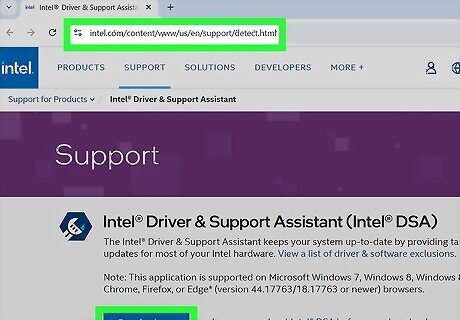
If you have an Intel motherboard, you may still be missing the correct driver. The Intel Driver & Support Assistant can automatically detect Intel products on your system and install the correct drivers. Use the following steps to run the Intel Driver & Support Assistant: Go to the Intel Driver & Support Assistant webpage. Click Download Now. Open the installation file in your Downloads folder. Follow the prompts to install the Intel DSA. Run the Intel Driver & Support Assistant. Install any drivers that need to be installed. Restart your computer.
Use a Driver Detection Tool
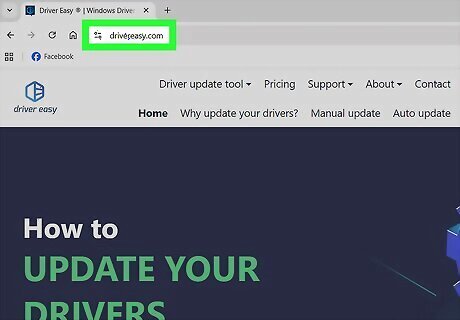
You may be missing some non-Intel drivers. In addition to the Intel Driver & Support Assistant, third-party tools like Driver Easy and DriverIdentifier can scan your system, automatically detecting the necessary drivers and installing them. Driver Easy allows you to install drivers with a 7-day free trial.
Contact the Manufacturer
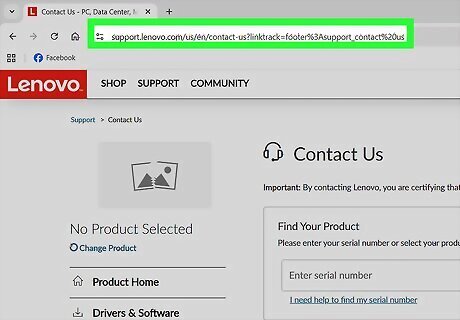
If the problem persists, contact your laptop or motherboard manufacturer. If you still receive this error message after installing the various drivers, there may be a hardware issue with your laptop or motherboard. Contact the manufacturer of your computer or motherboard and ask for assistance.

















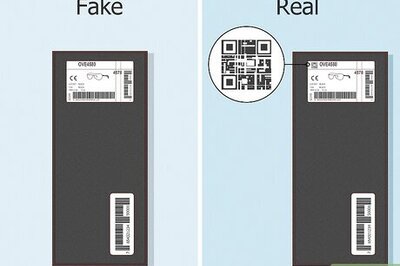
Comments
0 comment