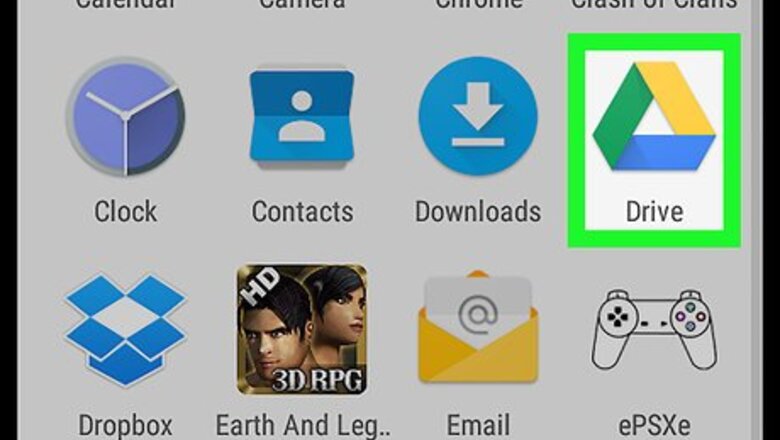
views
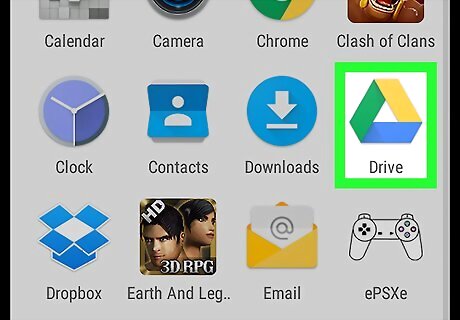
Open Google Drive. It’s the green, yellow, and blue triangle icon labeled “Drive.” You’ll usually find it on the home screen or in the app drawer.
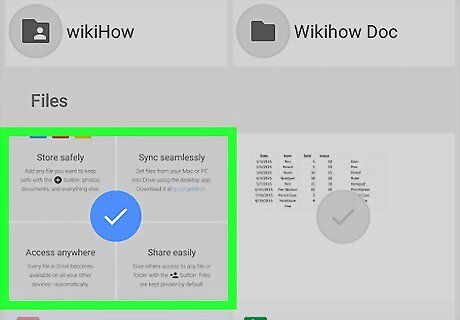
Tap each file you want to upload. A blue and white check mark will appear at the top-left corner of each selected file.
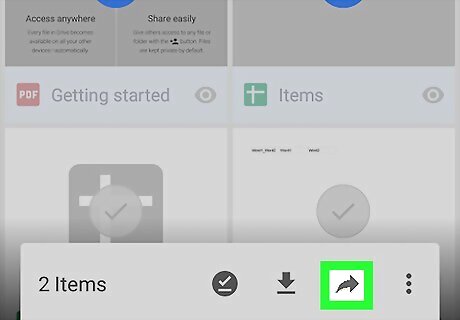
Tap Android Share. It’s at the top of the screen.
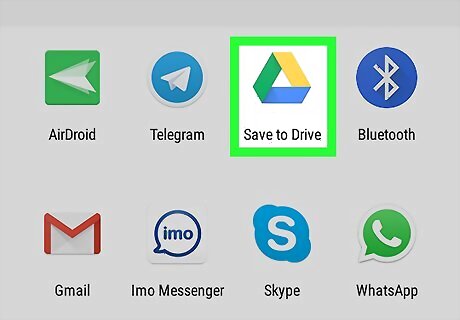
Tap Save to Drive. It’s the option with the Google Drive icon.
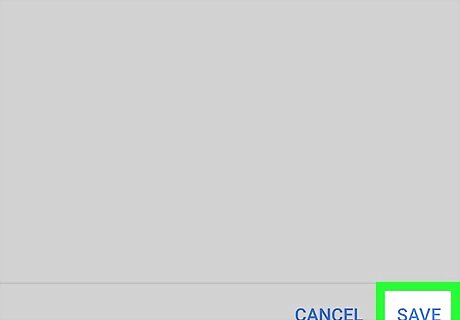
Tap Save. The selected item(s) will begin to upload.
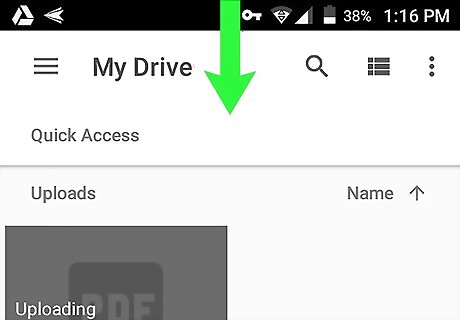
Pull down your Android’s notification bar. To do this, swipe down from the top of the home screen. You will see an entry for Drive that displays some information about the upload, including a progress bar and the number of files.
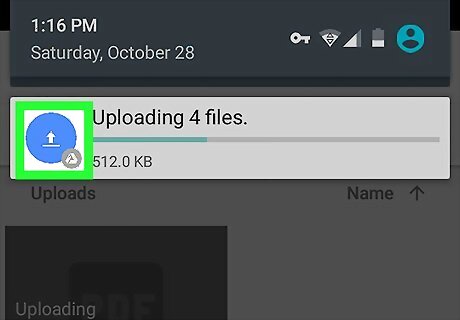
Tap the blue circle with a white arrow. It’s next to the progress bar.
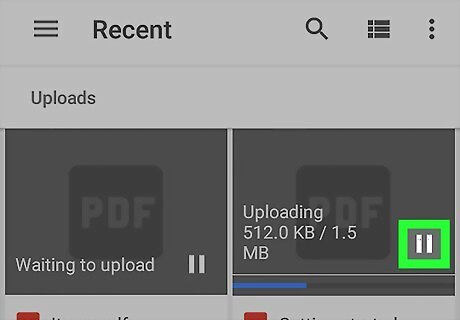
Tap the pause icon on any file you want to pause. It’s the two vertical lines at the bottom-right corner of each file. To unpause/restart the upload, tap Upload paused at the bottom of each file. To stop the file from uploading at all, tap the X at the bottom-right corner of its name.













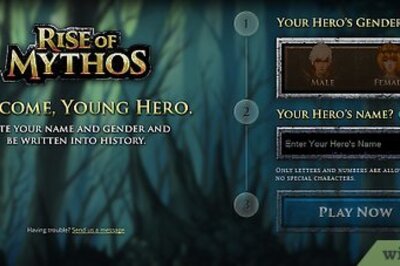
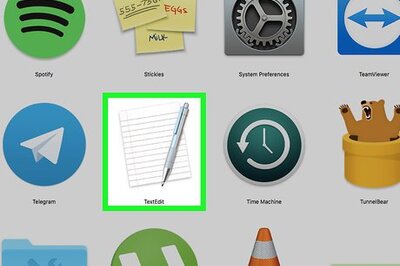





Comments
0 comment