
views
Restart your iPhone.
A simple restart can help clear any temporary glitches. The steps to restart your iPhone are different according to your phone model: For iPhones with Face ID (X, 11, and newer): Press and hold the volume down and side buttons at the same time until the slider appears. Then drag the slider over, wait 30 seconds as your iPhone turns off, then press the same buttons again to power it back on. For iPhones with a Home button (6, 7, 8, and 2nd/3rd Gen of SE): Press and hold the side button until the slider appears. Then drag the slider over, wait 30 seconds as your iPhone turns off, then press the same side button again to power it back on. For iPhone with top Power button (1st Gen SE, 5, and older): Press and hold the top button until the slider appears. Then drag the slider over, wait 30 seconds as your iPhone turns off, then press the same button again to power it back on.
Make sure Siri is enabled.
If you accidentally turned Siri off, she won't respond to you. To check Siri, go to Settings > Siri & Search and make sure "Hey Siri" is activated and ready to use. If not, select "Listen for 'Siri' or 'Hey Siri'" and tap Set up to train Siri to respond to your voice.
Check Siri's settings.
If you have certain settings disabled, Siri won't always work. For example, if you're cooking and step away from your iPhone, which is locked, Siri might not respond if you don't have "Allow Siri When Locked" enabled in Settings > Siri & Search. Siri won't work if you have your phone face down or covered. To change this so you can use Siri in these situations, go to Settings > Accessibility > Siri and turn on "Always Listen for 'Hey Siri'." If you don't hear Siri's responses, make sure they aren't muted. Go to Settings > Siri & Search > Siri Responses and make sure Prefer Spoken Responses is selected.
Check your internet connection.
A poor signal or connection can cause Siri not to function. If you're using an unreliable Wi-Fi connection, switch to using cellular data; if you're using a weak cellular data network, switch to Wi-Fi. Some VPNs disable Siri. If you don't see "Siri & Search" in your iPhone's menu, your VPN is most likely the cause. Turn it off and restart your phone to regain access to Siri.
Restart Siri.
Clear out temporary glitches this way. Go to Settings > Siri & Search and turn off "Listen for 'Siri' or 'Hey Siri'". Wait a few seconds, then turn it back on.
Update your iOS.
Outdated software can prevent Siri from working. Your phone should update automatically, but you can also manually check for updates by going to Settings > General > Software Update.
Check your microphone.
Physical damage or software-related settings can cause Siri not to work. You can check the physical microphone and clear out any dust or debris that might be preventing Siri from hearing you (it's at the bottom of your iPhone, next to the charging port). Don't use compressed air to clean it since the pressure can drive liquids or other small debris inside your phone and damage it. Instead, use something like a microfiber cloth or painter's tape, which doesn't leave residue. Make sure Siri has access to use your phone's microphone in Settings > Privacy & Security > Microphone.
Reset Siri.
Doing this will clear any settings that can prevent Siri from working. Resetting will also mean that you lose all customized settings. Go to Settings > Siri & Search and turn off the "Listen for 'Siri' or 'Hey Siri'" option. Wait a few seconds, then turn it back on and tap Continue to retrain your voice.











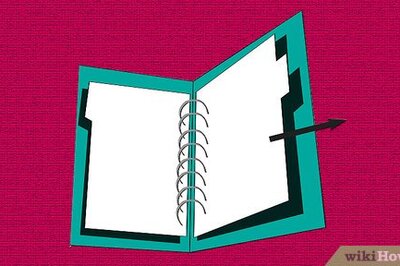




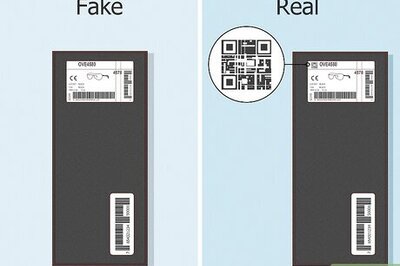

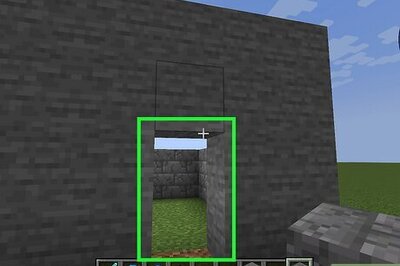
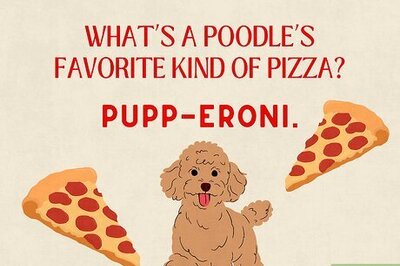
Comments
0 comment