
views
How to Pause Instagram Reels on iPhone and Android
Hold your finger down on the reel to pause it. When you open a reel on the Instagram app, just press your finger down on the screen to pause the video. Whenever you take your finger off the screen, the video will start playing again. Tapping an Instagram reel mutes or unmutes the audio instead of pausing. Double-tapping a reel likes the video instead.
Swipe up from the bottom of your screen to pause a reel without holding. Hold your finger on the bottom of the screen to pause the reel. Then, slide your finger up to open the app switcher on your phone. The Instagram reel will stay paused even if you take your finger off the screen. As soon as you tap on the app and open it again, the reel will start playing automatically.
How to Pause Instagram Reels on Desktop
Click anywhere on the Instagram reel to pause it. Log in to your Instagram account on a computer or laptop and click on the Reels icon on the sidebar. If you want to stop the reel, click anywhere on the video and it will pause. Click the video again to resume where you left off. If you want to mute the reel, click the speaker icon in the top-right corner of the video.
Why can’t I pause Instagram reels?
The video is unable to be paused. Some advertisements from businesses play automatically and don’t allow you to skip or pause them. You may also not pause a video if it’s a live stream from a creator.
Your Instagram app is out of date. If you haven’t updated Instagram recently, check that you have the most recent version installed. Otherwise, open the app store and update to the latest version. After the update, you’ll be able to pause videos again. Turn on Instagram auto-updates by going to your profile and tapping the 3 horizontal lines in the top left corner. Select “About” from the list and tap on “App updates.” Switch the auto-update setting on so the app always stays up to date.
There’s an error with the Instagram app. If you repeatedly have trouble pausing Instagram reels, close the app and uninstall it from your device. Then, reinstall Instagram and log in to your account. With the current version of the app, you’ll be able to pause the reel.
Your phone isn’t detecting your touch. If you’re having trouble pausing the app on certain parts of your screen or if it’s unresponsive to your finger, it may be damaged. First, try restarting your phone to see if that solves the issue. If there’s still a problem, take your phone to your service provider or a repair shop to fix the issue. Try opening another app and touching the same part of the screen. If it’s unresponsive, then there’s an issue with your phone’s touch screen.
Additional Resources
Check our other pages for troubleshooting and posting Instagram reels. If you’re having any other trouble finding, viewing, or creating your own reels, we’ve got you covered. What to Do if Instagram Reels Aren’t Working How to Search Reels on Instagram How to Download Reels How to Make Your Own Reels How to Make a Photo Reel How Long Can a Reel Be? Can You See Who Watched Your Reels?











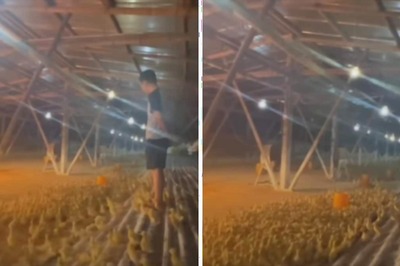








Comments
0 comment