
views
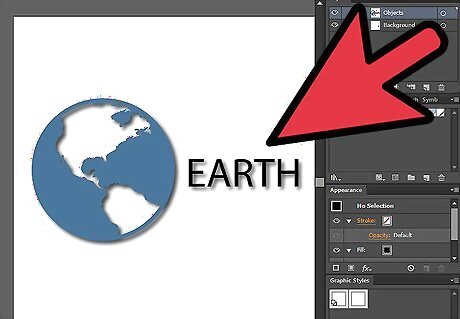
Open a file that has a drop shadow on a graphic and text layer. Collapse layer to see the existing layers within it, carry out this command also by clicking on the small triangle on your layers panel.
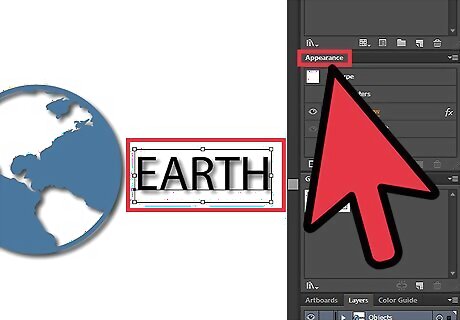
The next step is to select first your text layer. Select the text layer and click on your appearance panel.
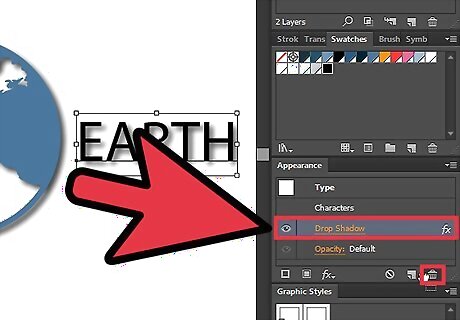
By selecting your text layer and clicking on your appearance panel, you have now seen the appearance attributes of that layer such as if it has a fill, stroke, set transparency or an effect. In this case a drop shadow, select then the drop shadow layer and drag it to the trash can icon.
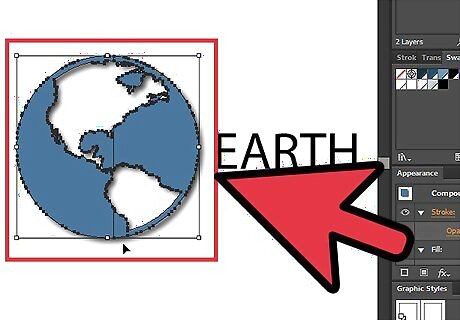
Now we move on to the graphic that has a drop shadow. Select the graphic or layer that has the drop shadow. On the accompanied illustration and example the red circle has the drop shadow only and not the muffin graphic. Select the red circle and click again your appearance panel.
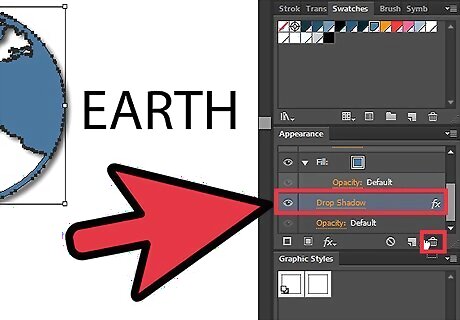
On your appearance panel select the drop shadow layer and drag it to your trash can icon.
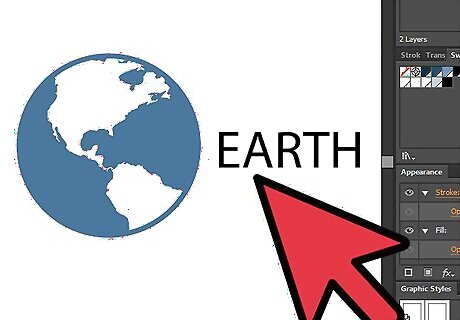
You now have a graphic and text without a drop shadow.












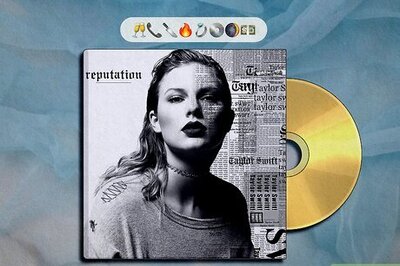

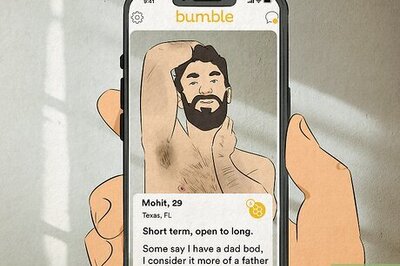
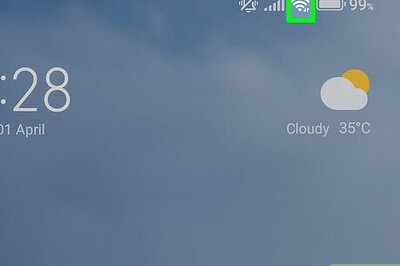
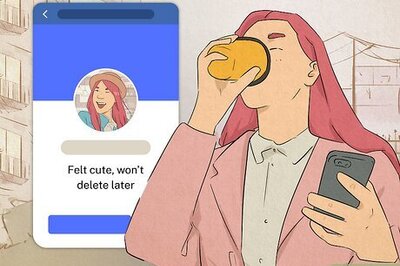
Comments
0 comment