
views
Claim the order from the Available orders page then move to the My Orders tab and place it into the Shopping List. If it was unintentionally placed in one by Shipt, continue to the next step. The My Orders page will explain what orders you have and should tell you which orders you may have added to the shopping list. Once you add orders to the Shopping List, the "Shopping List" button will appear on the My Orders page for the current day.
Access the Shopping List removal button in one of two places. This can be done from your My Orders page or from your Order Details page.
Remove the order using the associated buttons (described above) in one tap. Tap the order that you'd like to remove from the combined shopping list from your Order Details page. Look for the Shopping List button in the top right corner, and if it shows you an icon that looks like a bulleted list with a small checkmark in the right corner of the icon in the top right of the page, that's the button you'll need to tap. Tap the options button from the top right corner of the order offer card on the My Orders page and tap "Remove from shopping list" button situated between "View order details" and "Drop order"/"Cancel" (depending on your location inside this trip and whether you've scanned the first item or not).
Look for a notification that says it's been removed from the Shopping list - wait a few extra seconds for it to disappear away from view. You can however tap into your Shopping List or order from the My Orders screen.
Recognize that as soon as you remove an order from the Shopping List, you can always re-add it back at any time. The items in the order will just pick up where you left off, once added back.










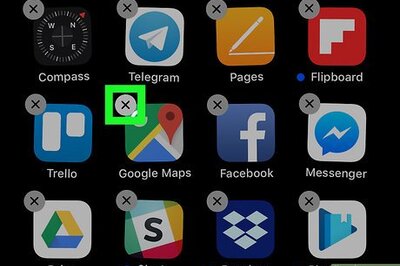

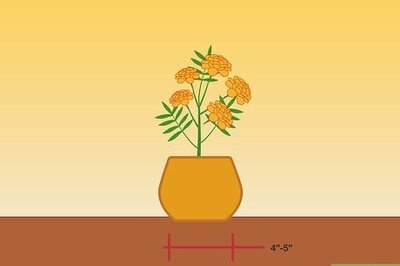

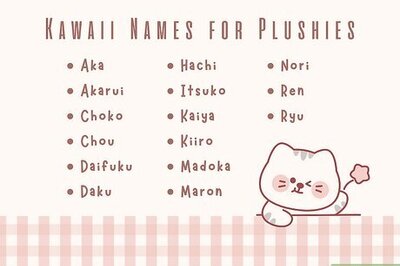
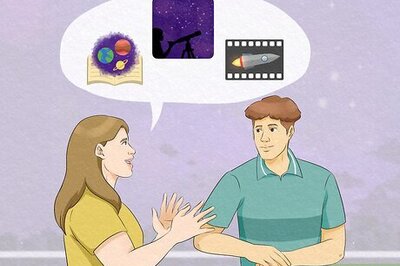

Comments
0 comment