
views
Unfriending On Mobile
Open your list of friends. Here's the easiest way to do this: Open Discord. Tap your profile picture. Tap Your Friends.
Tap a friend you want to unfriend. The list is automatically sorted alphabetically, so scroll up and down the list to find the user you want to unfriend.
Tap the profile silhouette icon with the checkmark. It's a circular button to the left of a three-dot menu. You'd tap this to find the options to block that profile.
Tap Remove Friend. When you tap the icon, a message will pop up that asks if you mean to remove that user from your friends.
Unfriending On Desktop
Go to Friends. Your app might open to this page automatically, so you don't need to do anything. Otherwise, click the Discord icon to see your direct messages, then click Friends from the menu on the left side of the window.
Click ⋮ next to the friend you want to remove. This three-dot menu icon is to the right of their username.
Click Remove Friend. You might be prompted to confirm the action.
Will they know you've unfriended them on Discord?
Friends will not get notified when you unfriend them. They can only tell that they've been unfriended if they look at your profile and see "Add friend."
What happens to DMs when you unfriend someone?
DMs will remain in the DM section until they close it. Unfriending someone does not mean that the direct message automatically closes, but they might not be able to continue to send you messages once you unfriend them, depending on your privacy settings.










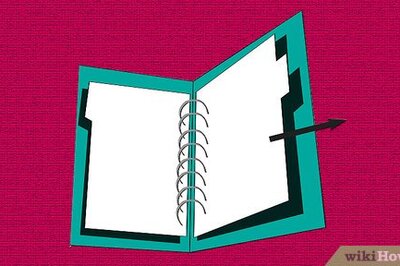







Comments
0 comment