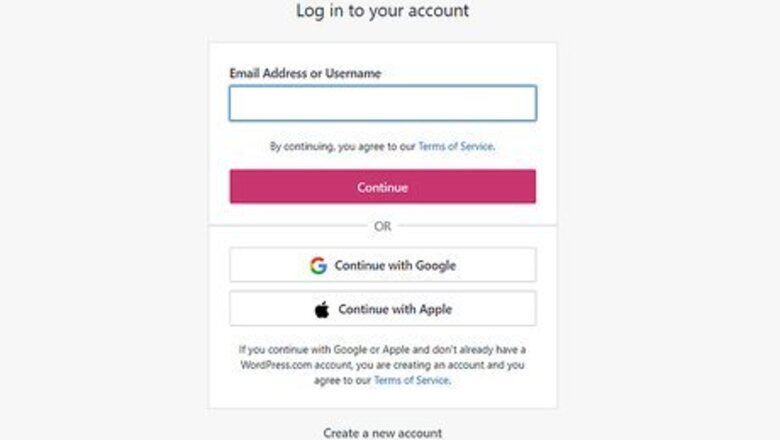
views
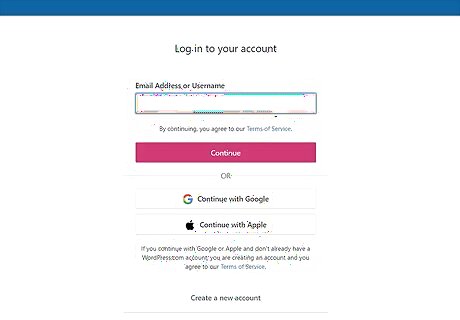
Go to your WordPress login and sign in with an administrative username and password. You'll need to log in to an administrative user to be able to make these changes to the theme.
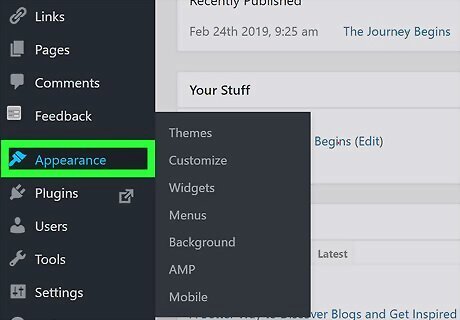
Click Appearance. You'll see this in the menu on the left side of the page.
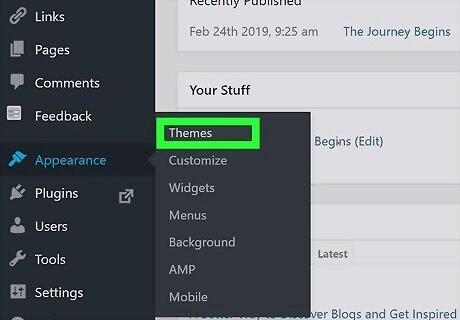
Click Themes. You'll see a list of all the themes you have downloaded for your WordPress page.
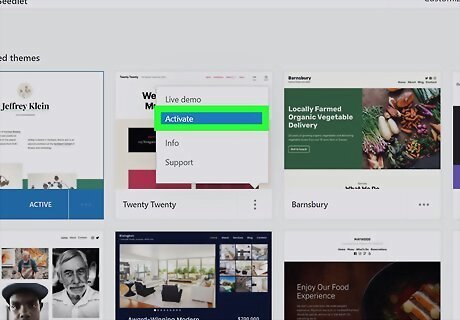
Click Activate next to the theme you want to rename. You'll see a preview of your theme and website.
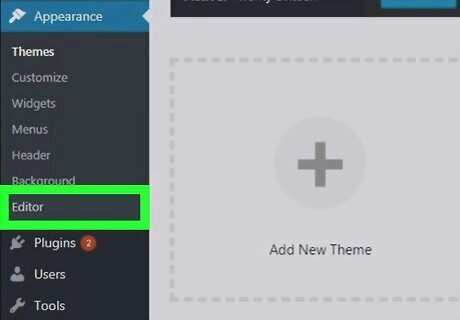
Click Editor. It's under the header "Appearance."
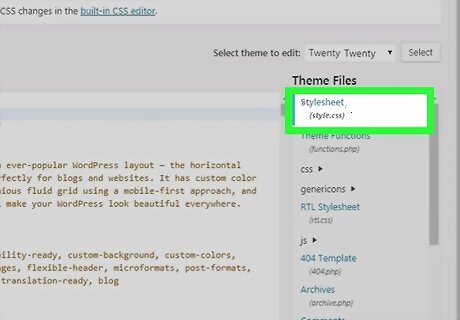
Click Stylesheet. You'll see the HTML code of the theme displayed in the editor panel.
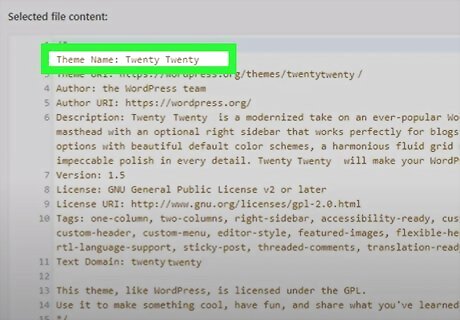
Change the theme name after "Theme Name:".Only change this code to change the theme name.
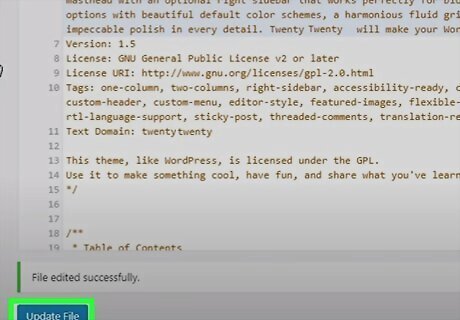
Click Update File. An error message will pop up, but you can ignore it. Your theme is renamed after you select Update File and you'll see the name change reflected in the Themes menu.










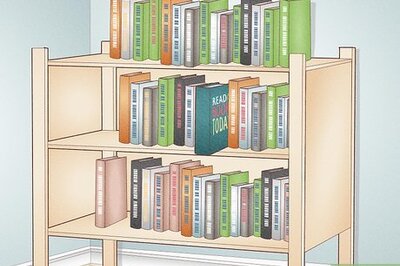



Comments
0 comment