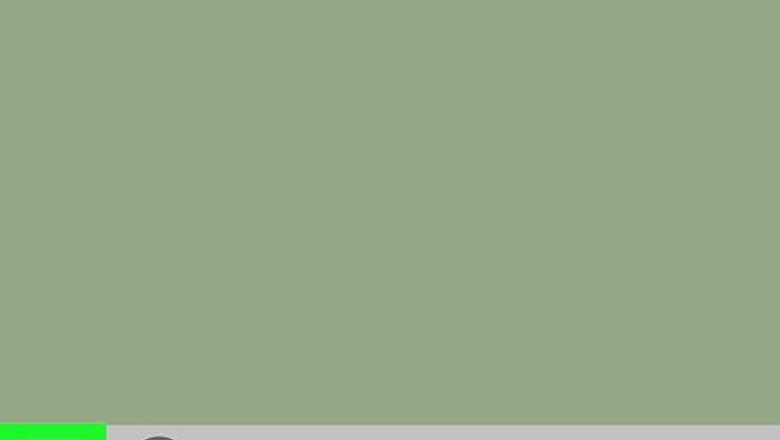
views
Resetting Your Advertising ID in Windows
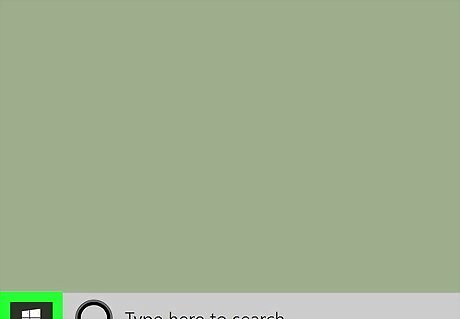
Click the Windows Start icon to open the Start menu. The Start icon is in the lower left corner of the screen.
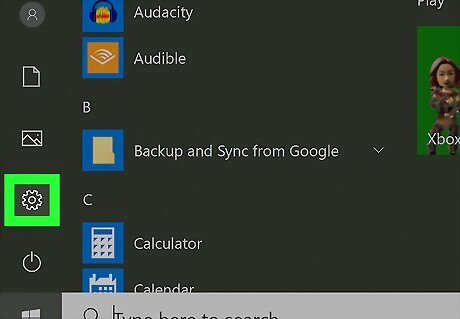
Click the IE Settings icon to open the Settings menu. The Settings icon is on the lower left side of the screen and looks like a gear.
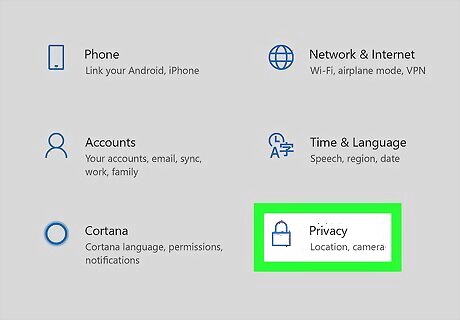
Click Privacy. You may need to scroll down a bit to reveal the option.
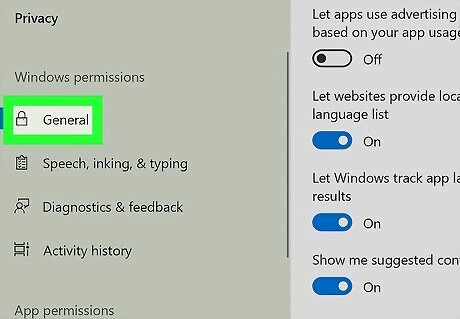
Click General.
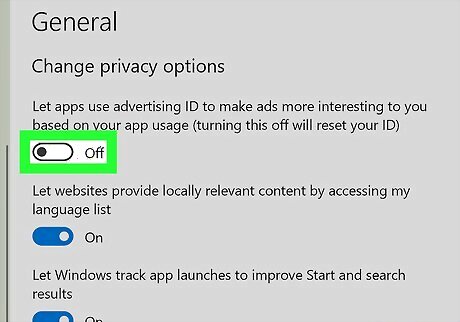
Click the first slider button to turn it off. The button is labeled "Let apps use advertising ID to make ads more interesting to you based on your app activity."
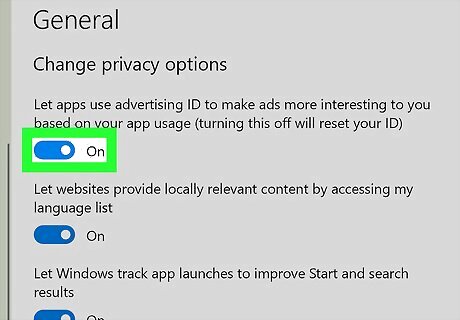
Click the slider button again. This resets your advertising ID. Leaving the slider button set to off doesn't affect how many ads you see, but it does affect whether they're relevant to your tracked activity.
Resetting Your Advertising ID in MacOS
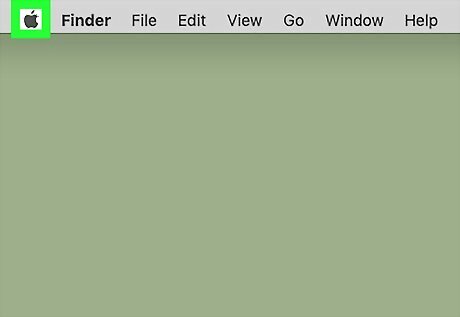
Click on the Apple icon to open the Apple menu. The Apple icon is in the top left corner of your screen, in the menu bar.
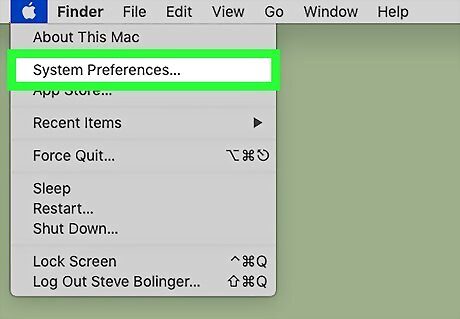
Click System Preferences.
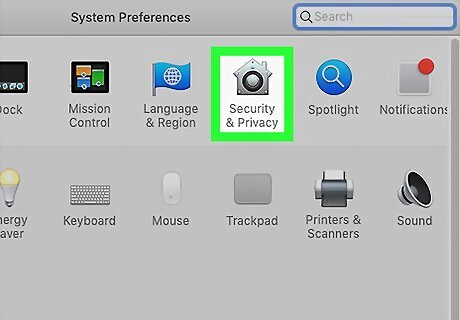
Click Security & Privacy.
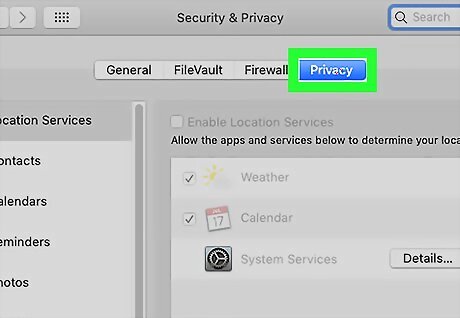
Click Privacy.
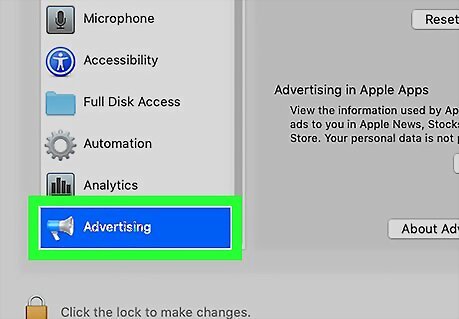
Scroll down to the Advertising category. The Advertising category is the bottom option in the left menu.
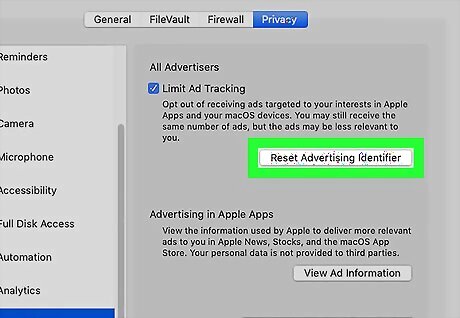
Click Reset Advertising Identifier. Your advertising ID is reset.










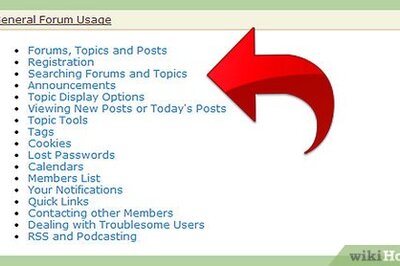






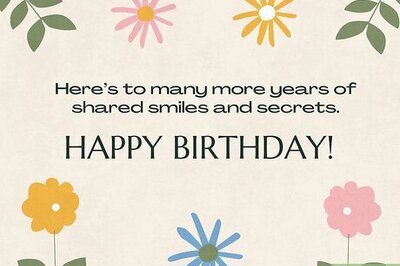

Comments
0 comment