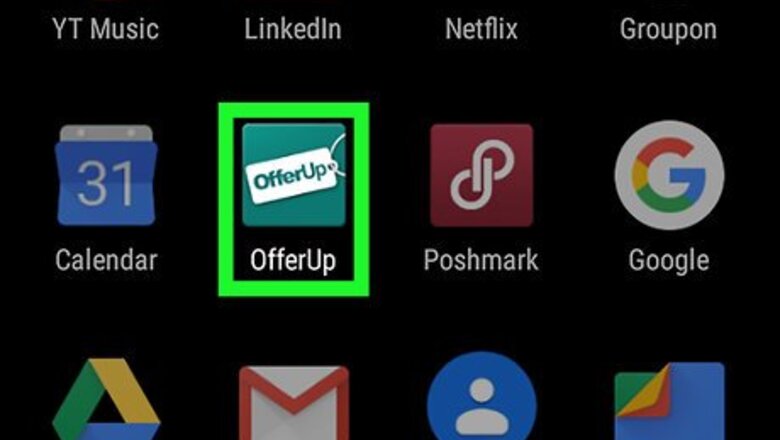
views
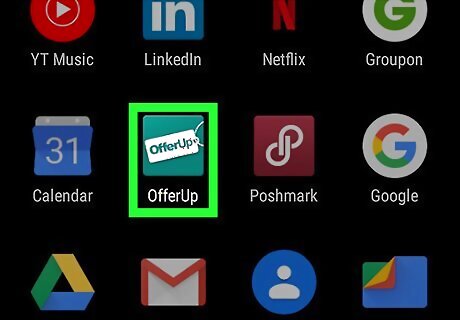
Tap on the OfferUp app on your device. The app is a jade-green circle with OfferUp written in the middle. If you do not have the OfferUp app, it can be downloaded for free by tapping on the Android Google Play Play Store app and searching for OfferUp in the search bar. When you first open the app, you will be required to start an account using your Facebook account, email address, or your Google account.
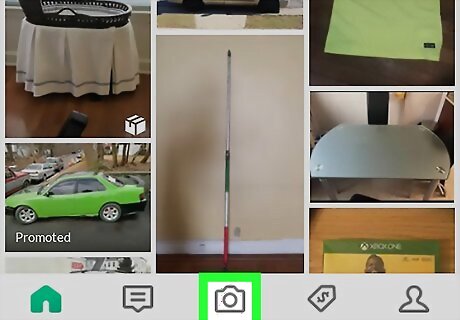
Tap on the Android 7 Camera camera icon at the bottom center of the screen. If you are not logged in, it will require you to log in to your account at this time.
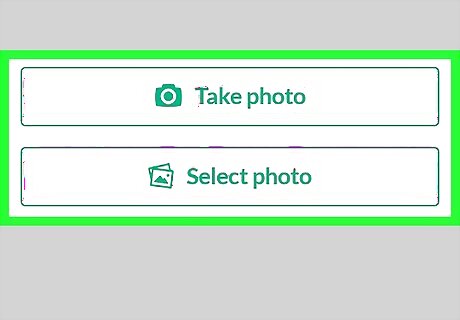
Tap on either Take photo or Select photo. If you haven’t taken a photo of the item(s), tap on "Take photo", but if you already have pictures then tap on "Select photo" to select those pictures from your phone gallery. Make sure your pictures are taken in well-lit environment to increase your chances of selling the item!
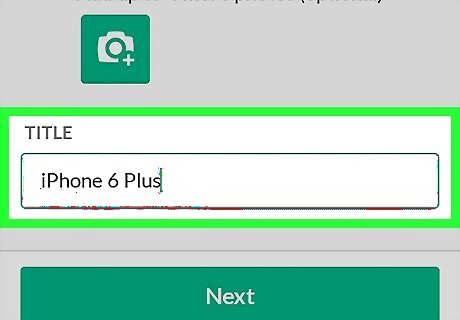
Tap on the box under Title to name your item and tap Next. This can be kept relatively simple as the next section will allow you to add more details about the object.
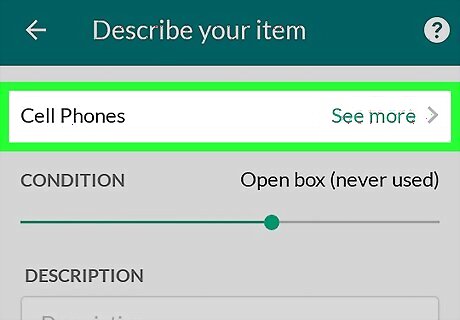
Tap on a category description that applies under Select category. If these options don’t seem correct, tap on "See more" to choose a different category. You can only have one category.
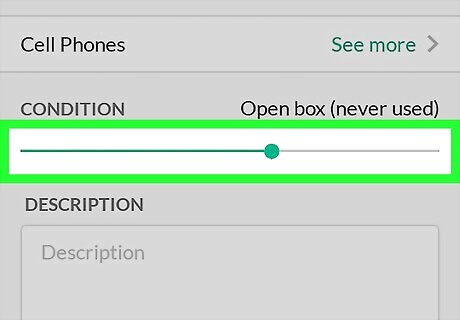
Slide the dot under Condition to the left or right to adjust it. Options range from "New" to '"Other".
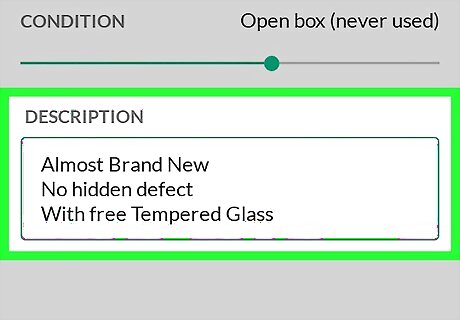
Tap on the box under Description to add details and tap Next. Adding details is not necessary, but it can help make your item seem more desirable. If you set the item's condition on the lowest setting, then it would help to leave a description of the object's condition in this box.
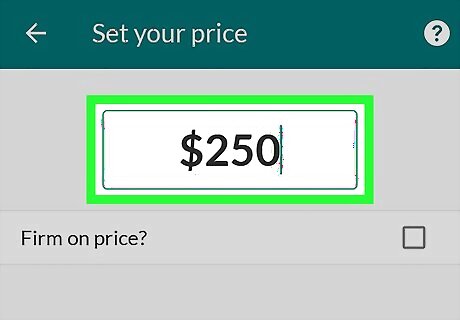
Tap on the box at the top to set your price and tap Next. You can also tap on the checkbox for "Firm on price" if you don’t want to negotiate.
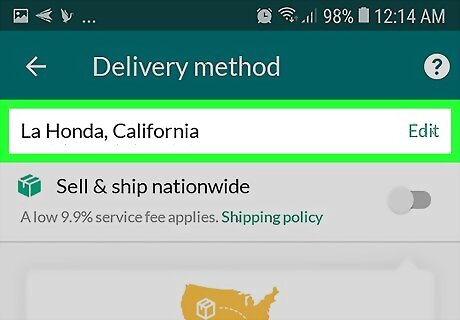
Check that your location is correct at the top of screen. If it is not, then tap on Edit to use your location or type in a zip code.
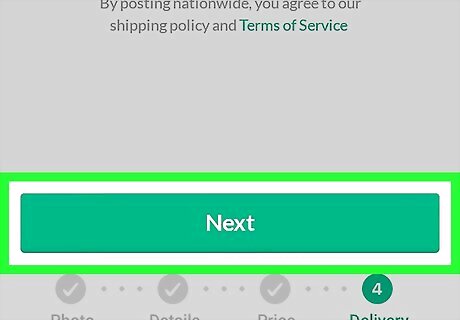
Tap Post at the bottom of the screen to complete your posting. Tap on Android 7 Switch Off if you want to post your item to your Facebook Timeline. This is not necessary, but it might enable more people to see your posting. Check your messages periodically to see who is interested in your items by tapping on Messages at the bottom of the screen.















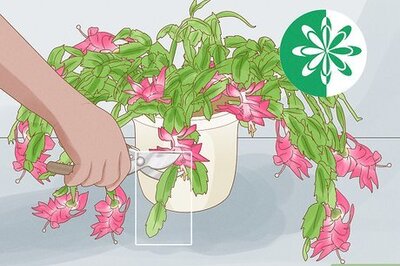




Comments
0 comment