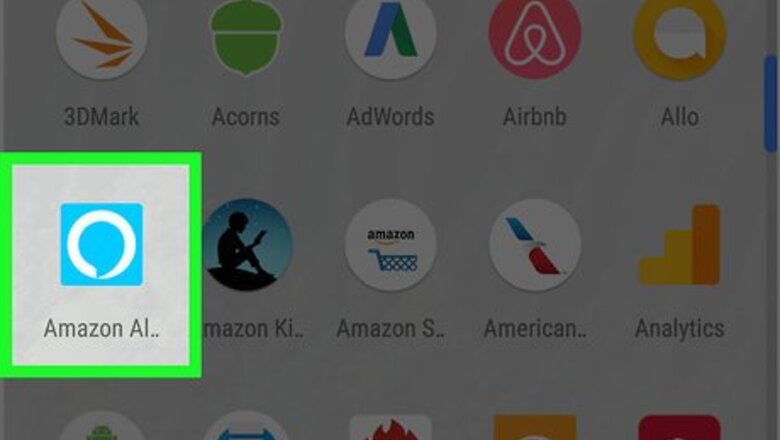
views
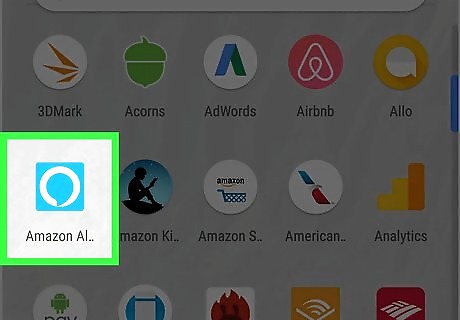
Open the Alexa app. On your Android or iOS phone, open the mobile Alexa app and sign in to your Amazon account. It's the light-blue app with a white outline of a speech bubble. Make sure you are signed in to the same Amazon account that you registered your Alexa device with.

Tap ☰. It's in the top-left corner. This opens a pop-out menu on the left-side of the screen.
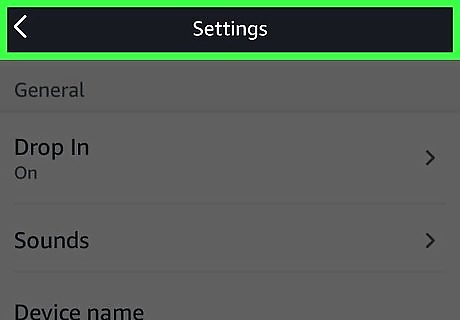
Tap Settings. It's the second to last option on the menu.

Select the device you want to enable Drop In with. Tap the device name from your listed devices.

Scroll down and tap "Drop In." This is under the "General" heading.

Tap either On or Only my household. Selecting these options controls how your can use Drop In and how other people can use Drop In on your devices. Only my household: This allows you to use Drop In only with the Alexa devices on your Amazon account like an intercom system. This disables the ability of contacts and friends to Drop In on you from their Alexa devices. On: This allows you to use Drop In with the devices on your Amazon account as well as with any contacts or friends you allow to listen in and talk to your from their Alexa devices. By default no one will be able to listen in on your Alexa device. You'll need to allow Drop In permission to a contact before they can Drop In on your devices.

Grant permission to specific contacts. If you selected "ON" for Drop In on your Alexa devices, you'll need to give your contacts and friends Drop In permission before they can use Drop In on your devices. Tap the speech bubble icon at the bottom. Tap the person icon at the top. Tap a contact. Tap the switch to the ON position.

Wait for your contacts to give you Drop In permission. If you want to be able to drop in on your contacts, you will need to wait for them to grant you permission before you are able. Just because you give someone else permission to Drop In on your Alexa devices does not mean they will grant you permission to the Drop In on their devices.












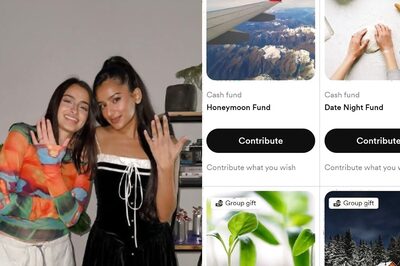



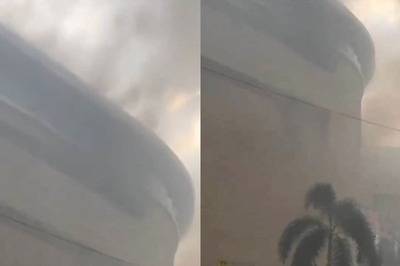

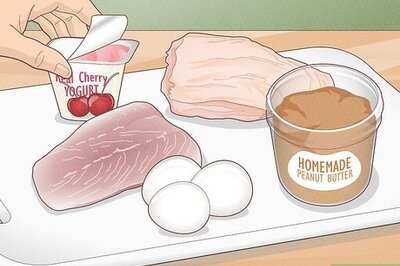
Comments
0 comment