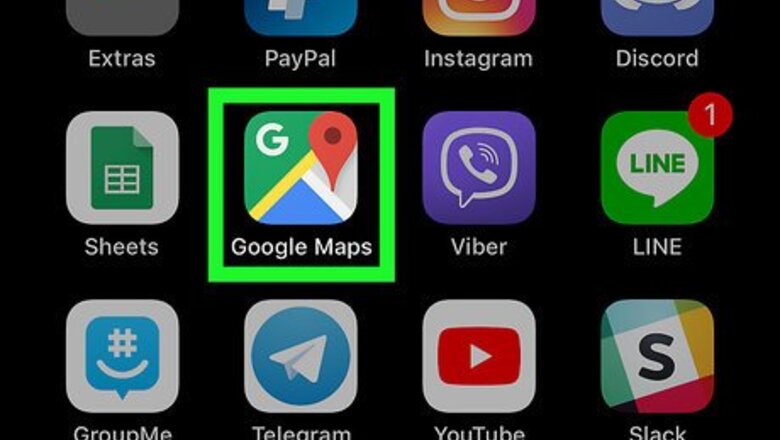
views
Being an Unmoving Target
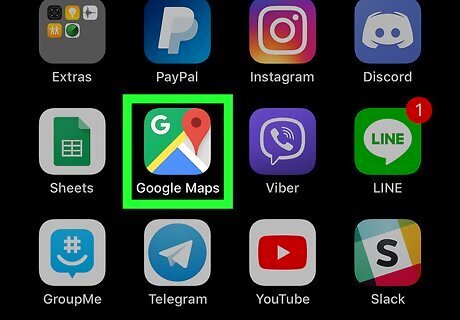
Open Google Maps on your iPhone or iPad. It's the map icon with a red pushpin, typically found on the home screen.
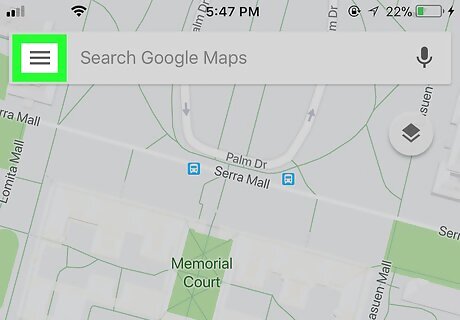
Tap ≡. It's at the top-left corner of the map.
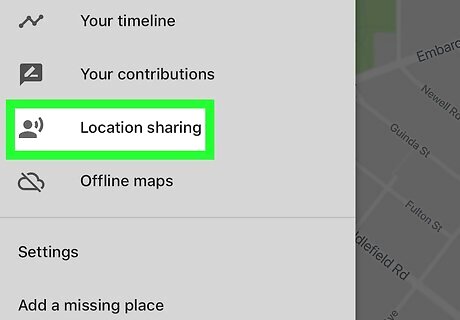
Tap Location sharing. It's near the center of the menu. A welcome screen will appear.
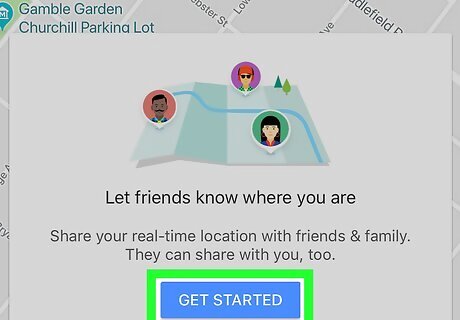
Tap GET STARTED. It's the blue button.
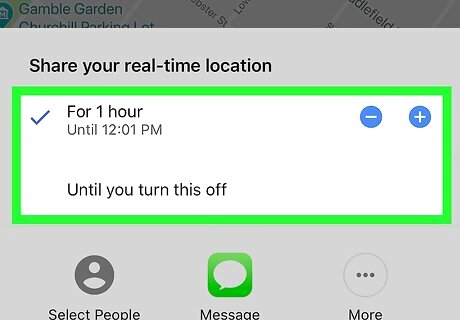
Select a duration. This depends on your needs: To limit the amount of time your location is shared, use the blue – and + buttons to select your time period. The default sharing time is 1 hour. To keep your location shared until you manually turn it off, tap Until you turn this off.
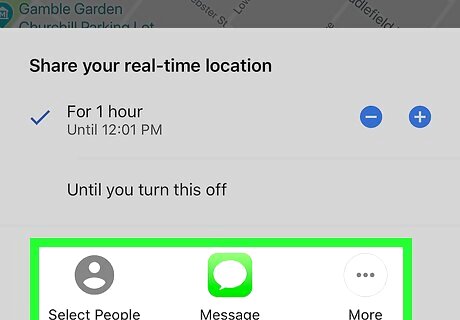
Select how to share (and with whom). The steps vary depending on the app you want to use: To share with one of your Google/Gmail contacts, tap Select People, then tap a contact. This contact will receive a message containing a link to your current location. To send a text message or iMessage, tap Message (the green icon with a white speech bubble), select a contact, and tap Send. The contact will receive a URL to your location. Tap More to select a different app, such as an alternative messenger (e.g. WhatsApp) or social media app (e.g. Facebook). Use that app's tools to select a contact and send your location.
While Routing
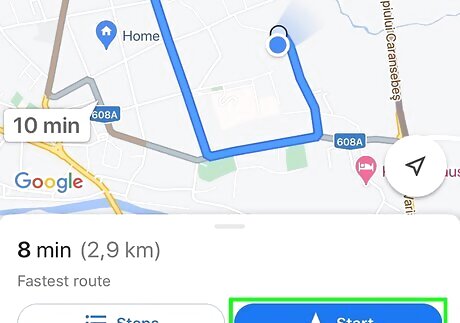
Route yourself to a location using Google Maps on your iPhone. Set up a route and use it.
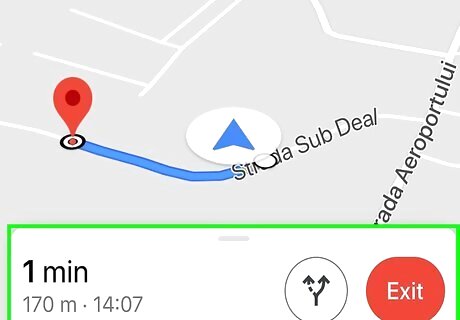
Open up the ETA bar's options. Pull up the ETA bar from the bottom of your screen until it shows you all its options.
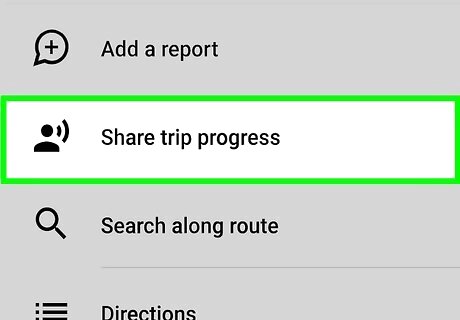
Tap "Share trip progress" which can be found between "Add a report" and "Search along route".
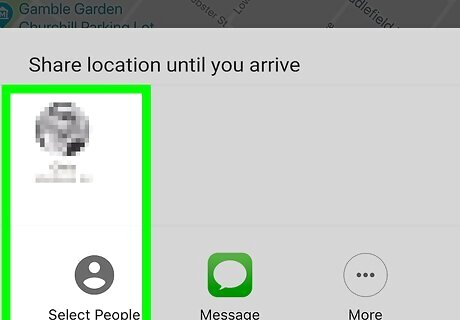
Tap an option of who to share this route with. If you don't see the person you'd like to share your route with, you can tap the "More" button on the right end of the bar, or tap "More options" from just below which will send it to your iPhone-integrated sharing tools.
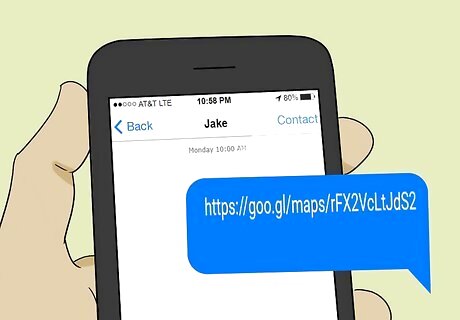
Bear in mind, that the invitee will only receive a text-only link which they'll have to manually place into their mobile browser and will send to their Google Maps if needed - even those who have Google Maps app already on their device and regardless of operating system version and type of device. The text the user will get will read "I'm on my way. See my trip progress and arrival time on Maps:" and then a Google Maps shortened link.













Comments
0 comment