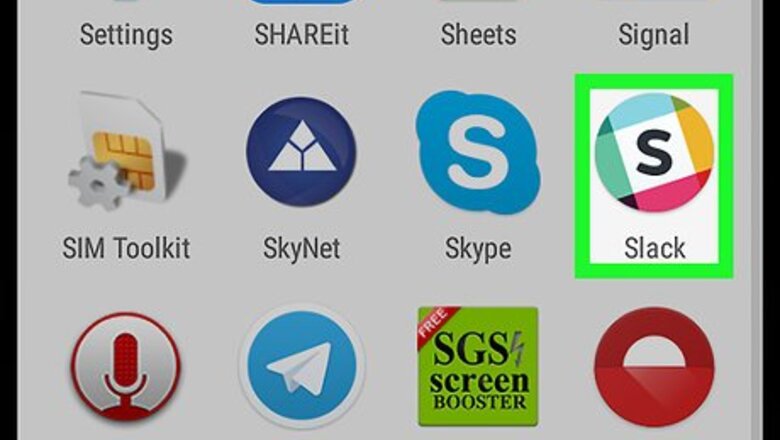
views
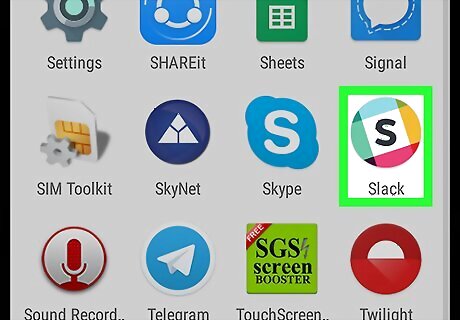
Open Slack on your Android. The Slack app looks like an "S" in a colored circle icon on your Apps menu. If you're not automatically signed in, tap the blue SIGN IN button in the lower-left corner, and log in to the workspace you want to edit.
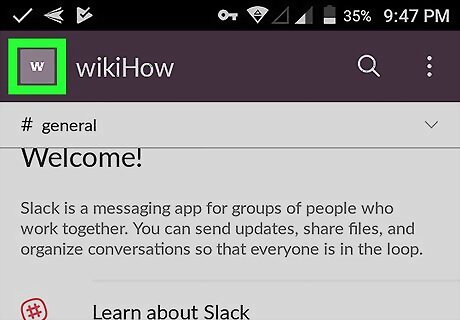
Tap the workspace icon. This button looks like the initials of your workspace's name in the upper-left corner of your screen. It will open your navigation menu on the left-hand side.
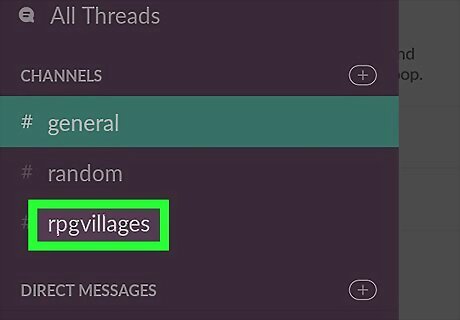
Tap the channel you want to star. Find the CHANNELS heading on the navigation menu, and tap a channel. This will open the chat conversation. If you want to switch to a different workspace, tap the squares icon in the upper-right corner of the menu, and select a different workspace.
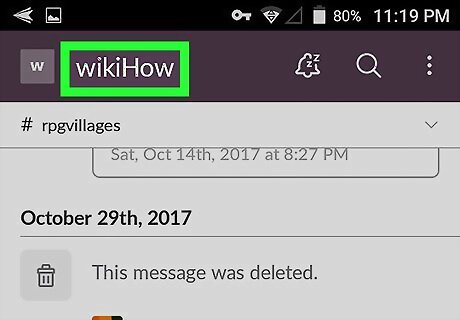
Tap the channel's name at the top of the conversation. Your channel's name is listed below the workspace name at the top of the conversation. It will open the Channel details page.
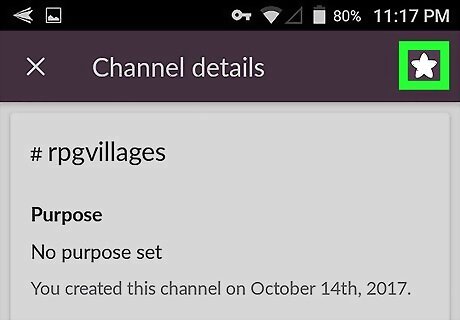
Tap the Android 7 Star icon on the top-right. This button is in the upper-right corner of the Channel details page. Tapping this icon will star this channel, and add bump it to the top of your channels list. You can un-star a channel anytime by tapping this icon again.











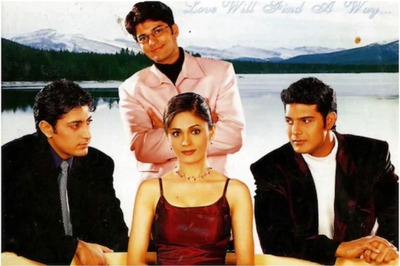


Comments
0 comment