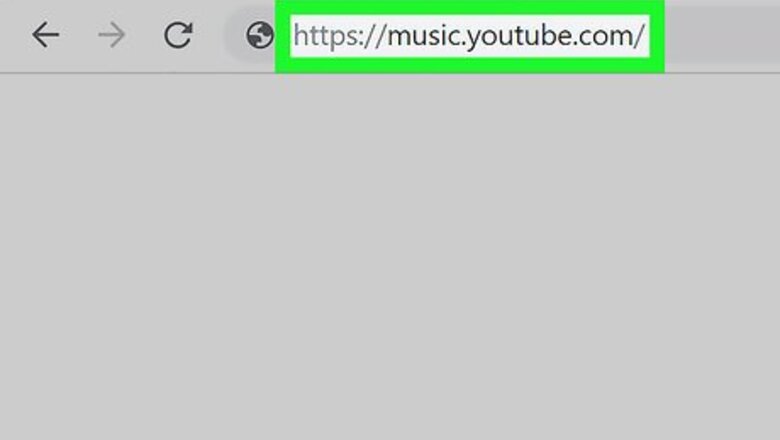
views
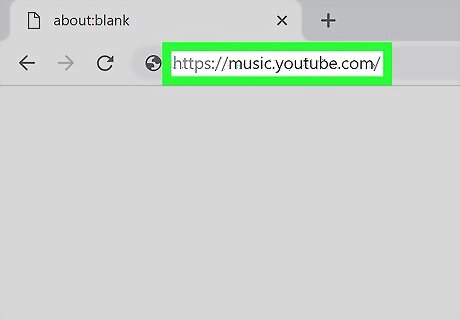
Open YouTube Music in your browser. Type https://music.youtube.com into the address bar, and press ↵ Enter or ⏎ Return on your keyboard.
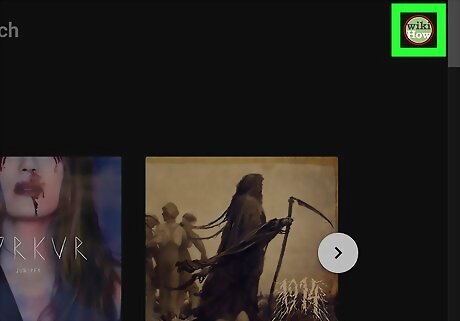
Click your avatar on the top-right. You'll find a thumbnail of your profile picture in the upper-right corner of the page. It will open your account menu in a drop-down. If you're not signed in, you'll see a blue SIGN IN button here.
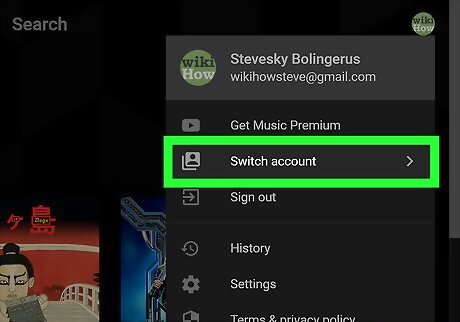
Click Switch account on the menu. This will open a list of all the Google accounts you're signed in on this computer.
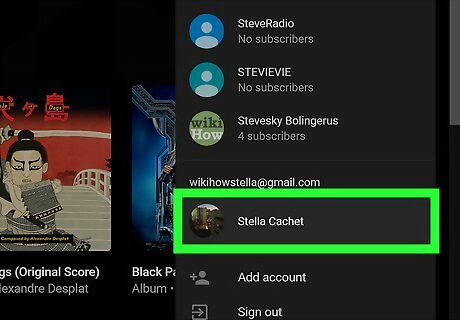
Click on the account you want to sign into. If you're already signed in to another Google account on your computer, you'll see it on the Switch account menu. If you see your account on the drop-down list, just click on it to switch accounts.
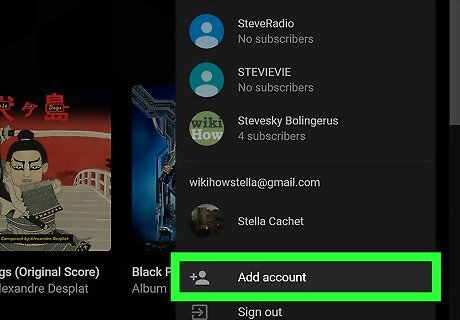
Click Add account on the menu to add a new account. This option is listed next to a figurehead and a "+" icon at the bottom of the drop-down menu. It'll open the Google sign-in panel on a new page.
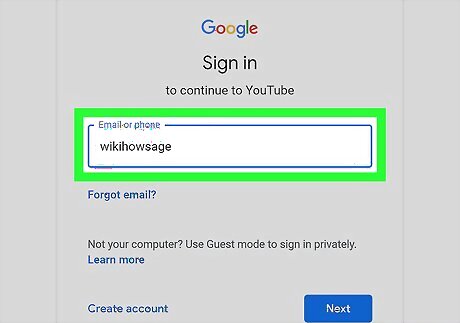
Login to the Google account you want to use if prompted. When you sign in, you'll automatically be redirected back to YouTube Music. If you have other Google accounts saved on this computer, click on it on the sign-in page, and enter your password to sign in. If you don't see your account, sign in with your email or phone and your password.











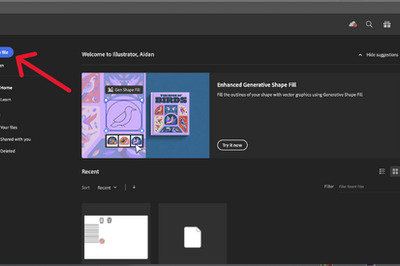


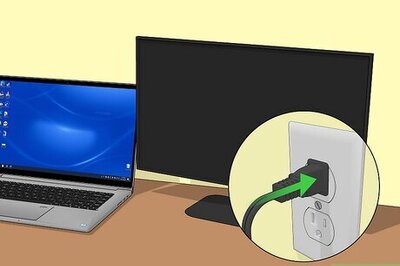
Comments
0 comment