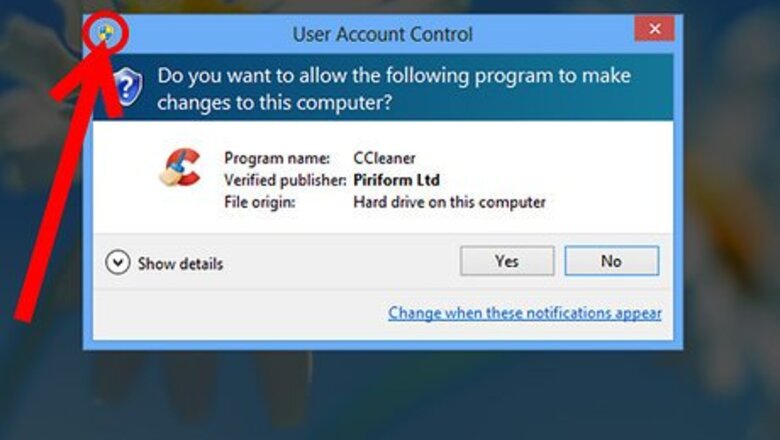
views
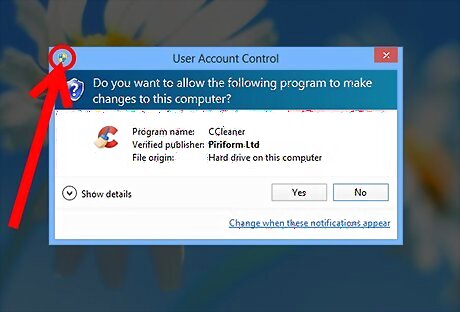
Try to know well before the User Account Control box comes up, whether or not you'll need to screenshot it. (Some people even nickname these the UAC dialog boxes). They can traditionally be noted by a Windows shield icon on the button or near the link itself.
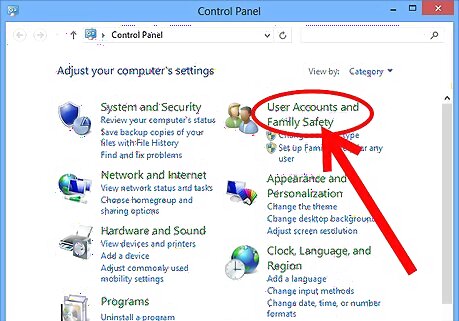
Open your Control Panel on your Desktop and select User Accounts & Family Safety.
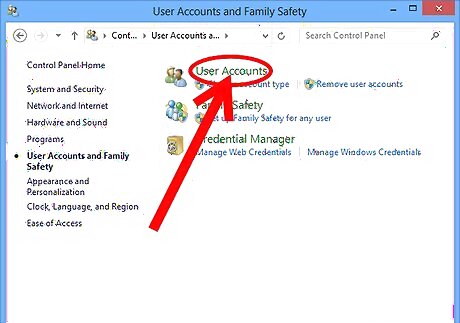
Select the User Accounts settings link.
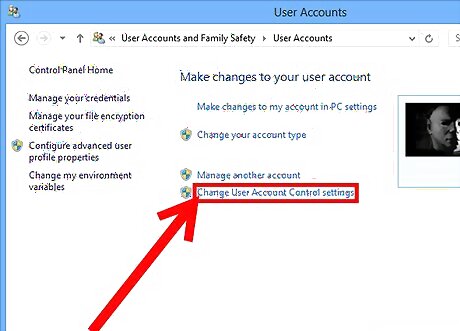
Click the "Change User Account Control settings" link.
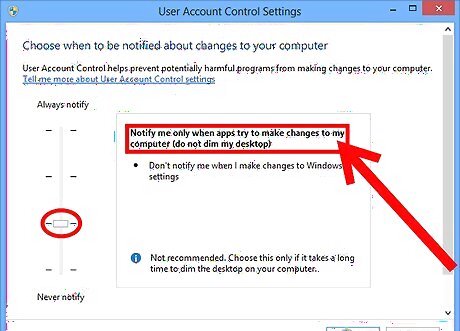
Slide the slider down from the default position till it reaches "Notify me only when apps try to make changes to my desktop (do not dim my desktop)" which should be the next step up for complete removal of these boxes.
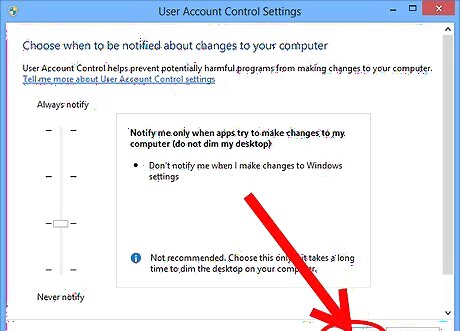
Click the OK button.
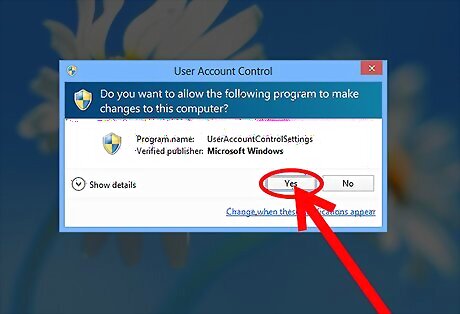
Accept the new UAC box. Because the new settings haven't been saved, it'll still show you the UAC box in the same format, as what it was before the change took place.
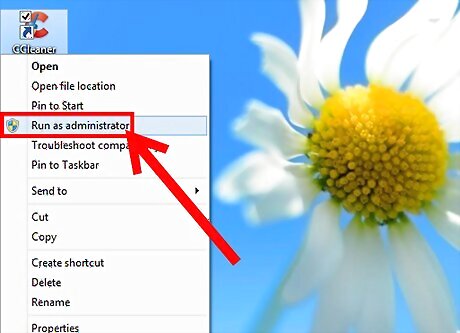
Perform the same path to get the UAC box to come up, as in the default position, nothing but the UAC box is accessible.
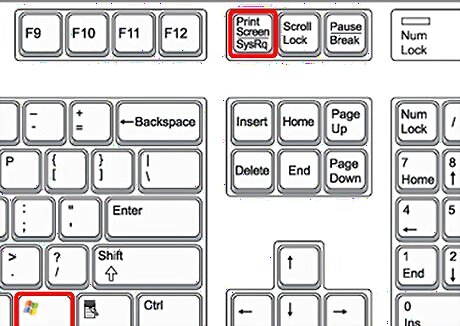
Use the traditional screenshotting method. Either use the ⎙ Print Screen button, or Alt+⎙ Print Screen (or on Windows 8 only: the ⊞ Win+⎙ Print Screen button), or, if you have other programs installed that can take a screenshot, use them instead.
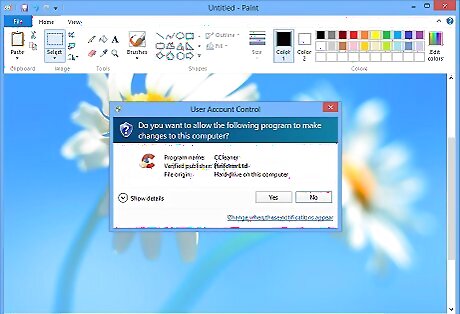
Save the screenshot or transfer the screenshot over to a program that can take and manipulate the image. Copy and Paste the image to that program for printing.


















Comments
0 comment