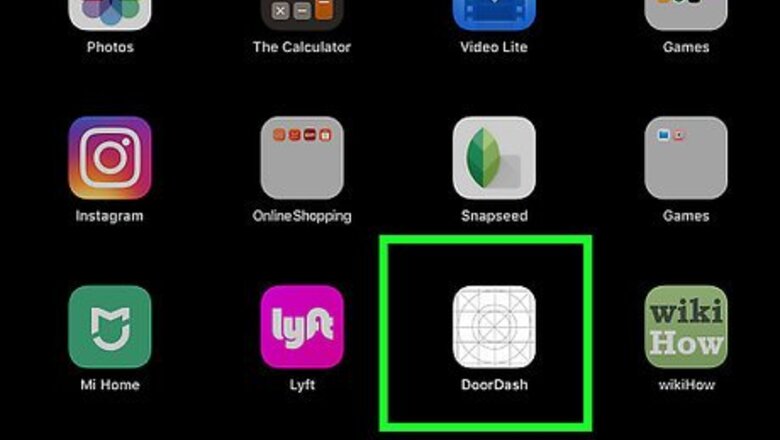
views
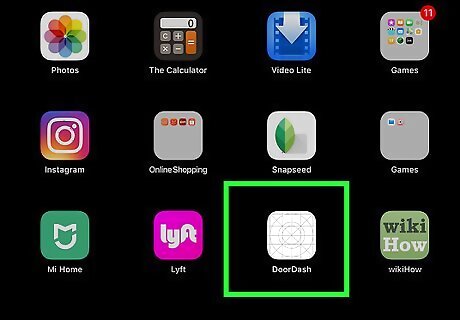
Open DoorDash on your iPhone or iPad. Look for a white icon with a curved red line inside. You’ll usually find it on the home screen.
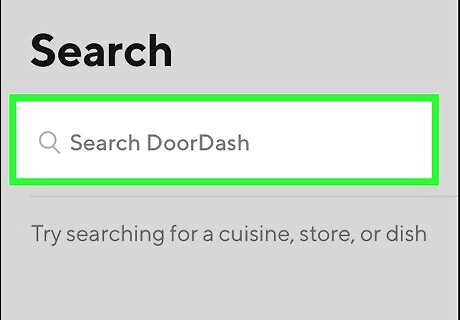
Browse for a restaurant. A quick way to do this is to tap the Search icon (a magnifying glass) at the bottom of the screen, and then either select a cuisine or search by keyword.
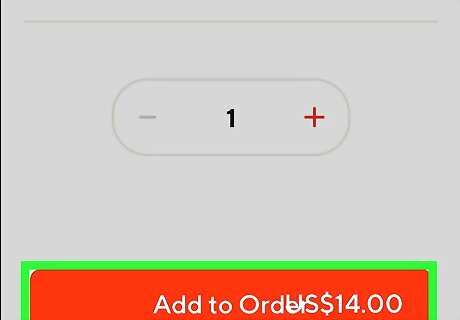
Add items to your order. Tap a food or beverage you want to order, and then customize it (if options are available) to your liking. When you’re satisfied, tap Add to Order at the bottom of the screen. Continue adding items to the order until you’re ready to check out.
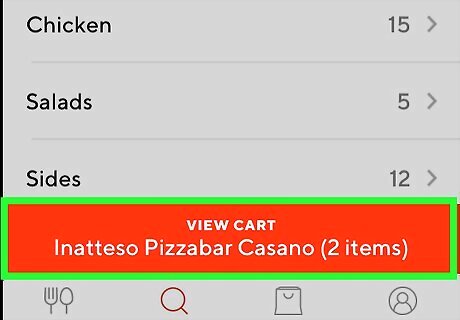
Tap VIEW CART. It’s in the red bar at the bottom of the screen. The contents of your order will appear.
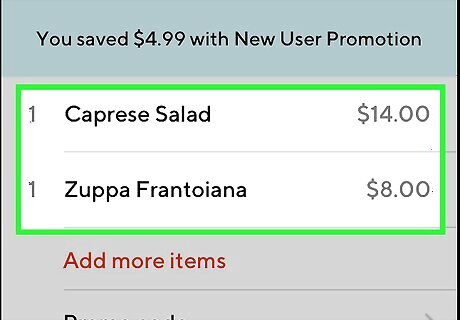
Review your order. Before you proceed, make sure your order is correct. If you need to make any last minute edits to an item in your order, tap it, make your changes, and then tap Update Item at the bottom of the screen. To remove an item from the order, tap the item, scroll down to the bottom of the page, and then tap Remove. To add a promotional code, tap Promo code, enter the code (case-sensitive), and then tap the Done key.
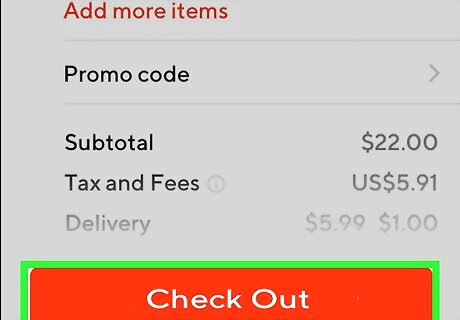
Tap Checkout. It’s the red button at the bottom of the screen.
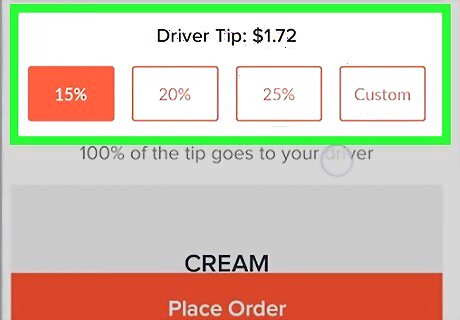
Select or enter a tip amount. DoorDash suggests a tip based on the order’s total (it’s the amount highlighted in red). If you want to change the amount, tap one of the other suggestions, or tap Other to enter a custom amount. DoorDash recommends tipping the service industry standard of about 20%. Your delivery person will receive 100% of the tip, but only a portion of the delivery fee.
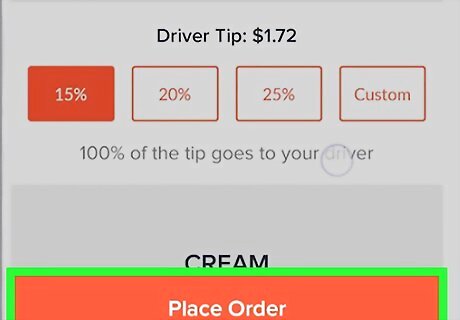
Review your order and tap Place Order. Make sure the address, delivery time, and payment information are all correct before submitting the order.










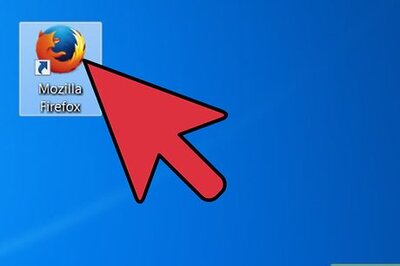

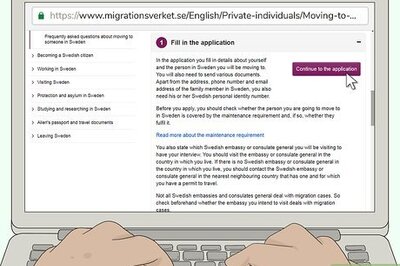
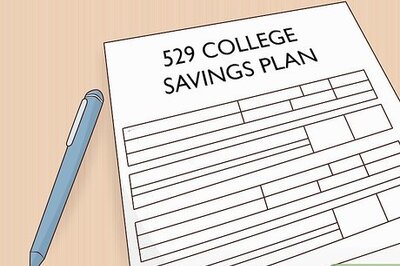



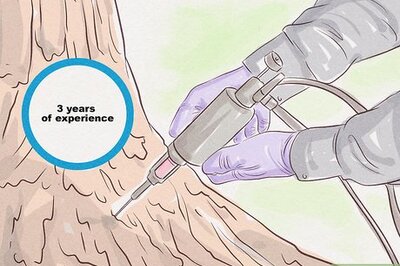


Comments
0 comment