
views
Troubleshooting as a User
Check your internet connection. You may have an unstable internet connection. Check other websites to see if you are having problems loading other websites. If other websites are loading slowly, you may need to restart your router. Unplug it for a minute and then plug it back in. Try moving closer to your router.
Clear out your browser cache and cookies. Corrupt cache and cookies in your web browser may interfere with the functionality of PayPal and other websites. Clear your browser cache and cookies to see if this resolves the issue. On most web browsers, you can clear your cache in the settings menu under the Privacy options. Click or tap the icon with three dots in the upper-right corner of your web browser. Click Settings. Then click the Privacy option and look for the option to clear your cache, cookies, or browser data.
Use a VPN. Your IP address may be restricted by your internet service provider or the website administrator. Using a VPN can help you get around these restrictions. There are many free VPNs out there you can use temporarily. For a more robust service, you may want to get a paid subscription to a VPN service. If you already use a VPN, your VPN may be restricted by the server administrator. Try disconnecting your VPN.
Contact an administrator or customer service. Most often, this is an issue with the Varnish cache servers. That is something an administrator needs to deal with. As a user, the best thing you can do is contact the website's administrator and let them know you are experiencing an issue. If you experience this error while using PayPal or another service, you will need to contact customer service and let them know about the problem. Make sure you have all the details for when the error occurred.
Troubleshooting as an Administrator
Check web traffic patterns. Use monitoring tools or the Varnish cache server logs to check for traffic patterns. See if you notice any spikes in traffic that coincide when the error started occurring. Make adjustments to the configuration to mitigate any future overloads.
Allocate more RAM to your server. Review your Varnish Cache server configuration and make sure you are allocating enough memory or RAM to handle the caching operation. Adjust your configuration to ensure that the server has enough RAM.
Make sure the server has enough storage space. The Varnish Cache server needs a significant amount of storage space to perform the caching operation. If it is running low on storage space, you may need to purge some stale or expired cache items. You may need to consider adding more storage space to the server. See if you can find a scalable solution for your server storage issues.
Review your VCL files. Check for errors in syntax or logic. Pay extra attention to the director definitions. Make any updates to your files as needed and update the configuration of your Varnish server.
Make sure your backend server is healthy. Make sure your backend servers are online and responding properly. Check the logs for any errors that might indicate there is a problem. Make sure there is network connectivity between Varnish and the backend servers.
Test your solutions. Once you figure out a fix for the issue, be sure to test your website to make sure the issue is resolved. Also, check to make sure load times are good and that your website is performing optimally.













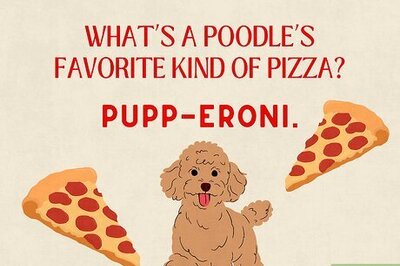
Comments
0 comment