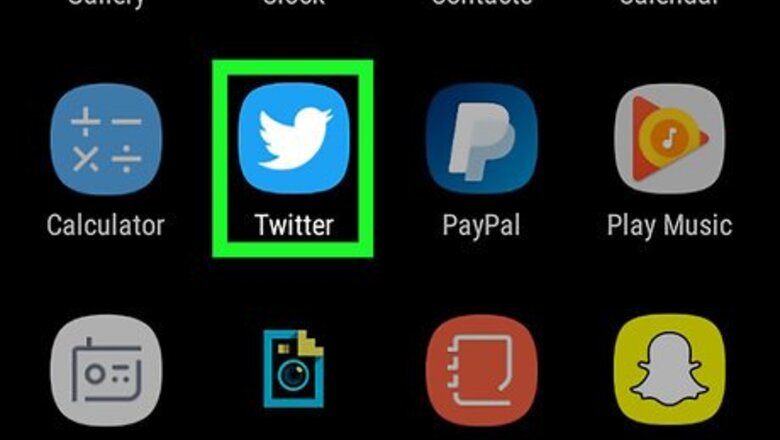
views
On the X/Twitter App for Android
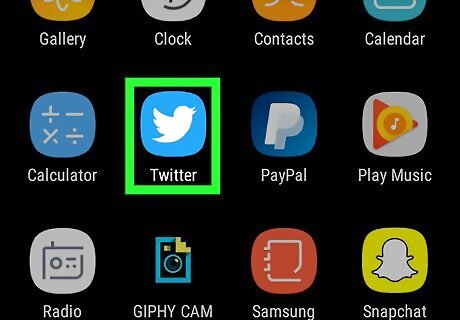
Launch the X app. It's the black icon with a white X. Make sure that the X app is up to date. If it's not, navigate to Google Play Store and update the app.

Open the Settings. Tap on your profile icon, at the top-left corner of the screen and select Settings and privacy from the menu.
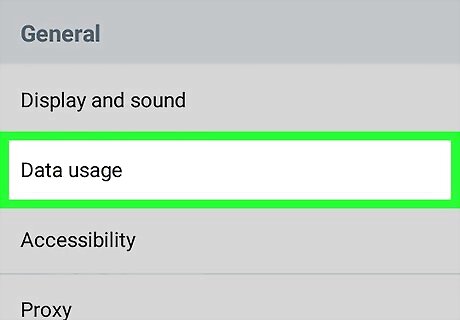
Scroll to the “General” section and select Data usage. It's located right after the “Display and sound” option.
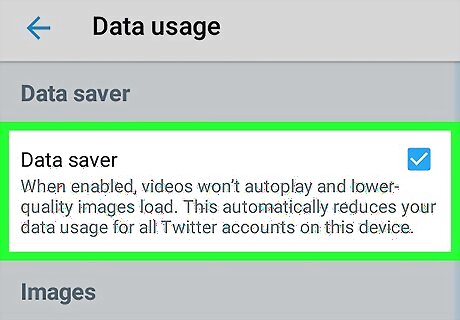
Check the box right after the Data saver option. The Data saver feature automatically reduces your data usage by disabling video autoplay and high-quality images.
On Twitter Lite
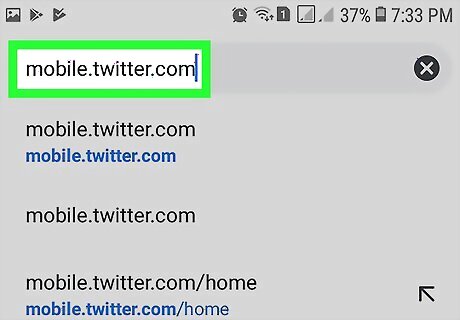
Go to X. Open mobile.twitter.com in your web browser or launch the app.
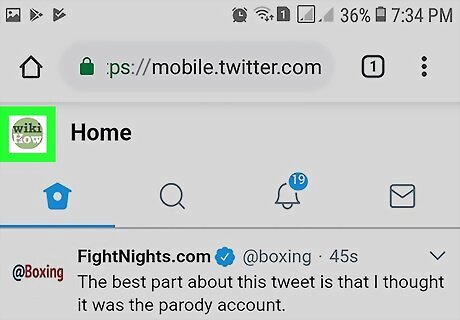
Tap your profile picture at the top. Or go directly to mobile.twitter.com/account.
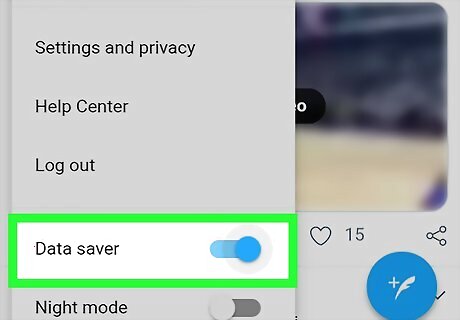
Turn on the Data Saver settings. Tap the slider next to Data saver. Images will now appear blurred for preview. You can load and view any image by tapping “Load image”.















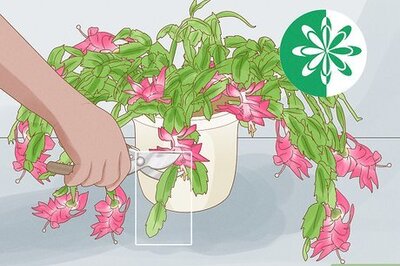

Comments
0 comment