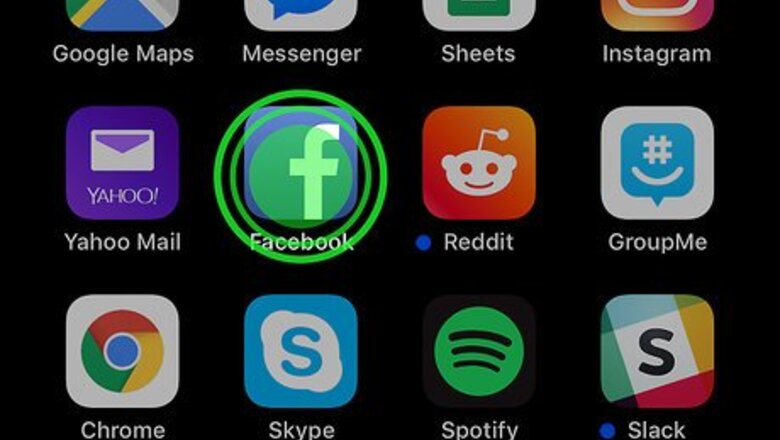
views
Uninstalling Facebook
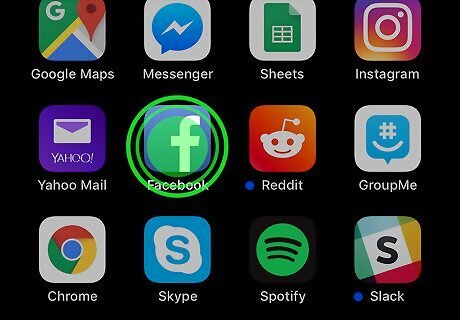
Tap and hold the Facebook icon on the home screen. It’s the blue icon with a white “f” inside. The icons will start to wiggle.
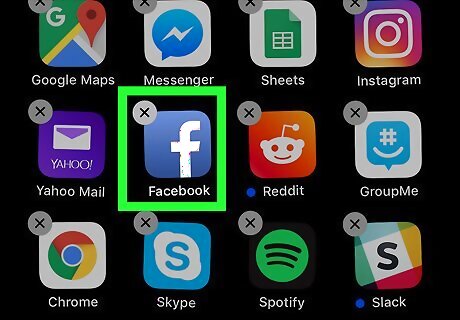
Lift your finger from the screen. An “x” now appears on each uninstallable app’s icon.
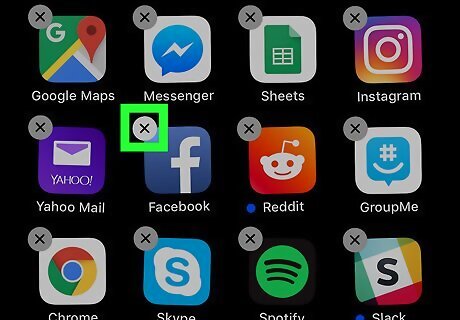
Tap the x on Facebook. A confirmation message will appear.
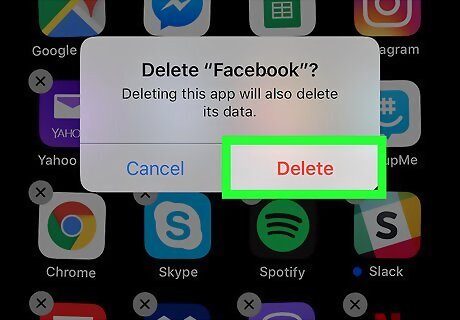
Tap Delete. This uninstalls the app.

Press the Home button. This stops the icons from wiggling.
Offloading Facebook
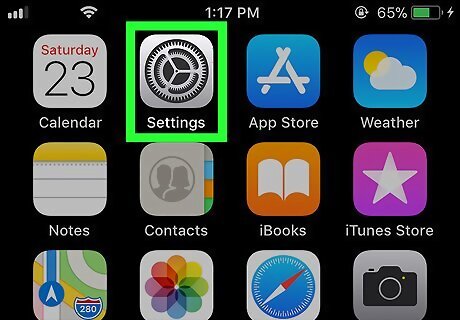
Open your iPhone or iPad’s Settings iPhone Settings App Icon. You’ll usually find it on the home screen. Use this method if you want to save your settings, such as your login information, in case you want to reinstall.
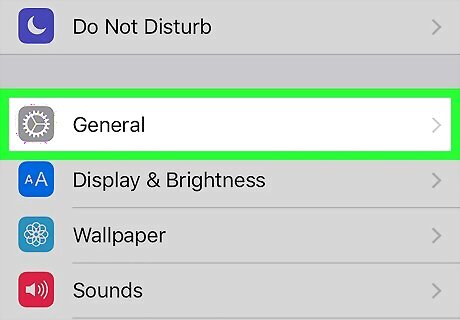
Scroll down and tap General.
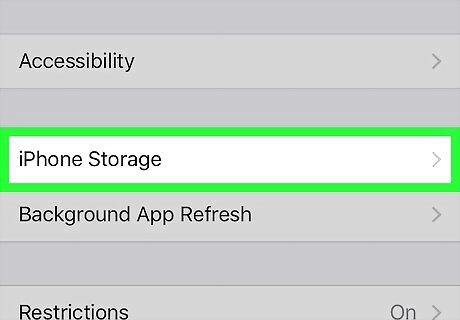
Tap iPhone Storage. It’s near the middle of the menu.
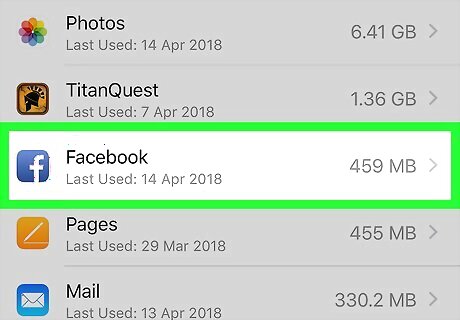
Scroll down and tap Facebook.
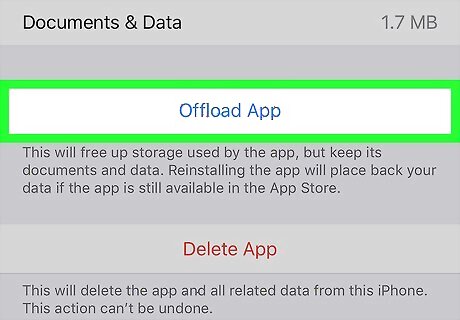
Tap Offload App. It’s the blue text link at the center of the screen. A confirmation message will appear.
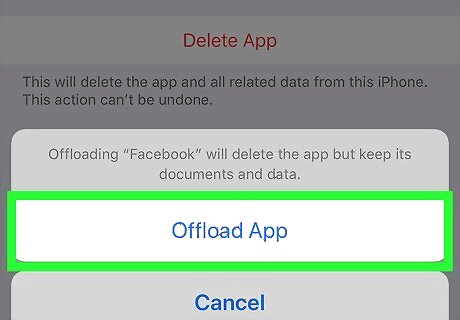
Tap Offload App. This deletes the app from your iPhone or iPad but saves your settings.










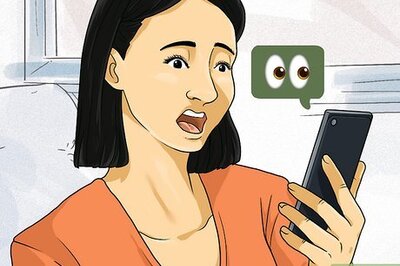
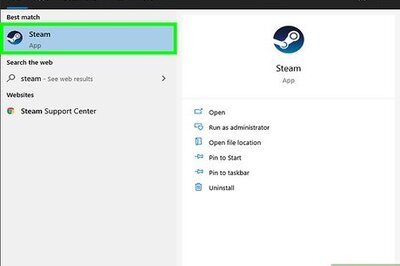



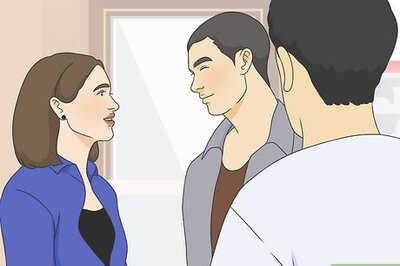



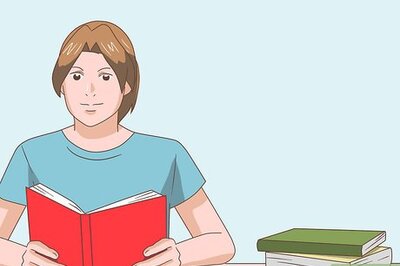
Comments
0 comment