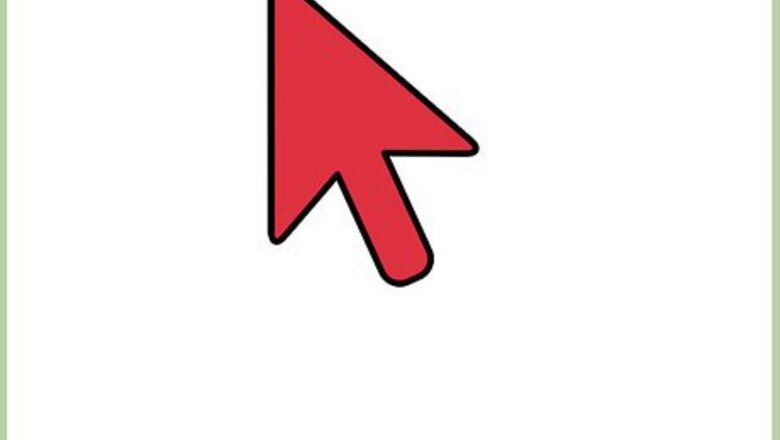
views
Uploading Files
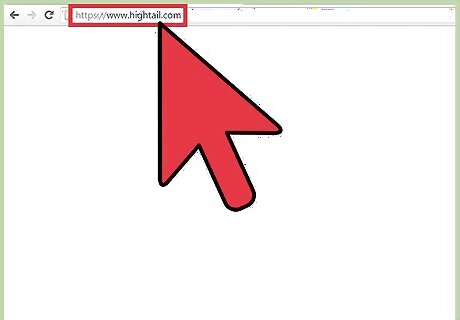
Visit Hightail. Open another web browser window or tab on your computer, and visit the Hightail website.
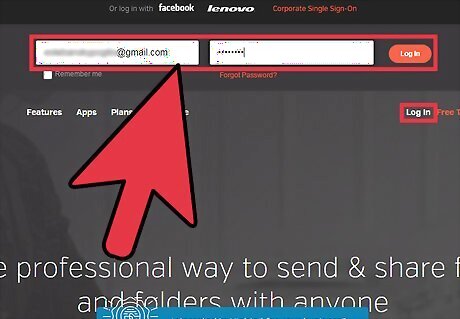
Log into your account. Click the “Log In” link on the header of the page. Enter your username and password in the fields that will appear, then click the “Log In” button. Upon logging in, you will be brought to your own dashboard, with an overview of all your recent file activities.
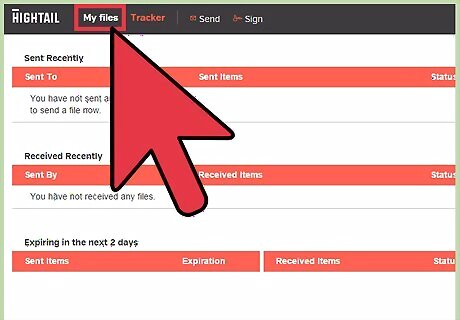
Click “My files” from the header menu bar. You will be brought to your main file directory on Hightail.
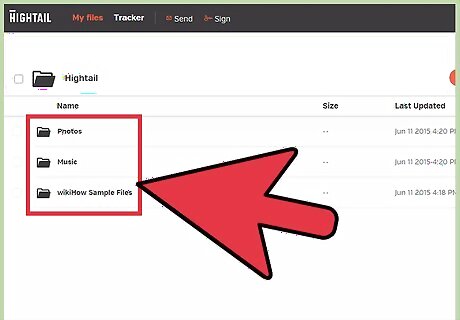
Go to the destination folder. Click on the folders and subfolders until you reach the folder where you want to upload the files. If you need to, you can create a new folder where to put the files you’re going to upload. Click the “New folder” button right beside the “Upload” button, and an empty folder will be created, which you should name right away.
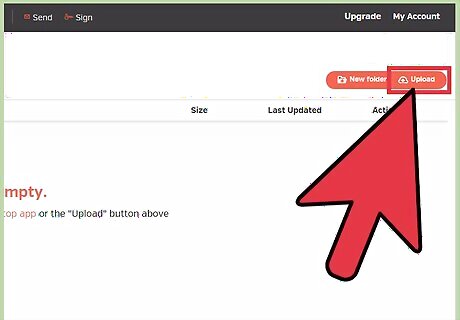
Initiate upload. Click the “Upload” button found on the upper right corner of your file directory. A window will appear with your local computer’s file directory.
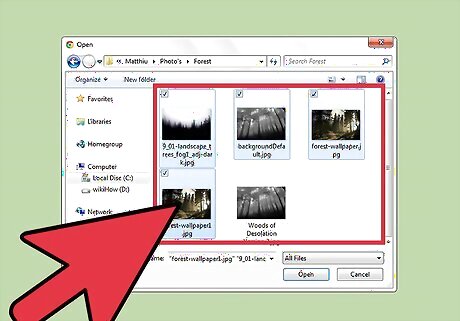
Select files. Click the files you want to upload from your computer. You can select more than one.
Upload files. The selected files will be uploaded right away. You will see a status window while the upload is in progress. Once done, the status window will disappear, and you can see your files available online on Hightail.
Downloading a File
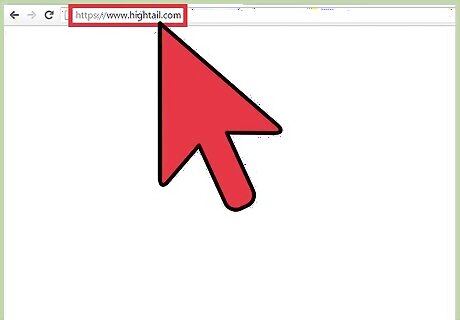
Visit Hightail. Open another web browser window or tab on your computer, and visit the Hightail website.
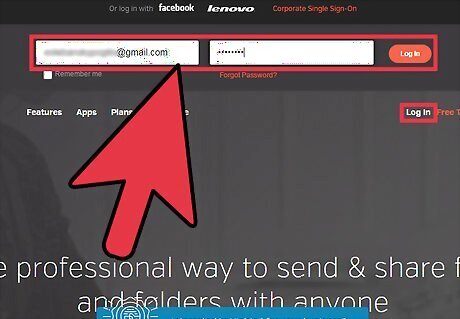
Log into your account. Click the “Log In” link on the header of the page. Enter your username and password in the fields that will appear, then click the “Log In” button. Upon logging in, you will be brought to your own dashboard, with an overview of all your recent file activities.
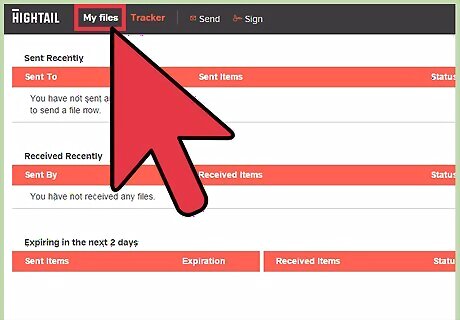
Click “My files” from the header menu bar. You will be brought to your main file directory on Hightail.
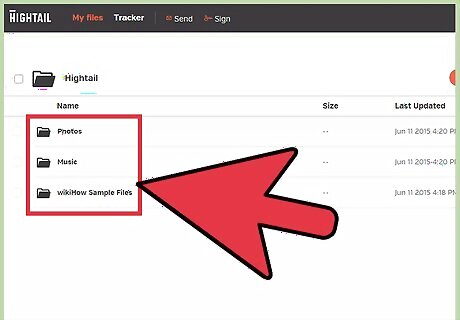
Navigate to the folder that contains the file to download. The main file directory contains all your files and folders on Hightail. Navigate to the folder that contains the file you want to download by clicking on the folders until you get there.
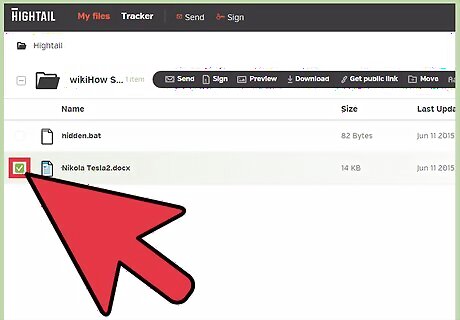
Tick the checkbox in front of the file you want to download. It will be highlighted, and a header toolbar will appear.
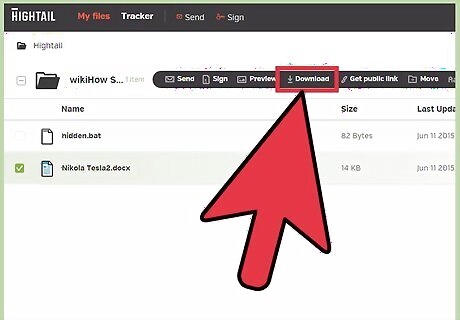
Click the “Download” button on the header toolbar. The selected file will be downloaded to your computer, to your default Downloads folder.














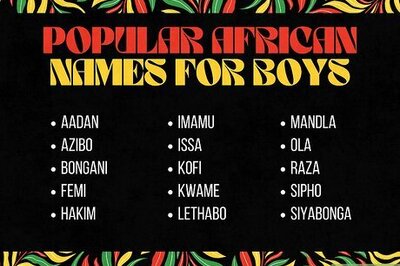

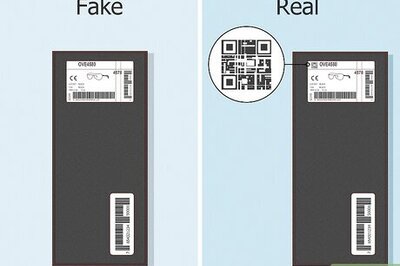


Comments
0 comment