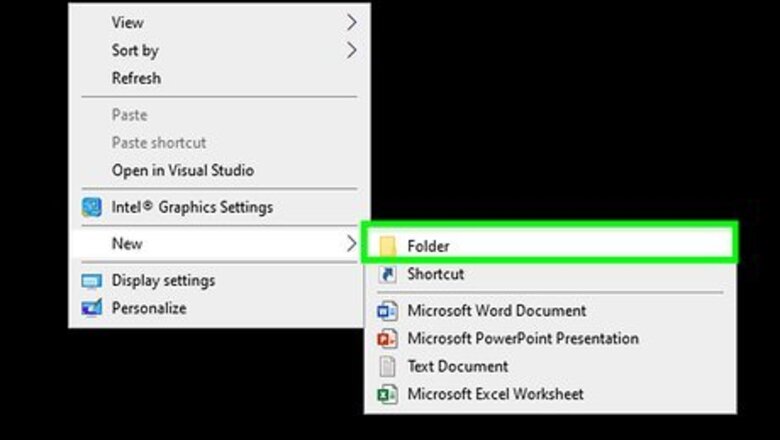
views
Create a new folder on your desktop.
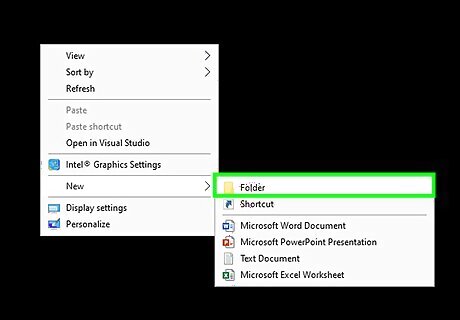
You’ll store everything there so you can find it easily. Right-click, select “New,” then select “Folder.” Name the folder something you’ll remember and recognize.
Download MultiMC.
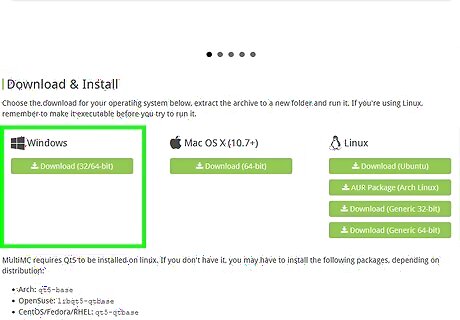
Go to the MultiMC download link: https://multimc.org/. Click the appropriate download link for your computer. Click “Save File” and place it in the folder you created at the beginning of this article.
Extract the MultiMC folder from the zip folder you just downloaded.
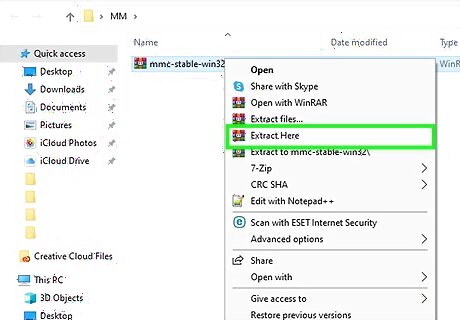
Create a new folder inside the folder you created earlier. Right-click the zipped folder and select “Extract Files…” and extract it to the new folder you just made. Inside the folder, you should be able to find an executable file called MultiMC. Open this and have it in the background for later. Do not click anything on it yet.
Install Fabric.
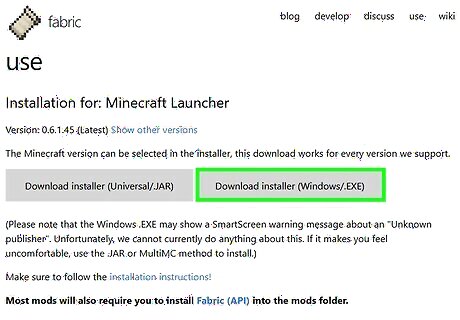
Open the Fabric MultiMC instance location link: https://fabricmc.net/use/. The correct options should already be selected, so don’t change anything unless you want to play on an earlier version. As of the upload of this article, the only available Fabric version is 1.14. If further updates are available in the future, they should be auto-selected—if not, you can always select them manually: Click “Copy MultiMC Instance URL” Go back to MultiMC, which should still be open. Click “Add Instance” in the top-left corner. Click “Import from ZIP” on the left. Paste the link you copied on the Fabric website into the space provided in MultiMC. Give it a name and group, then select “OK.”
Download the Fabric API.

Go to the Fabric API download link: https://www.curseforge.com/minecraft/mc-mods/fabric-api. Click “Download” near the top-right corner. When the file is done downloading, click “Save” and save it to the folder on the desktop that you made at the beginning of the article. Then: Go back to MultiMC. Right-click the instance you just made and select “Edit Instance.” Select “Loader Mods” from the menu on the left. Click “View Folder” on the bottom-right corner. Drag the Fabric API from the desktop folder to the folder you just opened using MultiMC. Keep the folder open for the next step.
Download OptiFabric.
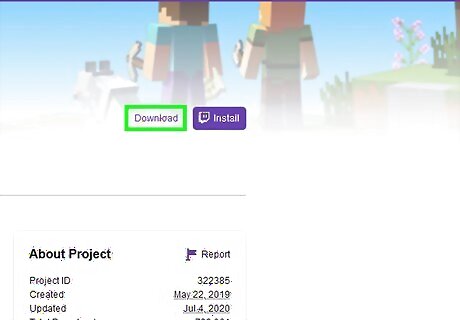
Go to the OptiFabric mod download link: https://www.curseforge.com/minecraft/mc-mods/optifabric. Click “Download” near the top right corner. Click “Save” and save it to the desktop folder you made at the beginning of the video. If the desktop folder is not already open, open it. Drag the OptiFabric mod from the desktop folder to the mods folder that you opened with MultiMC in the last step.
Install OptiFine.
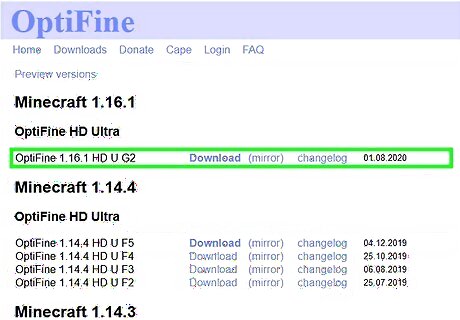
Go to the download link for OptiFine: https://optifine.net/downloads. Click the download for the 1.14.3 version of Minecraft. Do not click the first “Download” button you see. It’s unsafe. Click “Deny” on the notification request as well. Do not allow it to send you push notifications. Then: Click the download link that appears after you click “Skip Ad.” Save the OptiFine ZIP to the desktop folder you made at the beginning. Drag the OptiFine ZIP from your desktop folder to your mods folder.
Add other mods.
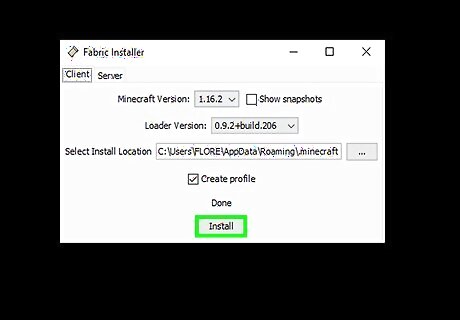
Choose whichever mod you want for 1.14. Make sure it uses the Fabric mod loader and drop it into your mods folder. As long as there are no conflicting mods, it should work great!












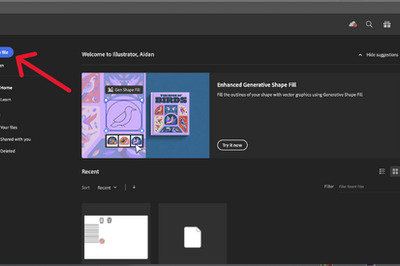
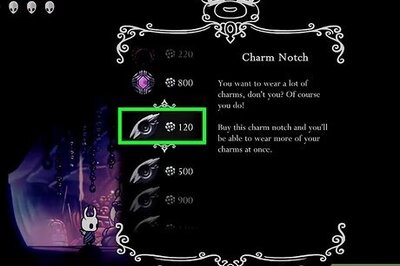

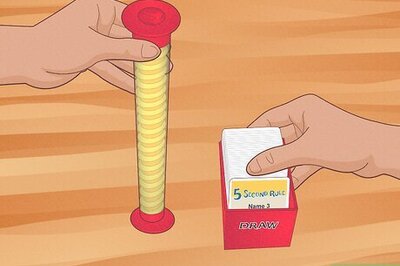
Comments
0 comment