
views
Open Kindle from your iOS device.
The Kindle icon has a shadow of a person sitting on a hill. Log into the app if you haven't done so already. You will likely only have one choice of login types: the Amazon account that your books are tied to.
Navigate to your Reading Insights page.
Tap the More button in the bottom right corner of the screen. Then tap Reading Insights directly under your name choice.
Look for your activity tracker area.
Look near the top of the page. You'll see an area describing how many weeks in a row you've read in any book on any of the days in each week (weeks in a row) as well as consecutive days you've read in any Kindle book (days in a row), followed by a calendar breakdown showing which days you read books. On the calendar breakdown, navy blue designates days you've read, while the lighter blue shows days you haven't. Days without a color haven't yet been computed and haven't been accounted for.
Look at monthly breakdowns in Days Read Per Month.
You can see how many days in a month you've read books on Kindle. The data will be organized by month in bar chart form. Newest months are on the left-hand side getting older as you move to the right. If you haven't yet read a single day in the month, your month won't show a bar on this chart.
Look at the Your Records section.
The weekly streak record shows the same number as "Weeks In A Row." "Daily streak record" shows the longest streak you've had in days, followed by the dates.
Suggest features to Amazon's Kindle team.
Use the Help us improve section of the page. Whether good, bad or ugly, you can tap Tell us what you think to fill out the short form along with filling in the Please share any other feedback you have for us (optional) box, then press Submit. The Please share... box isn't for reporting bugs and glitches in the app. Kindle for iOS has its own reporting form elsewhere. If you chose later to not submit a bug or glitch or would like to start over, press the < in the top left corner.
Turn off the feature if you don't need it.
Look for and follow the directions for turning it off. Tap the drop-down tab in the top corner of the Don't want Reading Insights? tab at the bottom of the scrolling list of stats then follow the onscreen button setup.
Exit the Reading Insights view once you read through your stats.
Tap the < button in the top left corner. Then tap one of the tabs on your "settings" dashboard, or continue your last book by tapping the book icon in the center-bottom of the screen.
















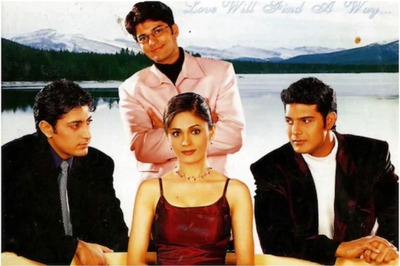


Comments
0 comment