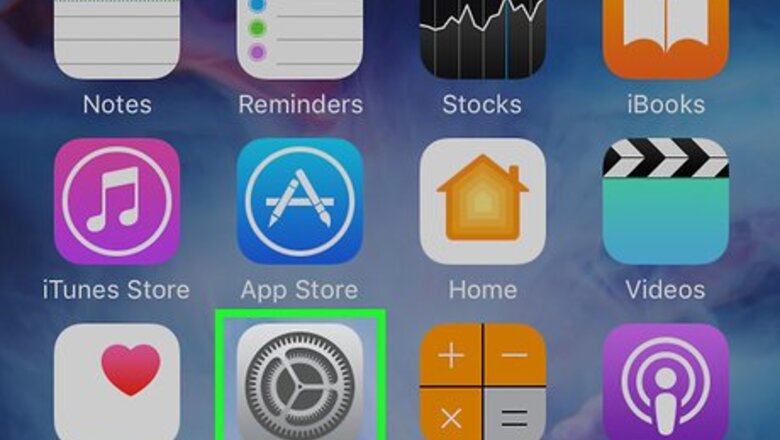
views
Setting Up Face ID
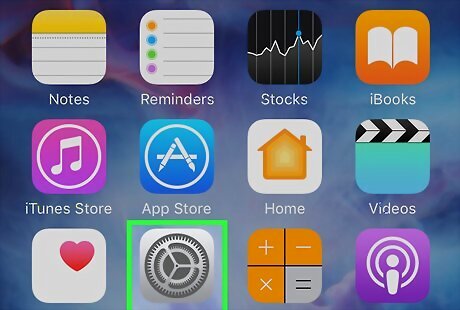
Open Settings iPhone Settings App Icon. It's the gray app with gears usually located on your Home Screen.
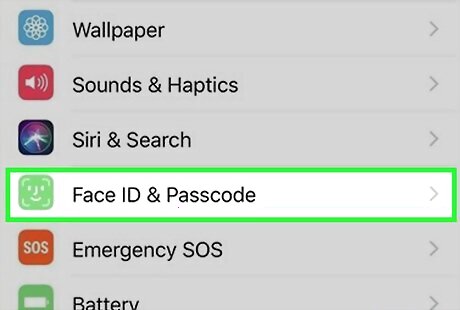
Scroll down and tap Face ID & Passcode.
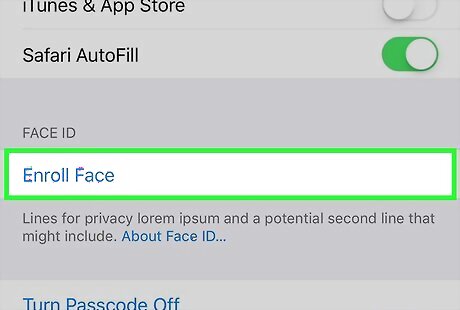
Tap Enroll Face.
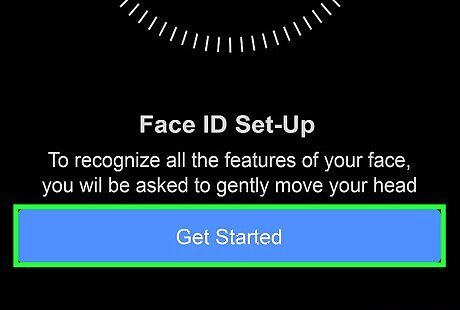
Tap Get Started. This will activate the front camera and infrared face sensor. A circle will surround your face and a series of lines will show your face's alignment.
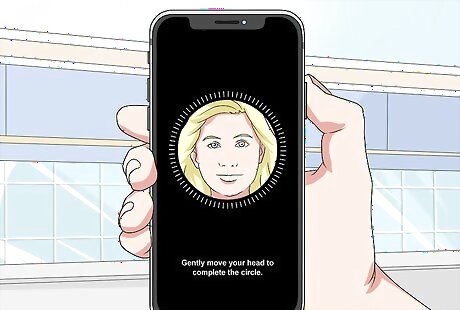
Move your face as directed until the green circle outline is complete. As you move your face around, a green outline will appear to show you which parts of your face have been scanned. Once complete, you'll see a message that says "First Face ID scan complete."
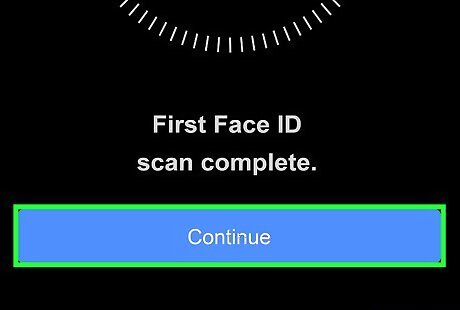
Tap Continue and repeat another Face ID scan. You'll be directed to move your face around slowly this time.
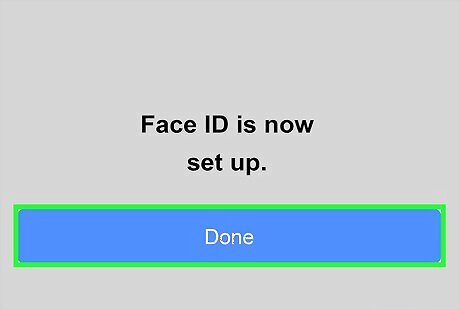
Tap Done. You'll be asked to create a backup passcode for your phone if you don't already have one set, in case the Face ID sensor is ever damaged.
Using Touch Gestures and Button Combinations
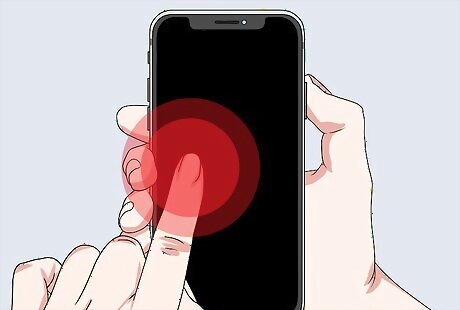
Wake the phone. When the screen is off, you can simply tap the screen or raise it to wake it (if enabled). If Face ID is enabled and the Face ID sensor is pointed toward your face, your phone will be unlocked instantly.

Go to the Home Screen. From any app, you can swipe up from the bottom of the screen to access your Home Screen.
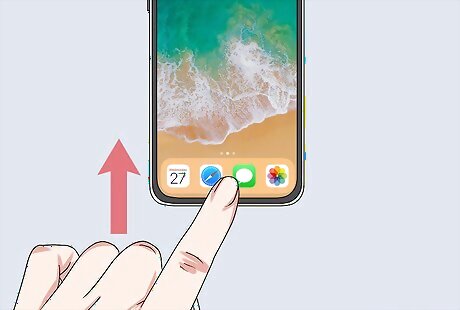
Access Recent Apps and Multitasking. Swipe up from the bottom of the screen and hold your finger until you see the recent apps appear. This opens the multitasking view and displays recent apps.
Activate reachability. Slide the bar down to move the icons and screen closer to your thumb. Slide it down again to bring them back.

Launch Siri. Press and hold the Wake/Power button to activate Siri instantly. It's located on the top right-side of the phone.
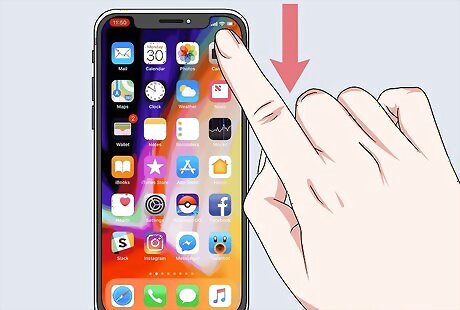
Launch Control Center. Swipe down from the top-right side of the screen, next to the Face ID notch.
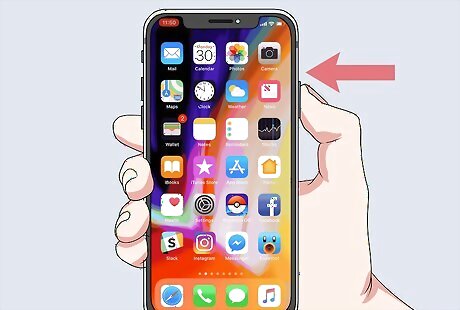
Launch Apple Pay. Double tap the power button on the top right-side of the phone. Doing so will open your default Apple Pay card. You will need to have a card set up with Apple Pay for this to work.

Take a screenshot. Press the Power button and the Volume Up button simultaneously and a small preview of the screenshot will appear in the bottom-left.
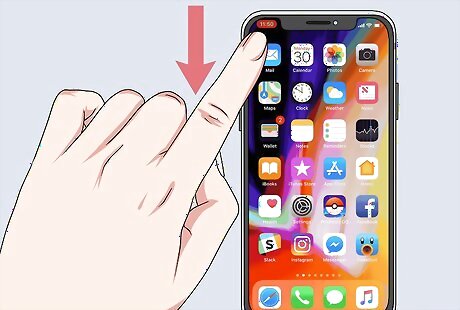
Open Notification Center. Swipe down from the top-left of the area to the left of the Face ID bar. This will bring down the Notification Center and show you all your active notifications.
Power down your phone. Press the volume up, volume down, then power button, and hold the power button until you see "slide to power off". Keep on holding to force restart your iPhone, or to get into Recovery Mode and DFU Mode.
Activate Emergency SOS. Press and hold the power and one of the volume buttons. Keep on holding, or slide the slider.


















Comments
0 comment