
views
How to Zoom Out and In While Recording a Video
Press and hold the record button, then slide your finger up or down. Open the TikTok app and press the “+” button to create a post. Then, press and hold the red circular record button to start a video. To zoom in, slide your finger upwards across the screen. To zoom out, slide your finger back down the screen.
Pinch your fingers inwards or outwards as an alternative. Another way to zoom out and in while recording a video on TikTok is by pinching your fingers across the screen: To zoom in, press your thumb and pointer finger together, place them on the screen, and then spread your fingers apart. To zoom out, place your thumb and pointer finger on the screen and then pinch your fingers together.
How to Zoom Out and In On a Saved Video
Record or upload your video to TikTok. In the TikTok app, press the “+” button. Then, record a video. Or, tap “Upload” and select the video you want to edit and post.
Tap the continue or next button and then press “Edit.” Press the red “✓” button or “Next” button to save your video and start the editing process. On the new page, tap “Edit” on the bottom left edge of the screen.
Select a clip and pinch your fingers inwards or outwards to zoom. In the video editor, tap the clip that you want to edit. Then, simply pinch your fingers inwards to zoom out on the video, or pinch them outwards to zoom in.
Ways to Prevent Your Videos from Being Zoomed In
Make sure to disable any zoom effects or filters. TikTok sometimes automatically zooms in videos after you post them. Before you post your videos, ensure there aren’t any zooming effects or filters on any of the clips. Simply tap the “Effects” and “Filters” buttons on the side of the screen and deselect any active effects. Note: TikTok seems to automatically zoom videos at random—at this time, there is no button to press or clear-cut trick to get the zooming to stop.
Edit your videos using a third-party video editor. In some cases, using a third-party editor to edit your TikTok videos can help prevent the automatic zoom. For instance, download an editing app like CapCut or InShot. Then, make your edits in the editing app and upload it to TikTok to publish it. Tip: Make sure you set your videos to a 9:16 aspect ratio, as this is TikTok’s full-screen dimensions on the app.
Use an effect or filter that zooms your video out. TikTok has hundreds of editing effects and filters that add a unique look to your videos. Simply film or upload your video and press the “Effects” or “Filters” buttons on the side of the screen. Then, tap the magnifying glass icon and search for “zoom out” to find an effect that helps zoom out your video.
How to Zoom In and Out of Videos on Your FYP
Pinch your fingers inwards or outwards to zoom on videos on your FYP. To zoom in and out of videos you’re watching on your For You Page (FYP), simply pinch your fingers outwards and inwards, respectively. This also removes the like, comment, save, and share icons from the side of the video, which gives you a clearer viewing experience.

















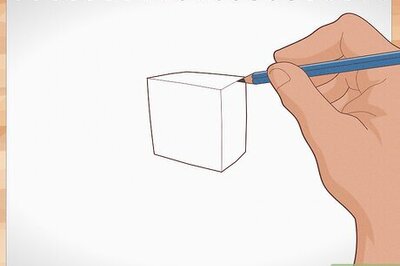
Comments
0 comment