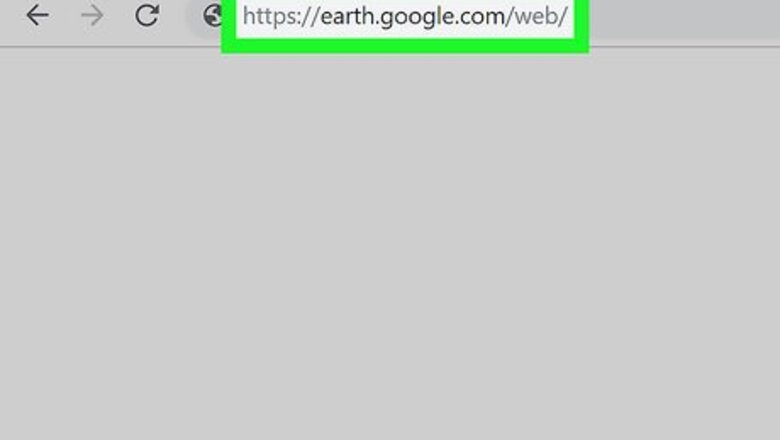
views
Using Google Earth in Chrome

Go to https://earth.google.com/web/ in Chrome. Google Earth will launch in your Chrome web browser. This method allows you to use Google Earth without downloading anything.
Click + New. It's in the panel on the left side of your screen. If you don't see the panel, click the arrow that's pointing right to slide the panel out.
Select Create/Open from Drive or Local KML file. The first option will display any KML files in your Drive. The second option lets you create a blank file or import one that will open your file manager so you can find it in your local storage. Since you're using this article, you most likely have a KML file that you want to import and open. In that case, click Local KML file > Import. Once you make your selection, you can use the web browser to view the KML file. Click the three-dot menu next to your project's name and select Export as KML file if you want to save your own.
Using Google Earth Desktop
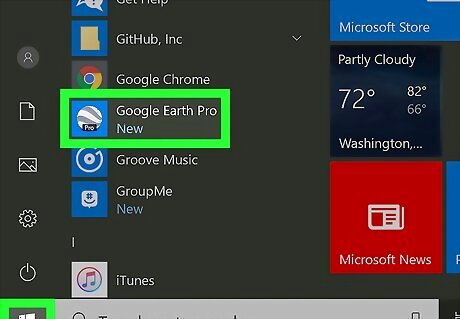
Open Google Earth Pro. You’ll find this either in your Start Menu or Applications folder. If you don't have Google Earth Pro, download and install it for free for desktop from https://www.google.com/earth/versions/. Your download should begin automatically once you click “Download Earth Pro on desktop”. Using this method, you don’t have to worry about using a specific browser for the program to work, and it works for both PC and Mac.
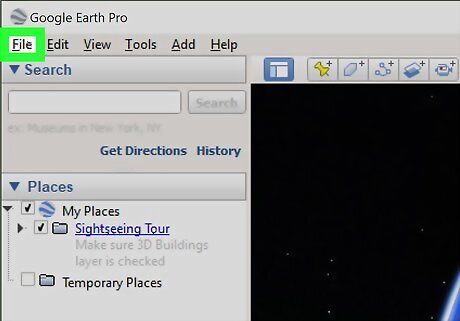
Click the File tab. You’ll find this in the upper left corner of the main menu toolbar.
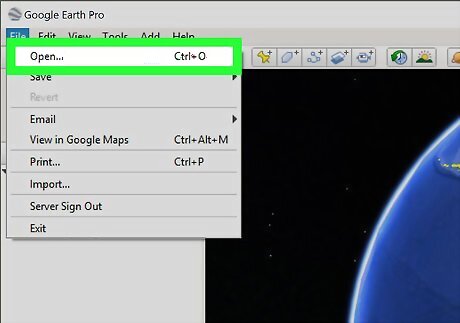
Click Open. Your file browser will open.
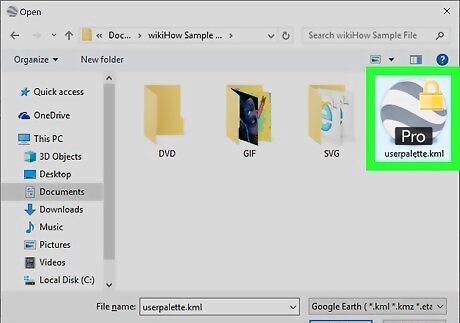
Navigate to and double-click on your KML file to open it. Your KML file will load in Google Earth and you can view all its information there.
Using the Google Earth Mobile App
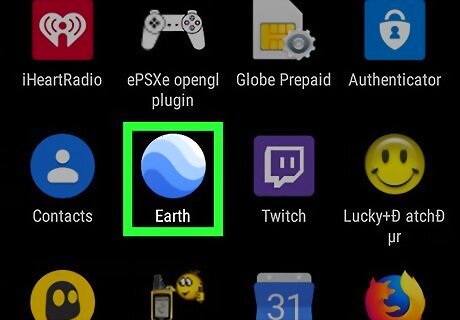
Open Google Earth. This app icon looks like an orb with waves of different shades of blue and white inside. You can find this app in either your app drawer, on your Home screen, or by browsing. If you do not have Google Earth, you can download it for free from the Google Play Store Android Google Play or the App Store iPhone App Store Icon for Android, iPhone, or iPad.
Tap +. It's in the panel at the bottom of your screen labeled "Your projects." If you don't see the panel, swipe up from the bottom of your screen to open it.
Select Local KML file. This will allow you to open the locally stored file on your phone or tablet. If you already have a KML file imported in your Drive, select Open from Drive.
Select Import. Your phone's storage will open so you can select the file to import.












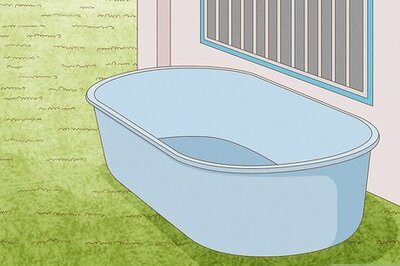


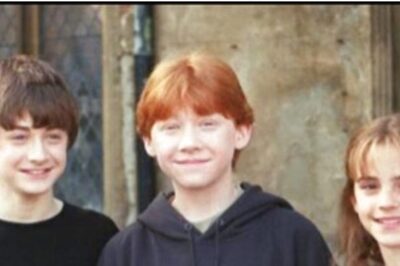

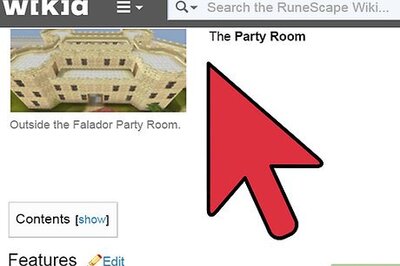


Comments
0 comment