
views
Selling Limited Items
Make sure you have a premium membership. In order to sell or resell Limited or Limited U items, you must have a Roblox Premium account. In addition to allowing you to sell, resell, and trade items, Roblox Premium also gives you a monthly allowance of Robux, a 10% bonus when purchasing Robux, as well as access to Premium-only experiences, in-experience benefits, and the Developer Exchange. There are currently three tiers for Roblox Premium with different monthly allowances. The cheapest tier starts at $4.99 per month with 450 monthly Robux. There is also a $9.99 per month tier with 1000 monthly Robux, and a $19.99 tier with 2200 monthly Robux. Go to the Roblox Premium website, and click Subscribe now below the tier you wish to purchase.
Log in at roblox.com. Go to the official Roblox website and log in to your account if you are not already logged in. To log in, click Log In in the upper-right corner and sign in with the username and password associated with your Roblox account.
Open your inventory. If you don’t see the menu bar to the left, click the icon with three lines (☰) in the upper-left corner. Then click Inventory in the menu bar to the left.
Click the item you want to sell. You can only sell or resell Limited or Limited U items. If it doesn’t say “Limited” or “Limited U” in the thumbnail, the item can’t be sold.
Determine a suitable price. You will see the “Best Price” listed at the top of the page. This is the current lowest price the item is being sold for. You will also see a line chart at the bottom of the page that shows how many of the items have been sold in the past 30 to 180 days and at what price. You will also see a list of resellers below the chart that have the item for sale and what they are selling it for. The seller/reseller with the current lowest price is the first in line to sell their item. If you want to sell your item quickly, you can sell it for below the current best price. However, if the chart shows that the average price is higher than the current best price, you can try to sell it for a little more. However, listing the item for more than other resellers will put you further back in line and take longer to sell the item, if it sells at all.
Click Sell. When you are ready to sell, click the Sell button. It’s below the line chart on the left side.
Enter a price for the item. Enter how many Robux you want to sell the item for in the bar labeled “Set Price.” You will see an overview that displays the sales fee(s) and how much you will earn from the sale. Generally, Roblox takes a 30% cut of all items sold. If you are reselling an item, the original creator may also get a small cut of the item's sale.
Click Sell. It’s at the bottom of the window. You will be asked to enter a 2-step authentication code from an authenticator app. Authenticator apps such as Google Authenticator, Microsoft Authenticator, or Authy, are free to download from the Google Play Store on Android or the App Store on iPhone. If you have not set up 2-step verification with an authenticator app, go ahead and use the following steps to do so: Download an Authenticator app on your mobile device. Click Set Up in the window prompt. Click the toggle switch to enable 2-Step Verification with an authenticator app. Enter the one-time verification code sent to your text or email. Open the Authenticator app. Click the plus (+) sign to add a new login code. Click the option to scan a QR code. Scan the QR code displayed on screen.
Enter your 2-step verification code. Open the authenticator app on your mobile device and enter the 6-digit code for your Roblox account. Then click Verify. Once verified, the item will be listed in the Marketplace. You can scroll down and see your name in the list of resellers.
Selling Avatar Items
Make sure you have a premium membership. In order to sell or resell avatar items you create, you must have a Roblox Premium account. In addition to allowing you to sell, resell, and trade items, Roblox Premium also gives you a monthly allowance of Robux, a 10% bonus when purchasing Robux, as well as access to Premium-only experiences, in-experience benefits, and the Developer Exchange. There are currently three tiers for Roblox Premium with different monthly allowances. The cheapest tier starts at $4.99 per month with 450 monthly Robux. There is also a $9.99 per month tier with 1000 monthly Robux, and a $19.99 tier with 2200 monthly Robux. Go to the Roblox Premium website, and click Subscribe now below the tier you wish to purchase.
Create avatar items. Roblox provides templates you can use to create shirts, T-shirts, and pants for avatars. You can use these templates to design clothing using image editing software, such as Photoshop, or GIMP. Make sure you save the final design as a PNG file. More advanced avatar items, such as rigid accessories, hats, sunglasses, and layered clothing, will need to be modeled in 3D modeling software, such as Blender 3D or Maya. Roblox also provides templates for these programs. These items will need to meet certain requirements in order to be converted into Roblox assets. Once you create the 3D models, you will need to import them into Roblox Studio so they can be made into Roblox assets.
Upload your item. Once you create your item, you can upload it to your Roblox profile. If you create the item in Roblox Studio, you’ll need to publish it from within Roblox Studio. There is a base fee of 750 Robux to publish items from Roblox Studio. There may also be an additional publishing advance fee, which varies based on the item type and if it is a limited or non-limited item. If you created a shirt, pants, or T-shirt from a template, you can upload the graphic on the Roblox website as a classic item. It costs 10 Robux to do so. Use one of the following steps to upload your clothing item to Roblox: Classic Items: Log in at roblox.com. Click the Create tab at the top of the page. Click Creations in the menu bar to the left. Click the Avatar Items tab. Click the Classics tab. Use the drop-down menu to select the type of item you are uploading. Click Upload asset. Click Upload. Select the image file and click Open. Enter a name and description of the item. Click Upload (10 Robux). Click Upload (10 Robux) again to confirm. Roblox Studio: Open the experience you uploaded the item to in Roblox Studio. Right-click the item in the Explorer window. Click Save/Export. Click Save to Roblox. Enter a name and description. Select Avatar Item. Select the type of item next to “Asset category.” Fill out any additional information. Click Submit for 750.
Sell an item in the Marketplace. Each item has a floor price, which is the minimum amount an item can be sold for. Creators earn a share of the amount the item is sold for. Creators earn a share of 70% of classic items sold and a share of 30% of 3D items sold. However, creators will get a greater share if a 3D item is sold above the floor price value. Creator will also get a cut of limited items resold by another creator. There is a minimum fee of 10 Robux to publish items to the Marketplace. Use the following steps to mark an item for sale in Roblox: Log in at roblox.com. Click the Create tab at the top of the page. Click Creations in the menu bar to the left. Click the Avatar Items tab. Click the item category tab. Click the item you want to sell. Click the toggle switch next to “On Sale.” Enter a price for the item. Click Publish item.














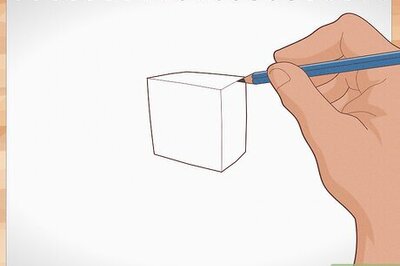
Comments
0 comment