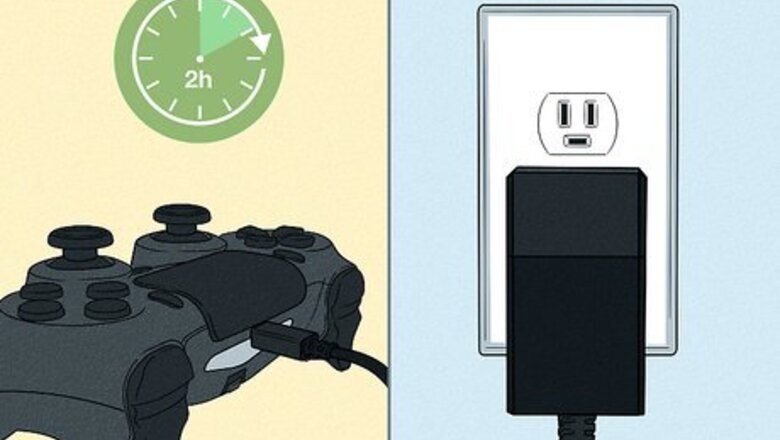
views
- A PS4 controllers takes about 2 to 2.5 hours to fully charge if it's completely dead.
- After about 1 to 1.5 hours of charging, your PS4 controller will be about halfway charged.
- The controller will charge more slowly if you're using it while charging.
How long does a PS4 controller take to charge?
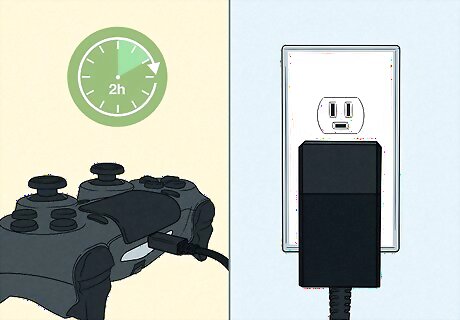
It takes about two hours to fully charge the controller. If your controller is completely drained, it will be charged halfway at about 1 to 1.5 hours and fully charged at 2 to 2.5 hours. If the controller is being used as it's charging, it will take longer to reach a full charge. When the controller is being charged, the light bar will blink orange slowly. When it's finished charging, the light bar will turn off. You may have to resync the controller to your PS4.
Charging with Console

Turn on your PlayStation 4. Your PlayStation 4 must be on or in rest mode to charge your controller. Click the power button on the front of the console. The PS4 should beep and the light strip should turn blue.
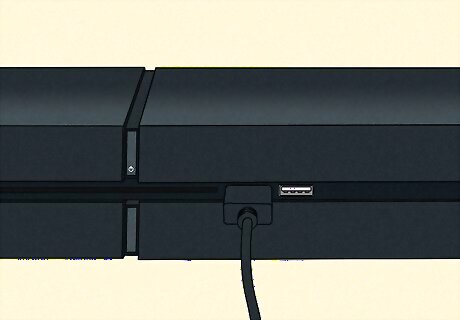
Plug the USB end of the charging cable into your PlayStation. You can use either USB slot on the front of your console.

Plug the micro-USB end of the charging cable into your controller. The port will be on the back of the controller, underneath the light bar.
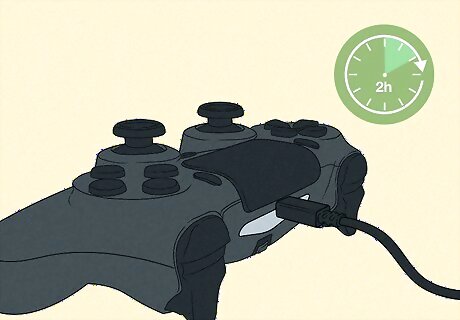
Wait for your controller to charge. This will take approximately 2 hours when it's not in use. Your light bar should be slowly flashing orange. It may take a few seconds for the color to change. If your light bar isn't on, make sure the USB and micro-USB are inserted properly. If the problem persists, try a different charging cable. If your controller isn't connecting, this could indicate a problem with the micro-USB port. You may need to clean your controller or repair the loose port.
Charging with Wall Outlet
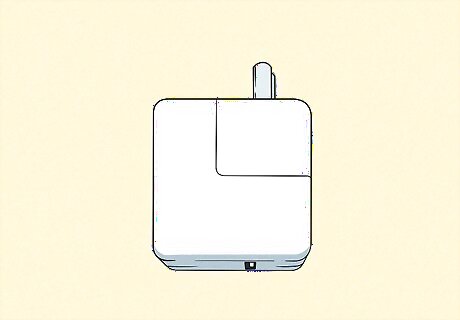
Locate a 5 volt charging block. This can be the Apple iPhone charging block or an Android phone charging block. Make sure to double-check the charging block is 5V. If you use a charger higher than 5V, you might burn out your controller. Search the back or side of your charger to confirm it is 5V.
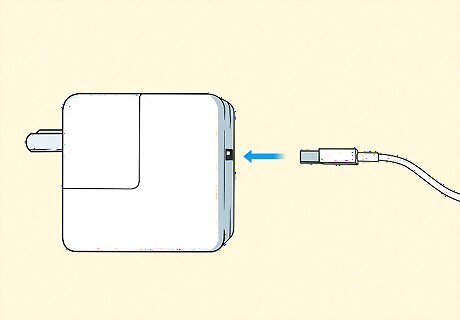
Plug the USB end of the charging cable into the charging block. Make sure to insert the USB correctly.
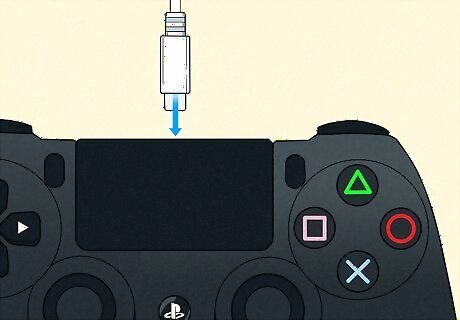
Plug the micro-USB end of the charging cable into your controller. The port will be on the back of the controller, underneath the light bar.

Wait for your controller to charge. This will take approximately 2 hours when it's not in use. Your light bar should be slowly flashing orange. It may take a few seconds for the color to change. When it's finished charging, you can connect the controller to your PS4. If the light bar isn't on, make sure you're using a functional wall outlet. If the problem persists, try a different charging block and/or charging cable. You can also test your PS4 controller.
















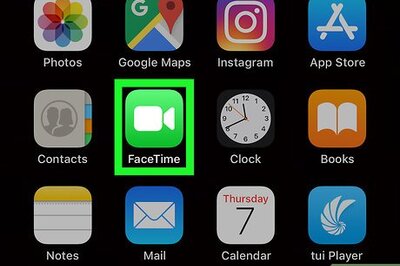


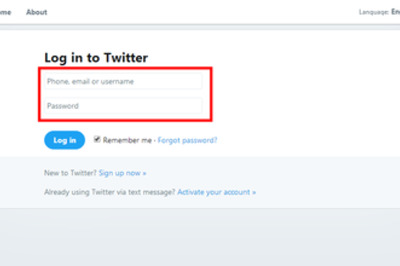
Comments
0 comment