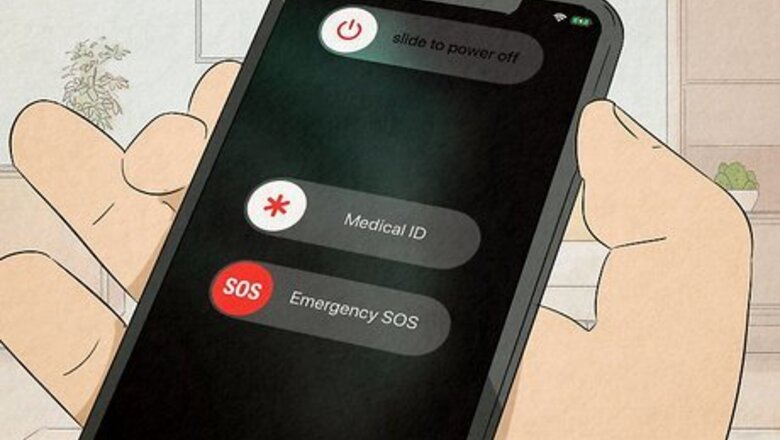
views
- A hard reset is forcing your phone to restart when it's unresponsive.
- A factory reset is the process of restoring your phone to its original settings, like when you bought it.
- Factory resetting erases everything on your device, while a hard reset simply reboots it.
Hard Reset Vs. Factory Reset

A hard reset is a simple rebooting of your smartphone. It does not affect the storage on your phone. You may use a hard reset when your phone is acting unresponsive. This sets it apart from a standard reboot of your phone, as it typically involves holding down the power button for an extended period of time. While a hard reset of your smartphone will not affect your phone's storage, any data saved to apps that do not autosave may disappear upon reboot. A hard reset is sometimes called a "force restart."

A factory reset deletes all data from your phone. You may use a factory reset when you believe your phone has a virus or is severely malfunctioning. A factory reset reverts your phone back to its factory settings, forcing you to set it up again as if it is fresh out of the box. Because of the severity of a factory reset, it should only be used as an extreme measure.
How To Hard Reset an iPhone
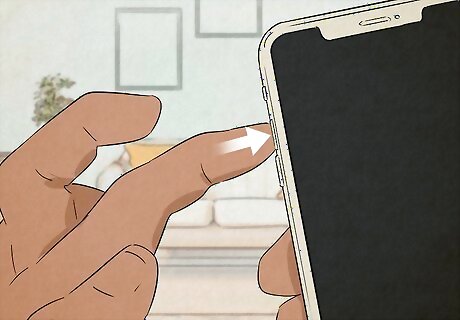
Quickly tap the "Volume Up" button. Simply press the button and let go. You do not need to hold it down. Ensure your display is turned off for this process.

Quickly tap the "Volume Down" button. You do not need to hold it down.
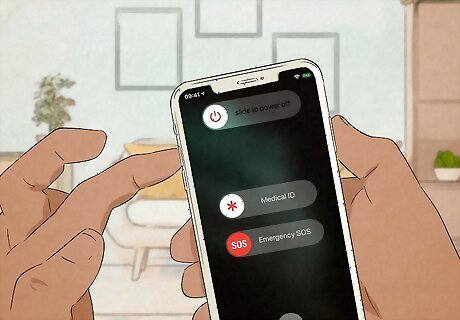
Press and hold the "Sleep/Awake" button on the opposite side of your phone. Your iPhone will soon display the "Slide to Power Off button", but you can ignore it. Continue holding the "Sleep/Awake" button until the Apple logo appears. Your iPhone is now performing a hard reset. On older iPhone models, you can hold down the "Sleep/Wake" and "Home" buttons simultaneously until the Apple logo appears. Make sure to hold them down, as simply pressing the two buttons simultaneously will take a screenshot instead.
How To Factory Reset an iPhone

Visit your iPhone's Settings. The Settings app on the iPhone is represented by an image of overlapping gears. Click on it, and prepare to perform a factory reset. Be sure to back up your iPhone before performing a factory reset so that all your data remains available after the reset.
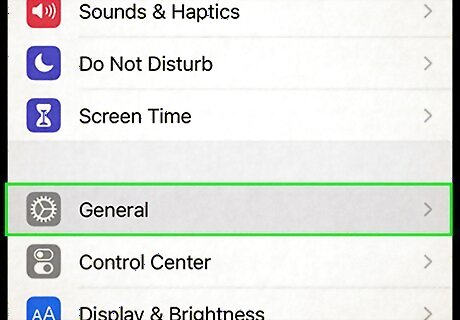
Tap General Settings. Your Settings App has several different sections. To perform a factory reset, go to the General section of your settings.
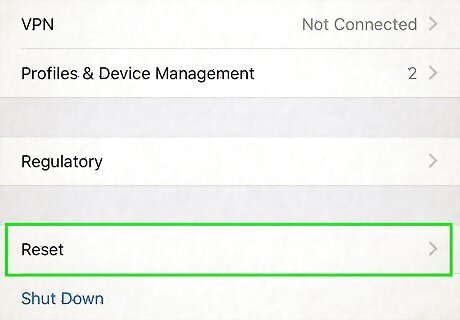
Tap Transfer or Reset iPhone. Be careful, as factory resetting your iPhone is irreversible.
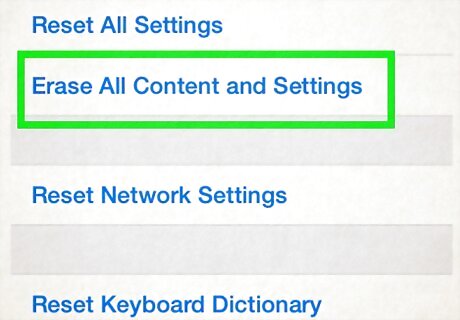
Tap Erase All Content and Settings. Your phone will offer you a final warning before you go through with the factory reset. Confirm that you want to perform the factory reset, which may take anywhere from 5 to 10 minutes. Once the factory reset is complete, you may either set your phone up as if it is brand new, or restore your data from the iCloud.
How To Hard Reset an Android

Hold down the Power button and the Volume Down buttons simultaneously. On most Android phones, these buttons are conveniently located on the same side of the device. This combination of buttons also triggers a screenshot. If your phone takes a screenshot, don't worry. Your phone will not save the photo after it has reset.
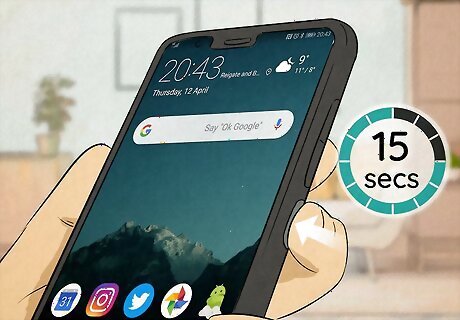
Hold the buttons down for 15 seconds. Keep the buttons pressed until your screen goes black. This should take approximately 15 seconds. Your Android will now reset and should operate normally once rebooted.
How To Factory Reset an Android
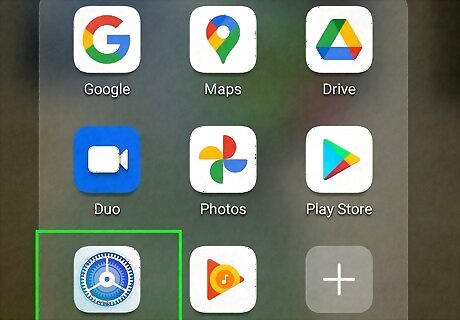
Visit your Android's "Settings." The option to perform a factory reset is located in your Android's Settings app. The easiest way to access Settings is to pull down your notifications panel and tap the gear icon in the bottom-right corner.
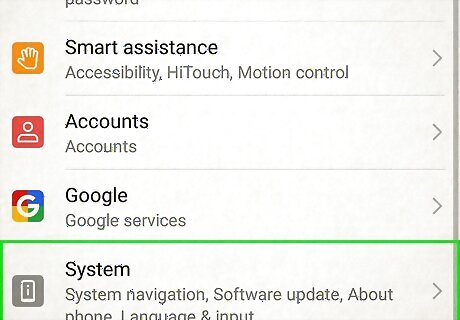
Choose System. Scroll through the various options until you see System towards the bottom. Tap it.
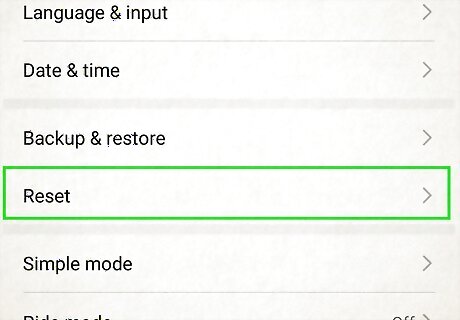
Tap Reset. This will open up additional options.
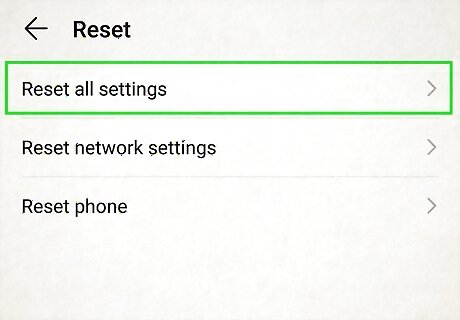
Tap on Reset all settings. This will pull up a menu with various reset options, including the options to reset your Wi-Fi and Bluetooth settings, or to reset your app preferences.
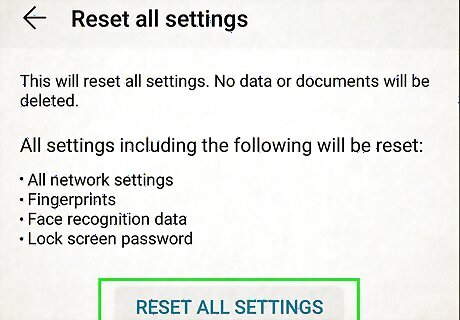
Choose Reset all settings. It should be the final option on the Reset options menu. Your Android will offer you a final warning that this reset will delete all your data. Ensure that you want to complete your factory reset and tap to confirm. Your phone will now perform a factory reset. This will take several minutes. Once it reboots, you can set up your phone as new.














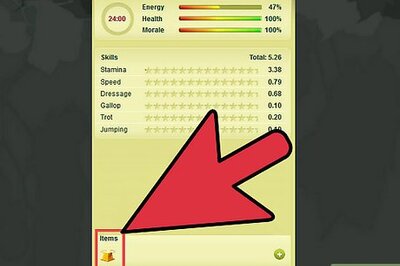

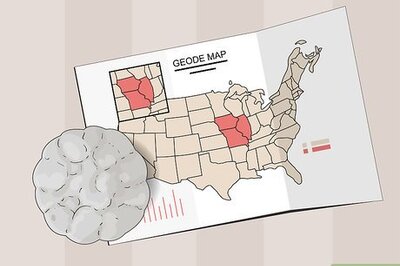
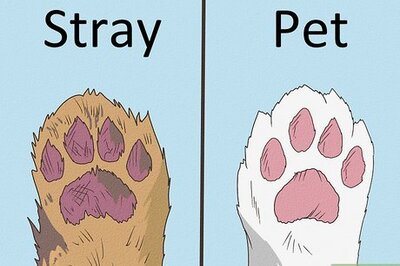


Comments
0 comment