
views
All normal and casual taxpayers are mandated to file their GST returns for every tax period, as per the existing GST rules. Usually, this is done through Form GSTR-3B, a simplified summary return for taxpayers to declare or discharge their summary GST liabilities. A taxpayer is required to file this form for every tax period.
One can file their returns through this form online via the GST portal. For those filing returns monthly, the last date for filing Form GSTR-3B is the 20th day of the month after the tax period to which the return pertains.
For quarterly filings, the due date falls between the 22nd and 24th day of the month after the relevant quarter.
Here’s how you can file your returns through this form.
1. Go to the GST portal– www.gst.gov.in– and click on the login link on the homepage.
2. Once logged in, click on “Services” and select “Returns”. In the dropdown menu, pick “Returns Dashboard”.
3. When redirected to the “File Returns” menu, fill in details such as the Financial Year, Quarter, and Period. Then click on the Search button.
4. Fill in the consent form on the screen. You will see the option for the GSTR-3B form. Click on the “Prepare Online” option here.
5. Answer the list of questions that appear on the screen and click on the “Next” button. You can file nil returns by clicking “Yes” for option A.
6. If you are filing non-nil returns, you will see the System Generated Summary for GSTR-3B displayed. Close this to view Form GSTR-3B. Then click on the System Generated GSTR-3B button to download and view automatically filled in details from Forms GSTR-1 and GSTR-2B (monthly or quarterly) in Form GSTR-3B.
Tax on outward and reverse charge inward supplies, Inter-state supplies, Eligible ITC, and Exempt, nil and Non-GST inward supplies are some sections that must be filled in.
7. Edit the auto-populated fields as required, and continue adding values to the sections as needed. Click the “Save GSTR-3B” button at the bottom of the page after all details are added.
8. Once all the details are saved, click the “Submit” button to submit the finalised GSTR-3B return.
9. Scroll down to find the “Payment of Tax” button and proceed to pay the taxes, if applicable.
Read all the Latest Business News here











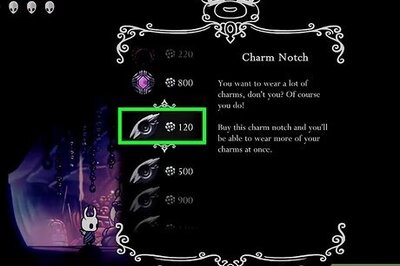
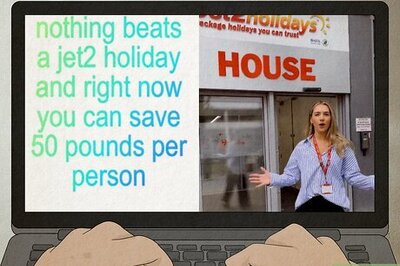
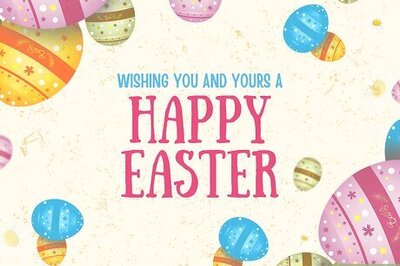
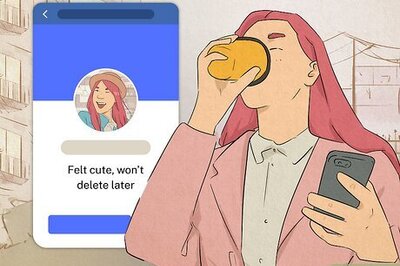

Comments
0 comment