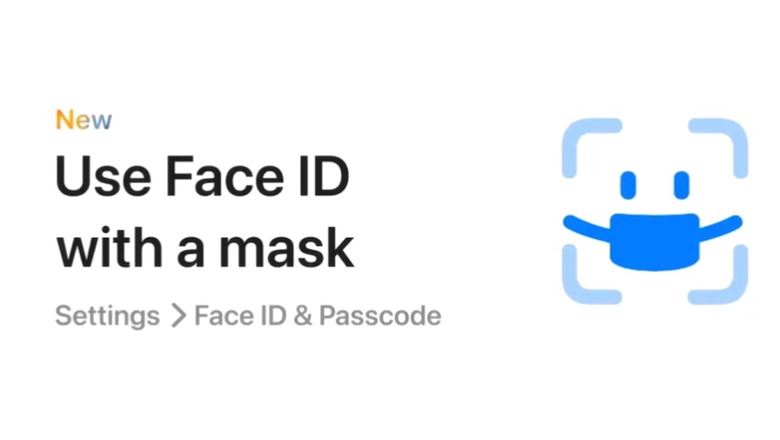
views
Apple started rolling out iOS 15.4 earlier this week, and it brings a much-demanded feature. Users can now unlock their iPhones with their face masks on. Until now, users were required to either enter a passcode or remove the face mask to unlock the iPhone or even during other verification processes that required Face ID. Sadly, the feature only works on iPhone 12 and later. That means old iPhones that also support Face ID like iPhone X, iPhone XR, and iPhone 11 series are not getting the feature. Following this update, many users on Twitter expressed their unhappiness that Apple wants users to upgrade their old phones just for a tiny update. Additionally, many are asking what took Apple so long to bring the feature, that is, over two years of the COVID 19 pandemic.
Apple did allow iPhone users to unlock the smartphone with a face mask on, but that required additional hardware: an Apple Watch! Users were required to wear their Apple Watch for the feature. Now, the process is hassle-free and users can unlock iPhone 12 and later conveniently.
Being able to use Face ID with my mask on is the best Apple feature— ‘Tis the Dalaisha season (@tisthedalseason) March 16, 2022
Apple introducing face id with masks but for iphone 12 and newer makes me feel a different kind of poor— Anuj Bansal (@anuj63) March 14, 2022
It is the time for Covid to leave the world & amazingly Apple has hinted in its new update 15.4 to unlock the phone wearing Face Mask with Face ID for iPhone 13 or above. What a joke. We have been writing the PIN code during the whole pandemic and everyone around remembers it— Dr. Sohail Ahmad (@drsohail30) March 15, 2022
Why Now?
As mentioned, many are asking why Apple waited for so long to release the update when many states and countries are now lifting mandatory mask mandates. Apple also did not share details about what took the company so long to release this feature. However, to be fair, many Android counterparts are yet to get this feature even now.
It’s funny how @Apple call themselves the biggest tech company. I just received a software update (iOS15.4) where they’ve enabled you to unlock you’re phone using Face ID while wearing a mask. It’s been over 2 years since the Covid pandemic, since masks became usual for everyone— Shubham Misra (@trulymadlybong) March 14, 2022
Face ID with a mask… apple it only took you 2 years— delayne (@delaynemfw) March 16, 2022
The moment you don’t need to wear a mask at California is the same time where apple drops Face ID recognition with masks on— オジ ⭒ (@ihyyuuu) March 15, 2022
Apple decided to release their iOS update that includes Face ID detection with a mask on right at the end of the pandemic — Jean (@jeangembre1) March 14, 2022
two years into the pandemic and now Apple wants to add the feature where Face ID works while wearing a mask????— tcworth (@Taylor_Worthman) March 15, 2022
Maldives dissolves face mask mandate.Apple releases iOS update to unlock with face ID while wearing a mask… pic.twitter.com/bFAWNBYIkf— Farish (@MoosaFarish) March 15, 2022
One user also complained that Apple Face ID does not work all the time which we can verify too.
The way Apple did Face ID unlock wit mask is dumb. Doesn’t work all the time.— J. Mill (@jmill8319) March 16, 2022
The Apple iOS 15.4 update is now rolling out to all eligible iPhone users. Those who still haven’t updated their iPhone, can head to Settings > General > Software Updates to find the iOS 15.4 update waiting for them. Users just need to follow the on-screen instructions to download the latest version of iPhone operating system.
For registering their face with a mask, users need to go to the Face ID setup page by going into the Settings > Face ID & Passcode.
Also read: How To Use Face ID With Mask To Unlock Your iPhone After New iOS 15.4 Update
How To Use Face ID With Mask To Unlock Your iPhone After New iOS 15.4 Update
Step 1: Enter your passcode to access Face ID and Passcode setup.
Step 2: Tap the new option “Face ID With a mask.”
Step 3: Tap “use Face ID with a mask.”
Step 4: Next, tap “Get Started.”
Step 5: Position your face and scan it without wearing a face mask from different directions.
Step 6: Once done, click “Done” at the bottom of the screen. There you are, your Face ID has been set up to be used with a face mask on.
Read all the Latest Tech News and Breaking News here










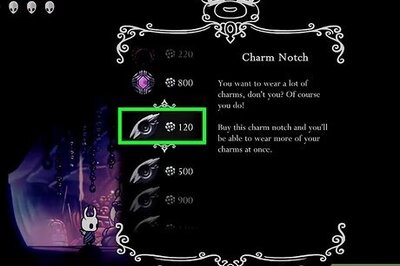

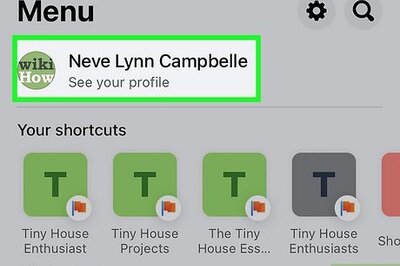
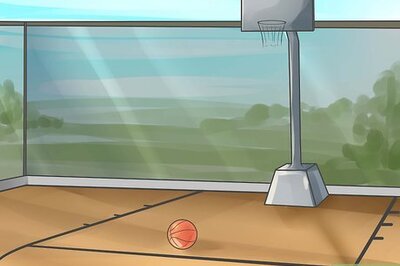




Comments
0 comment