
views
PDF, also known as ‘portable document format’ is a great option when you plan on sharing images, documents, forms or even a web page. But there are situations, wherein you instantly need to create a PDF but don’t have a computer near you, don’t worry, as having an iPhone handy could be useful. Apple has made it easy for users to create a PDF on the iPhone without having to download any additional apps and regardless of which platform your recipients use, the PDF will look identical across all devices.
How to create PDFs on iPhone
- View the web page, image or document that you want to make a PDF.
- Once selected, tap on the Share button.
- Now scroll down and tap on Print.
- You can Pinch and zoom on the preview image.
- Now tap on the Share button.
The preview will be a PDF version of the web page image or document and you could follow up with what you want to do from there. In case you plan on keeping the copy of the file on your device, simply select Save to Files, or you could also share it directly to the app you like for sending the PDF.
How to save an email as a PDF on iPhone
- Go to the mail app and tap on the email.
- Now click on more actions button and tap Print.
- Use pinch and zoom on the preview, where a large preview would appear.
- Now click on the share button that is placed in the upper-right corner.
- Tap on Copy to Books.
How to delete a PDF from iPhones
- Open Books app and Tap on Library.
- Chose the PDF you want to delete and tap on more options, placed below the PDF.
- Click on Remove.
- Now tap on Delete Everywhere to remove the PDF from iCloud Drive on all Apple devices or you could also tap on Remove Download to remove it from the device you’re using.
Read all the Latest News, Breaking News and Assembly Elections Live Updates here.











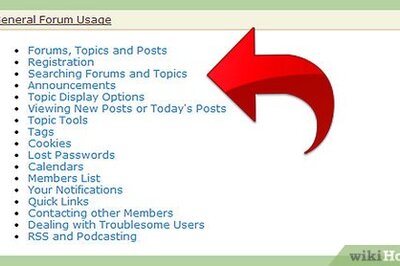
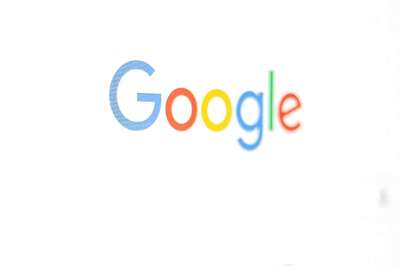





Comments
0 comment