
views
Cranking up some tunes on your laptop while working is great, but if your laptop speakers have stopped working, it sure is gonna kill the groove. The following steps will tell you how to troubleshoot your PC in case of no sound. Note that many of these suggestions refer to Windows 10 and you could apply a similar process on other operating systems.
Keep a check on your Volume
There are numerous moments when you accidentally mute your laptop not knowing what's wrong with the audio. To fix this, click on the speaker icon that is placed on the bottom right in the taskbar and check if the volume is turned up or unmuted. On dragging the Windows volume slider you would hear a 'ding' note, but if not, the problem would be elsewhere. There are times when apps you are trying to use have muted the audio. Make sure that any app, music player or video player you are using is unmuted.
Try using headphones
In case your built-in laptop speaker is having trouble, try plugging in your speakers or headphones. If your headphones are working, chances are that there might be issues with the hardware.
Try plugging in your USB headphones at it can bypass the default audio driver and indicate the problem as well.
Try re-installing or updating your audio drivers
In case your PC hardware isn't working, try checking the drivers. For this, click on the Start Menu and type 'device manager' followed with Enter, for opening the Control Panel. Now scroll through the Sound, Video and Game Controllers option and expand menu that will show all audio output devices on your PC. In case you see a yellow exclamation mark on any of the options, you will be required to install the driver that could be fetched from the manufacturer's website.
One could also try uninstalling the driver followed by rebooting Windows that would attempt to re-install its generic drivers that would aid in bringing the speakers back to life.
Ensure disabling any audio enhancements
In case you have troubles with your audio, Microsoft recommends users to disable audio enhancements. To check this, you will have to go to the Sound menu, select the audio device that you would want to use and click on Properties to check around on the options that are there and be sure that the right supported format is checked. Now try playing the audio again and see if those options were the cause of the problem.
Read all the Latest News, Breaking News and Assembly Elections Live Updates here.













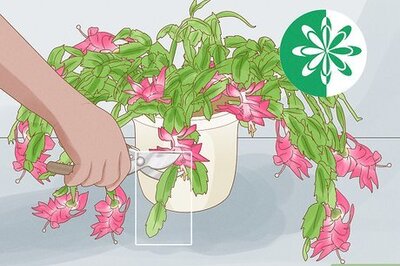



Comments
0 comment